How to Open Control Panel On Windows
Control Panel is an important component of Microsoft Windows that provides complete tools to adjust your computer settings as per your needs. Some of the important features of control panel are
- System and Security
- Programs
- Network and Internet
- User Accounts
- Appearance and Personalisation
Refer below step-by-step instruction on how to open control panel menu on your Windows dekstop or laptop using different methods.
- Method 1: Open control panel in windows 10 using search
- Method 2: Open control panel on windows using Run
- Method 3: Open control panel on windows from CMD
- Method 4: Open control panel on windows through windows Powershell
- Method 5: Open control panel on windows through file explorer
- Method 6: Open control Panel on windows thorough settings
- Method 7: Open control panel on windows from Task Manager
How to Open Control Panel In Windows 10 using Search
Step 1: On search box, type a word as “Control Panel”
Step 2: Click on Control Panel
Step 3: Now you will Navigate to control panel settings.
How to Open Control Panel on Window using Run
Step 1: Open Run – Click on Window Key + R
Step 2: Type “control panel”
Step 3: Click on OK option or press enter
Open Control Panel on Windows 10 from CMD
Step 1: Press Windows Key + R
Step 2: Type cmd
Step 3: Type control panel and enter to execute
Step 3: Now control panel window opens on your system
Open Control Panel on Windows through Windows PowerShell
Step 1: Click start button
Step 2: Windows PowerShell > Open Windows PowerShell App
Step 3: On Windows PowerShell screen, enter control panel and enter to execute
Step 4: Now the control panel opens on your screen.
How to Open Control Panel through File Explorer
Step 1: Open File Explorer
Step 2: Right Click on This PC and click on option Properties
Step 3: Click on option Control Panel Home
Now control panel open on windows system.
How to Open Control Panel through settings
Step 1: Click on Windows logo icon
Step 2: Click on Settings
Step 3: On search bar, type “control panel” and to find a control panel settings
How to open control panel from Task Manager
Step 1: Press Ctrl+Alt+Delete keys at time
Step 2: Click on Task Manager
Step 3: Now Task Manager application opens on screen
Step 4: From Task Manager application, click file and choose option Run new task
Step 5: On create new task window, type control panel and press enter to continue
Now control panel with components displays on the screen.
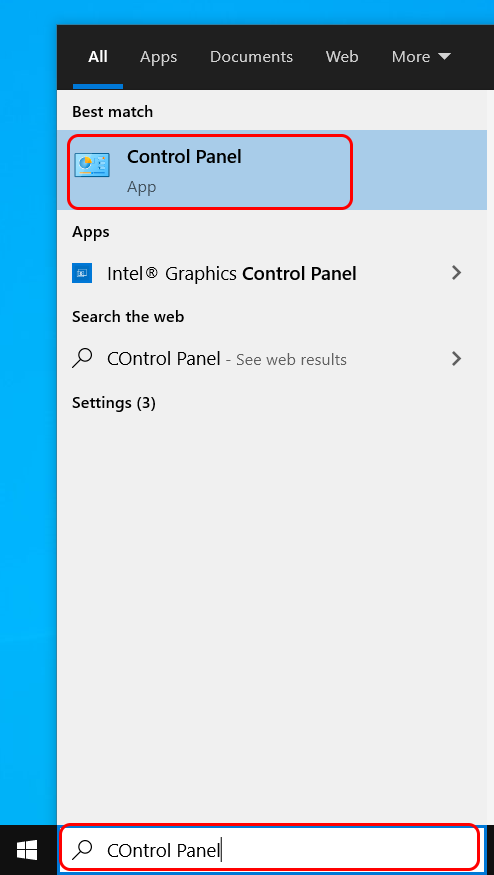
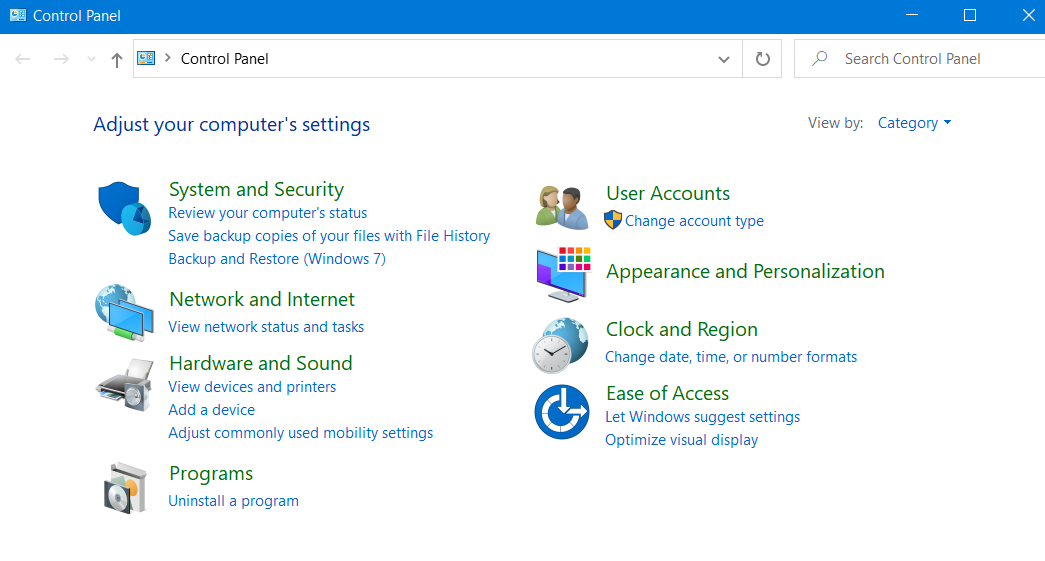
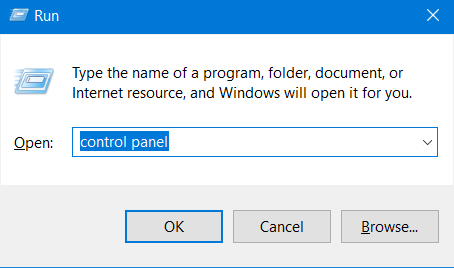
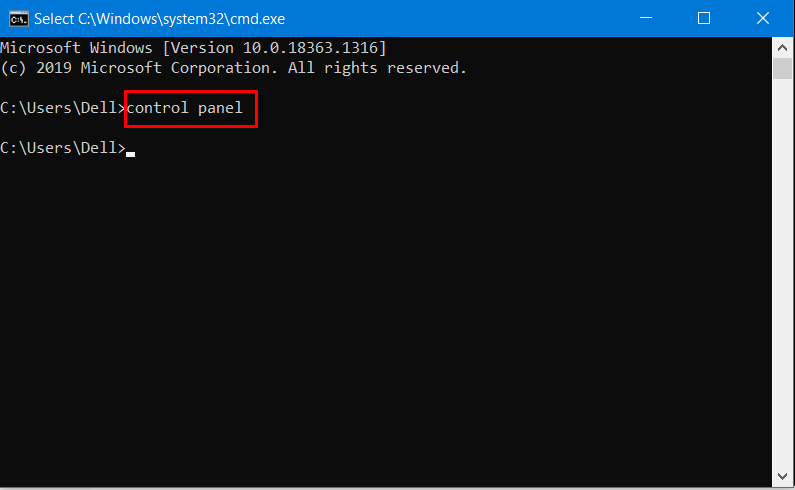
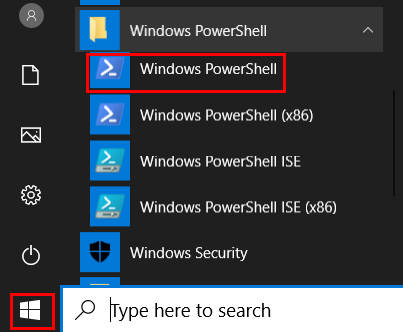
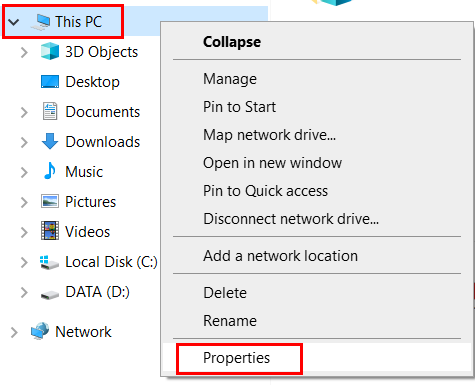
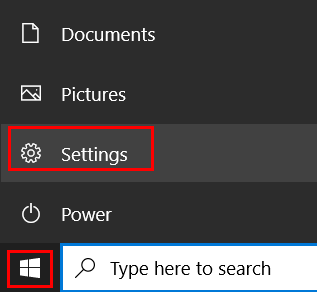
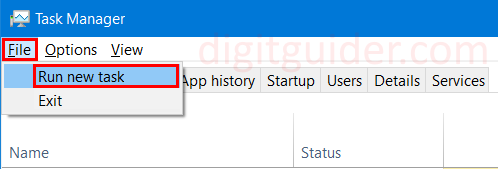
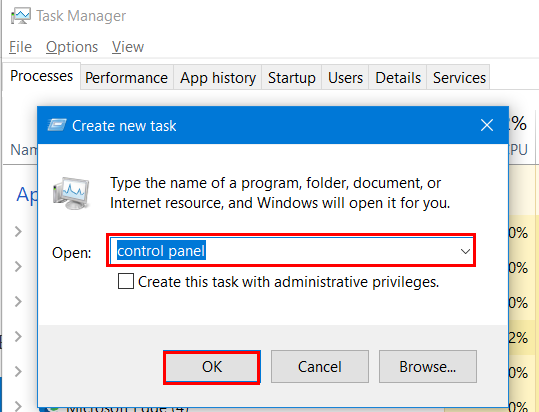
Leave a Reply