How to Deactivate Twitter Account – Learn how can you deactivate your Twitter account temporarily & permanently from twitter.com/settings/deactivate
Twitter Account deactivation process
There may be some reasons that you want to take a breakup or stop using social network profiles such as Twitter, Facebook, Instagram, etc. Instead of deleting your account, you can deactivate your Twitter Account temporarily and reactivate the account whenever you want.
- You can deactivate your account up to 30 days
- If you log back in 30 days, your Twitter account will be automatically activated and restores
- Your account will be permanently deleted if you don’t activate it within 30 days after deactivating your account.
In this Digit Guider, you will learn how to deactivate your Twitter account from
How to Deactivate Twitter Account from Windows and Mac Computer
1. On your Windows or Mac computer, open a browser and navigate to www.twitter.com
2. Sign in to your Twitter Account
3. On the left-hand side panel of your account, click on the More option
4. Click on the option “Settings and Privacy”
5. Navigate to Settings > Your Account > Deactivate your Account. Click on the option “Deactivate your account”
6. Follow the instructions under the menu and click on “Deactivate”
- This will deactivate your account
- Whats else you should know
7. Enter your account password and click on “Deactivate” to complete the deactivation process
Twitter replies with a “Goodbye” message
Tip: Direct URL link to deactivate your account – https://twitter.com/settings/deactivate
How to Deactivate Twitter Account from iPhone
1. On your iPhone, open a Twitter Application
2. Tap on the Profile icon and then tap on “Settings and Privacy”
3. On the Settings screen, tap on “Your account”
4. Now tap “Deactivate your account”
5. Tap on “Deactivate” to continue to deactivate your account
6. Confirm your password and tap on “Deactivate”
7. Tap on “yes, deactivate” to continue.
How to Deactivate your Twitter from Android
1. On your Android mobile or tablet, open a Twitter App
2. Tap on the profile icon and then tap on the “Settings and Privacy” option
3. Tap on the “Settings” option
4. Tap on the option “Deactivate Account”
5. Select the option “Deactivate” and enter your account password to continue
6. Tap on “yes, continue” to deactivate
Now it displays a message as “Your account is deactivated” Sorry to see you go. #GoodBye.
So now you can easily deactivate your Twitter Account directly from the link – twitter.com/settings/deactivate.



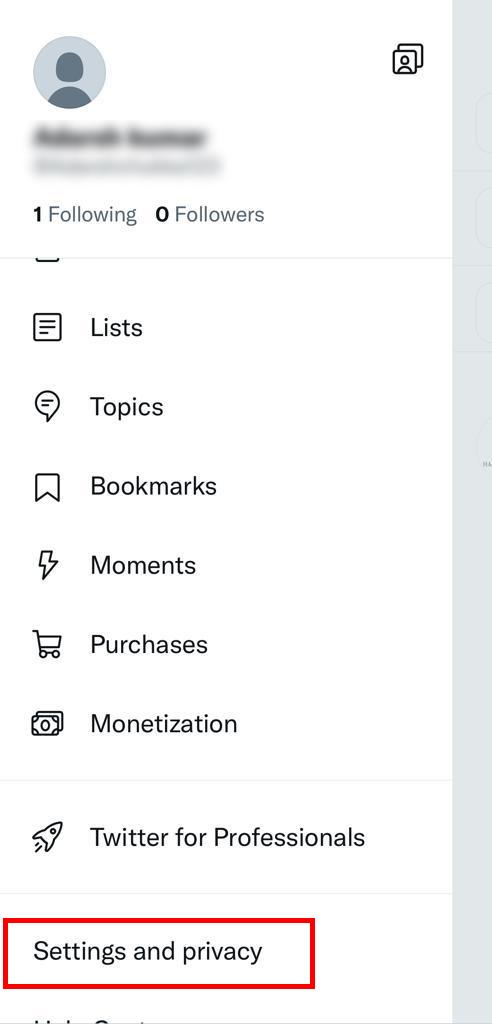








Leave a Reply