How to check the Opera Version – Learn how to check the version of Opera browser that you are using and update to the latest version
Running the latest version of the Opera browser enables you to browse fast, security, and security problems on the internet. You can easily check the current version of Opera installed on your system and update it in a few easy steps.
If you haven’t installed Opera on your system, you can easily download and install it from the Opera browser for free at www.opera.com
In this digit guider, you will learn how to
> Check the Opera version on Windows
Refer to step by step procedure on how to check the version of the internet browser Opera.
How to check the Opera web browser version on Windows
1. On your Windows computer, launch the Opera Web browser
2. Click on the customize and control Opera menu icon in the upper left corner of the screen
3. Click on “Help” and then “About Opera”
4. A new window opens with details of the opera version that you are running on your system. Now the Opera browser automatically checks for updates, if new updates are available and it automatically downloads and installs on your system
5. As per the below image, the Opera browser has been updated from version 74.0.3911.107 to 74.0.3911.139. Click on the Relaunch now option to apply the updates on your Opera web browser.
How to check the version of Opera browser on Mac
1. On your Mac computer, open the Opera browser
2. On menu > choose Opera > and click on “About Opera”
3. Now the current version of the Opera browser on your Mac system displays on the screen.
Similarly, If the Opera browser with outdated version, it will automatically download and be installed on your Mac system.
Also Read:
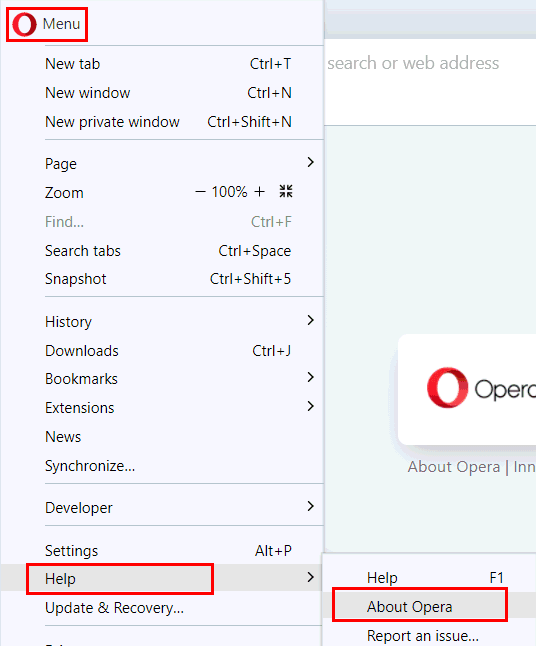
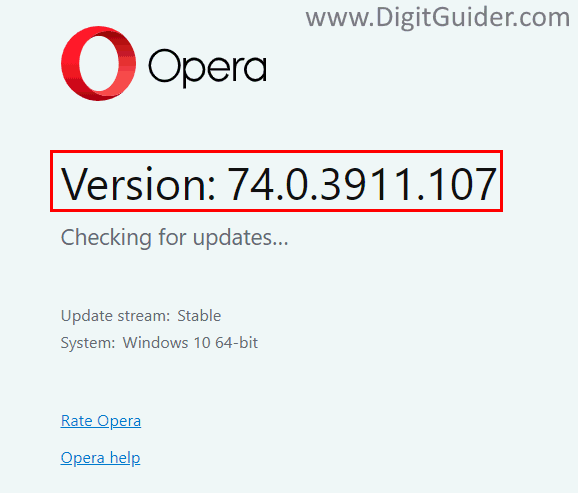
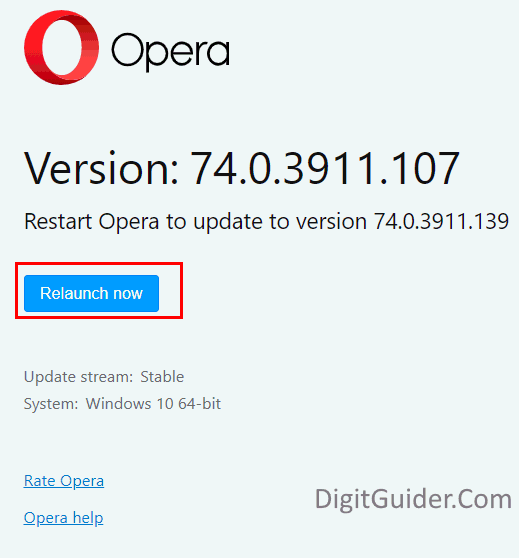
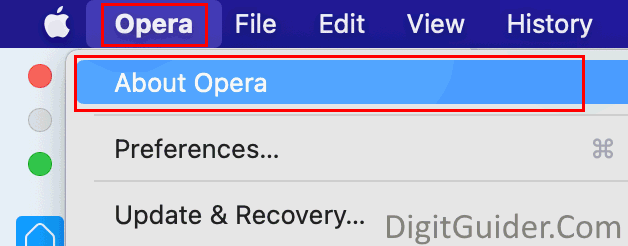
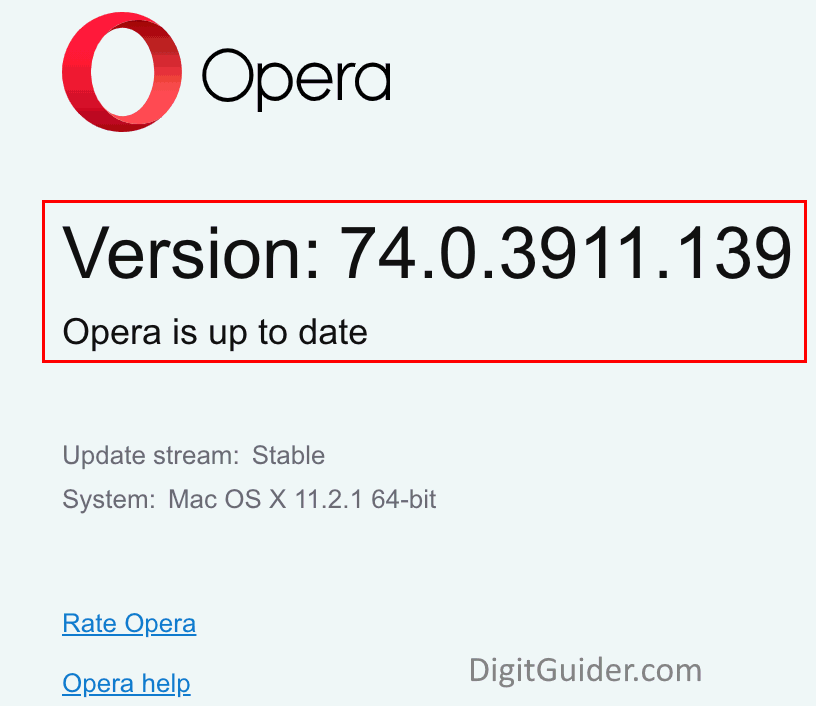
Leave a Reply