If you have an Apple Watch and MacBook with the macOS version 10.3 or the latest version, you can easily unblock the Mac computer with Apple Watch.
In this Digit Guider, you will learn how to unlock Mac with Apple Watch.
- Your MacBook and Apple Watch must be signed with the same Apple ID.
- MacBook from Mid 2013 or later supports unlocking with Watch
- Turn on Bluetooth and Wi-Fi on your Mac
- Apple Id must be enabled with two-factor authentication
- Apple watch must be enabled with a passcode.
- Your Apple Watch must be unlocked and on your wrist.
Note: If you haven’t enabled two-factor authentication for your Apple Id, follow these step-by-step instructions on setting up two-factor authentication for Apple ID.
Make sure your Apple Watch is unlocked and on your wrist when you wake your Mac. If the Apple Watch is removed from your wrist or locked, you’ll need to enter your Mac password manually.
This feature adds convenience while maintaining security by requiring the presence of your authenticated Apple Watch for unlocking.
How to Unlock Mac Computer with Apple Watch
Refer below for step-by-step instructions on how to set up Mac to unlock with Apple Watch
Step 1: On your Apple MacBook, Choose Apple Logo and then click on “System Preference”
Step 2: Under the “System Preferences,” click on “Security & Privacy”
Step 3: Under the security & privacy screen, it displays the list of options, i.e.
- General
- File Vault
- Firewall
- Privacy
Click on the menu “General.”
Step 4: Now select the option “Use your Watch to Unlock apps and your Mac”
- Enter your Mac password and click on “Modify Settings.”
Note: If you have more than one Apple Watch and are signed with the same Apple ID, choose the Watch that you want to unlock your Mac and Apps.
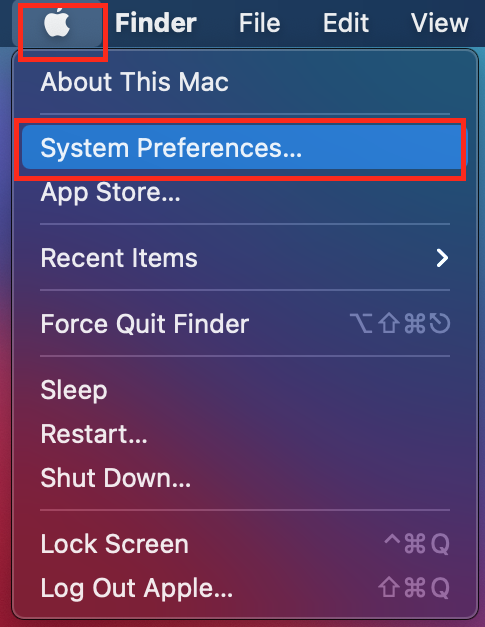
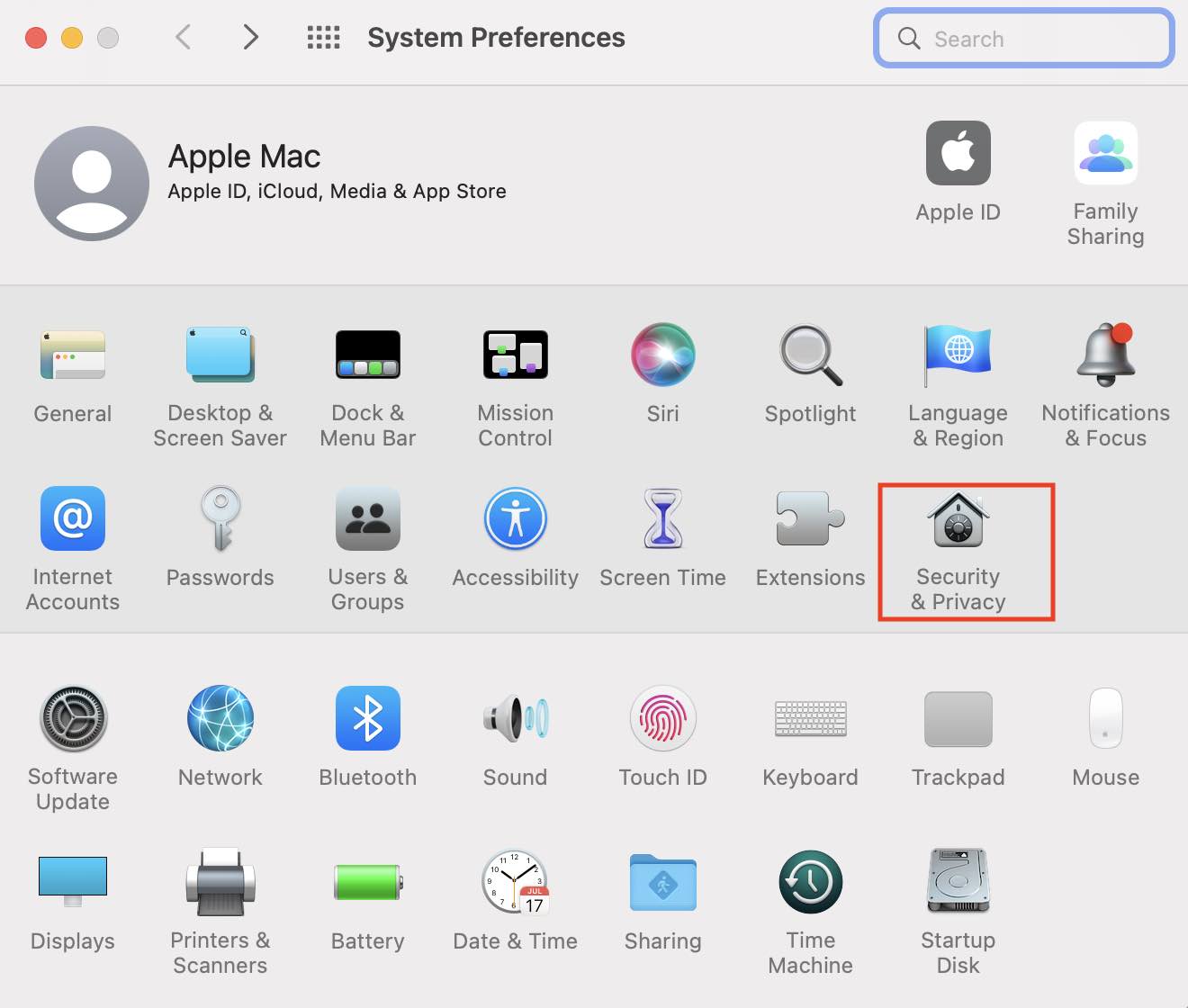

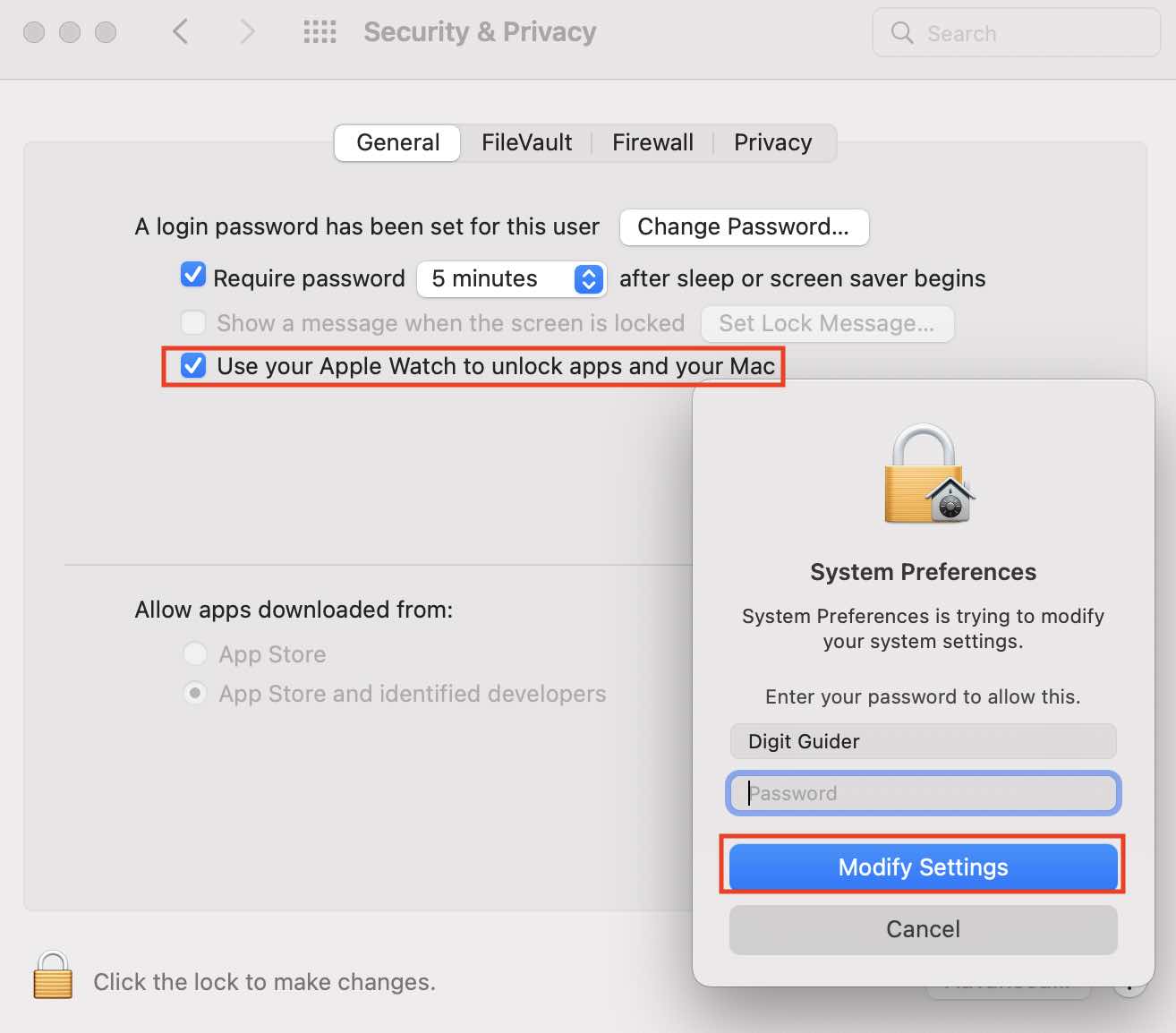
Leave a Reply