Google Account Security – Complete a step-by-step guide on how to secure your Google account and protect it.
How to Secure My Google Account
Secure your Google Account with high security and get protected from Hackers. Google is now offering various security features to secure the Google Account from online attacks.
Why do you need to secure your Google Account?
- Secure Gmail from spam Emails
- Secure Files On Google Drive from Unauthorized users
- Secure from unwanted software, applications, phishing, etc.
- Secure your data and devices from unauthorized persons
Do you know Google provides security checkup activity, so you check how much strength of your Google Account is secured and add security options, and protect your Google Account?
In this Digit Guider, you will learn how to secure your Google Account with
Add Recovery Email and Phone Number
Turn on 2nd Step Verification for Sign in
Create a unique and strong password
How to Add Recovery Email and Phone Number to Your Google Account
Enabling recovery email and phone number to Google Account helps you to get notifications if there is any suspicious activity in your Google Account. Follow these steps to add an email and phone number to secure your Google account.
1. Open the browser, go to www.google.com and click on sign in and enter your Gmail ID and password.
2. Go My Activity Google – or copy and paste the URL on browser – https://myaccount.google.com/
3. Navigate to Personal Info > Contact Info
4. Under contact information, click on the “EMAIL” option
5. Under the Email option, you can add manage the following details
- Recovery Email
- Contact Email
- Alternative Emails
- About me Emails
Add the required emails to secure your Google Account and go back to the personal info screen.
6. Under Contact Info, choose the option “Phone” to add a recovery phone number. By adding a recovery phone number to your Google Account enables you to keep your account more securely. Also, it helps you to reset or change your Google Account Password How to Reset and Change Google Account Password.
7. Now click on the option “Add Now.”
8. Add a phone number and click on Get Code to verify your phone number.
9. Enter the code and click on “Verify”.
Successfully you have added recovery email address and phone number and secured your Google account.
How to Enable 2-Step Verification to sign in to your Google Account
Protect and secure your Google Account by enabling the 2-step verification. After your Turn on 2-step verification, you need to enter the password and verification code every time you sign in to your account.
Follow these steps to secure Google Account with 2-Step Verification
1. On https://myaccount.google.com, navigate to Security > Signing in to Google > Click on the option “2-Step Verification”
2. On the 2-Step Verification screen, click on “Get Started”
3. Enter the Password and Sign in to your Google Account.
4. Now activate the 2nd step verification with the options
- Google prompts
- Text message
- Security Key.
After activating the 2-step verification, you need to enter the verification code each time when you log in to Google Account.
How to Create a Unique and Strong Password for Google Account
The accounts with easily remembered passwords allow to hack your account by Hackers. So you should use a unique and strong password and protect the Google Account.
If you are still using a weak password, follow these steps on how to change your Google Account Password
1. Sign in to your Google Account
2. Go to myaccount.google.com
3. Navigate to Security > Signing in to Google > Password
4. You may ask to re-enter the password, Enter the password and click on Next
5. Now enter a unique and strong password and click on Change Password.
Use an updated browser for browsing
Using an outdated browser results in poor security of your account. Always use an updated browser and get secured from hackers, malware, etc.
Follow these steps on how to update the browser on Windows/Mac computers.
Chrome Browser
1. On your computer, open Google Chrome Browser
2. Click on 3 dotted menus, and click on settings
3. Under the settings option, navigate to About Chrome
4. Now chrome automatically checks the version, and gets updated with the latest version.
Similarly, you can update Firefox, opera, and other browsers with the latest version on your computer.
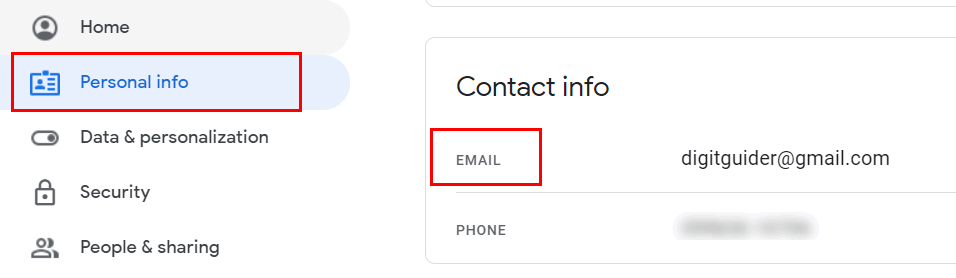
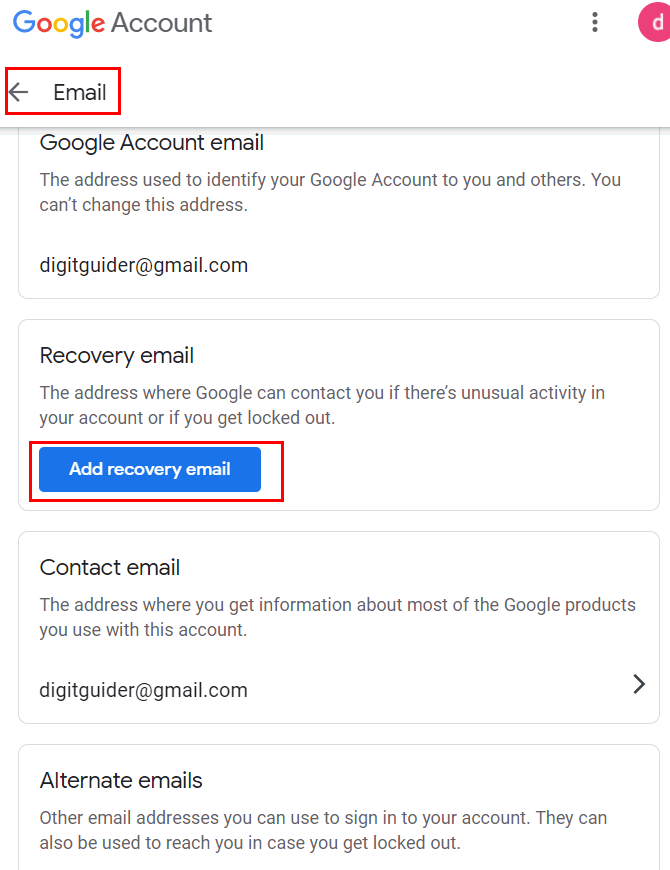
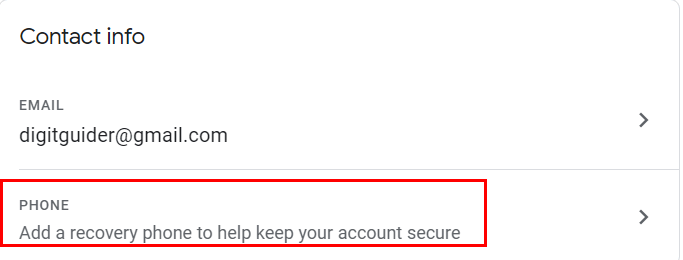
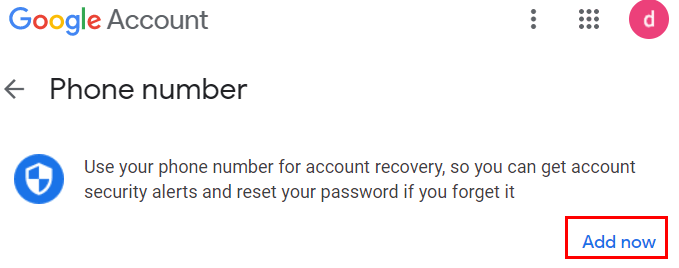
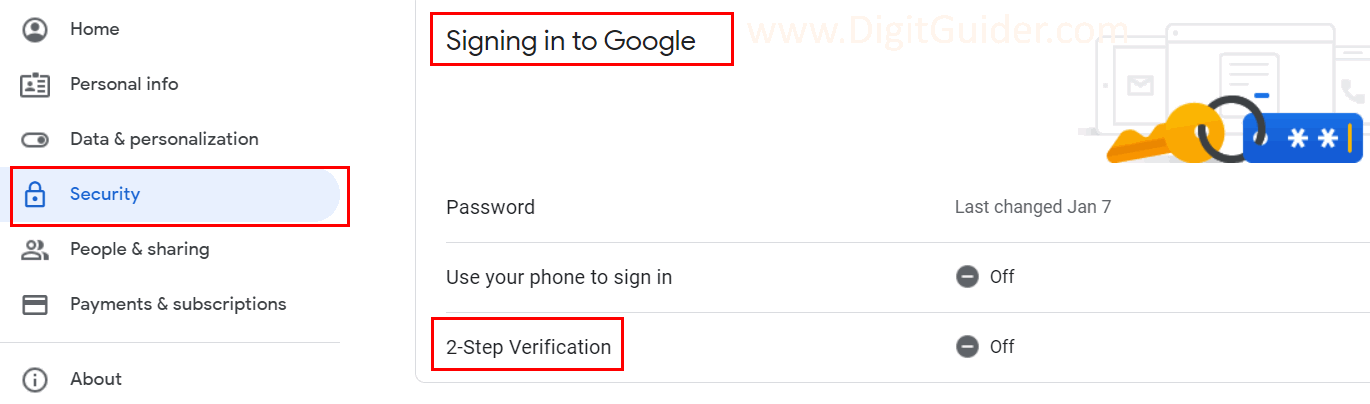
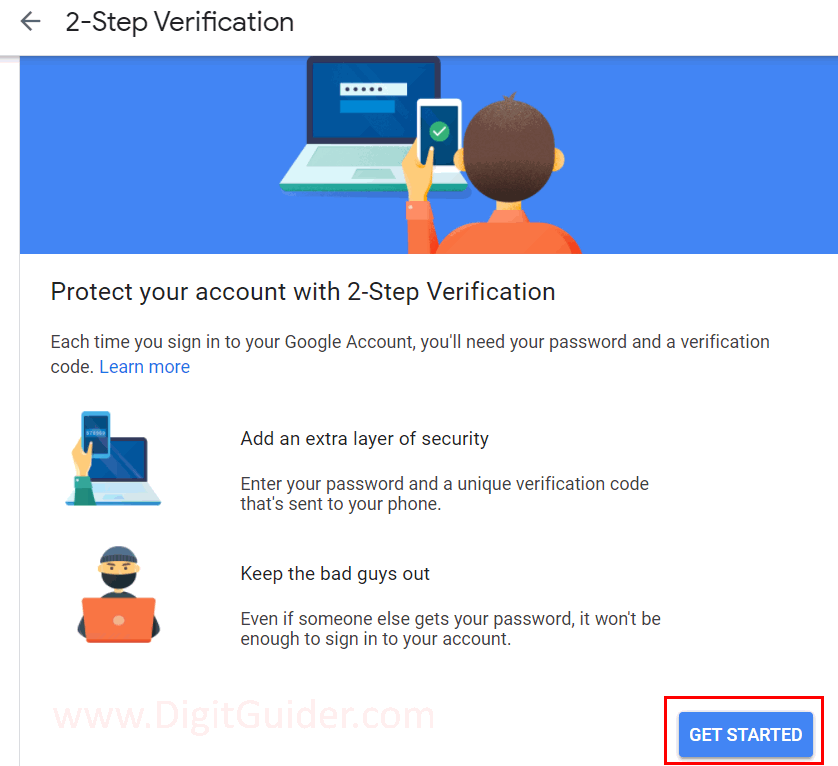
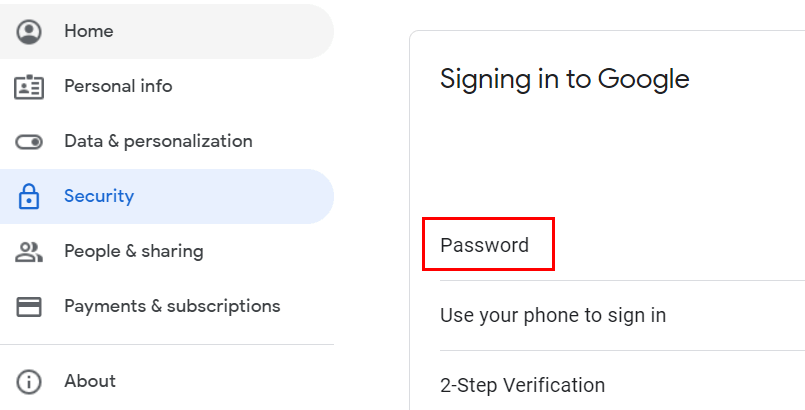
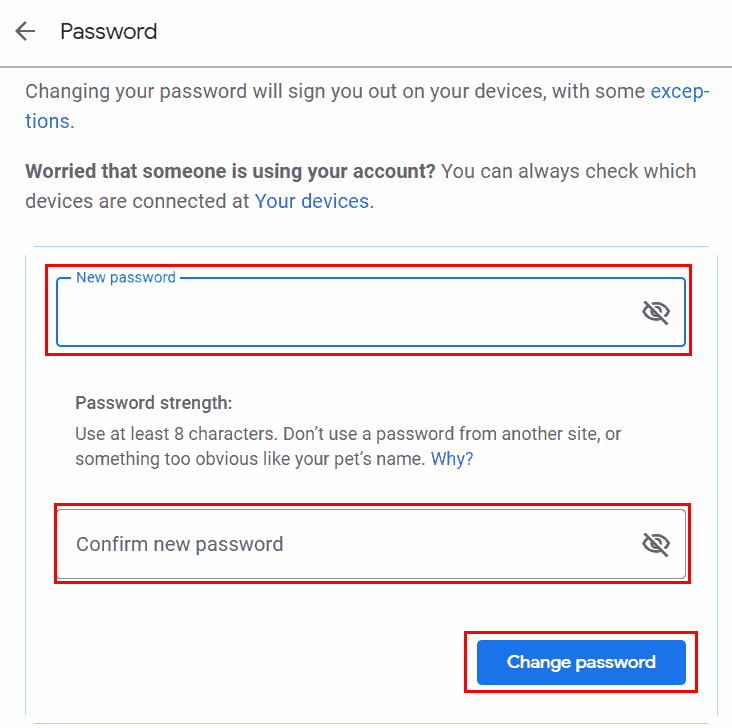
Leave a Reply