Google Classroom is one of the top online streamline that allows the students and teachers to connect and share assignments with each other.
Based on the learning settings and access, you can log in to Google Classroom in any accounts of
- School accounts,
- Personal Google Account or
- Workspace account.
Google Classroom allows you to sign in on any device of computers, android phones, iPhone, and tablets. And, you must have an active internet connection to log in to your Google classroom account.
If you don’t have an account with Google workspace for education, you can create an account and access Google workspace for 30 days free trial access.
Are you signing in to your Classroom for the first time, refer to a step-by-step guide on how to sign in to your Google School Classroom.
How to Login into Google Classroom
Before signing in to the Classroom, you must have a valid email id and password. If you don’t have login credentials, contact your school administrator for assistance.
1. On your computer, open the browser.
You are recommended to use the Google Chrome browser when accessing Google products and Applications. Download and install Chrome for free on your Windows or Mac Computer.
2. Go to classroom.google.com or edu.google.com/products/classroom
3. On the sign-in Google Account page, enter your Email and click Next
4. Enter your Email Password and click Next
Note: If you forgot your password, click on Forgot password and reset your Gmail password.
5. On Google Classroom Page displays a list of classrooms that are available for you.
Now open a classroom, and you can view all the previous announcements in the Classroom.
How to Sign in to Google Classroom on Android Mobiles and tablets
1. On your Android mobile or tablet, open the Play Store App
2. Search for Google Class Room
3. Tap Install. Now the classroom application will be automatic get downloaded and install on your phone.
4. Tap Open or On your mobile, navigate to applications and tap Classroom app.
5. Tap Get Started
6. Choose an email account for a classroom. If your classroom account is not added on your phone, tap Add Account and Ok
7. On Google Account Sign In Page, Enter your Email and tap Next
8. Enter your password and tap Next
9. Tap I agree to agree on the Google Terms of Services
10. Go back to the classroom app and choose the account for Google Classroom and tap ok
Now you are successfully login to your Google Classroom account.
Refer to the below video for a step-by-step procedure on how to log in to Google classroom.
If you have queries regarding to this article “How to Login to Google Classroom”, please comment below.
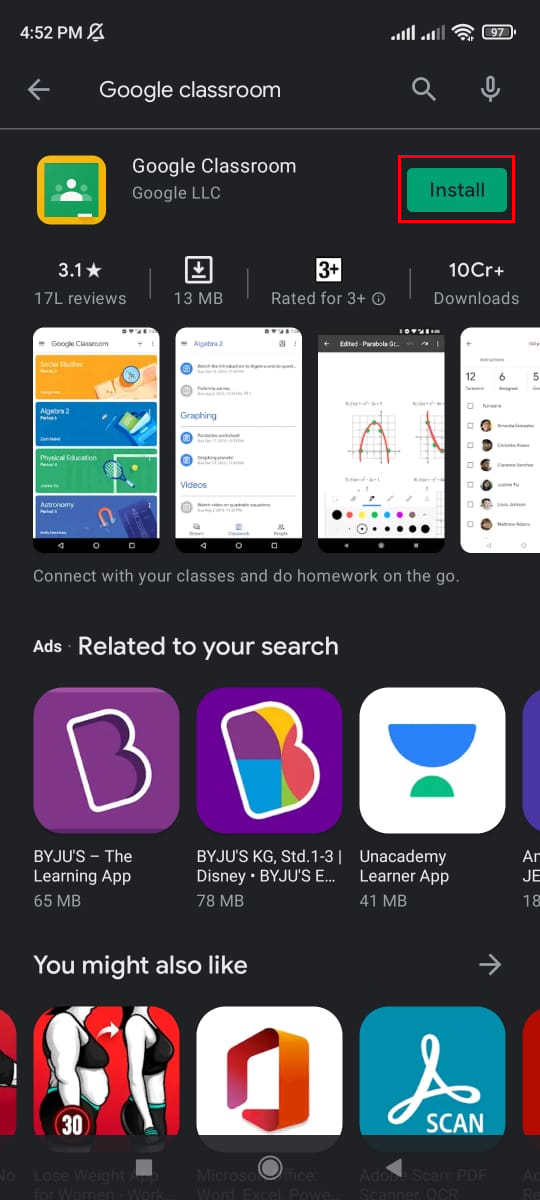
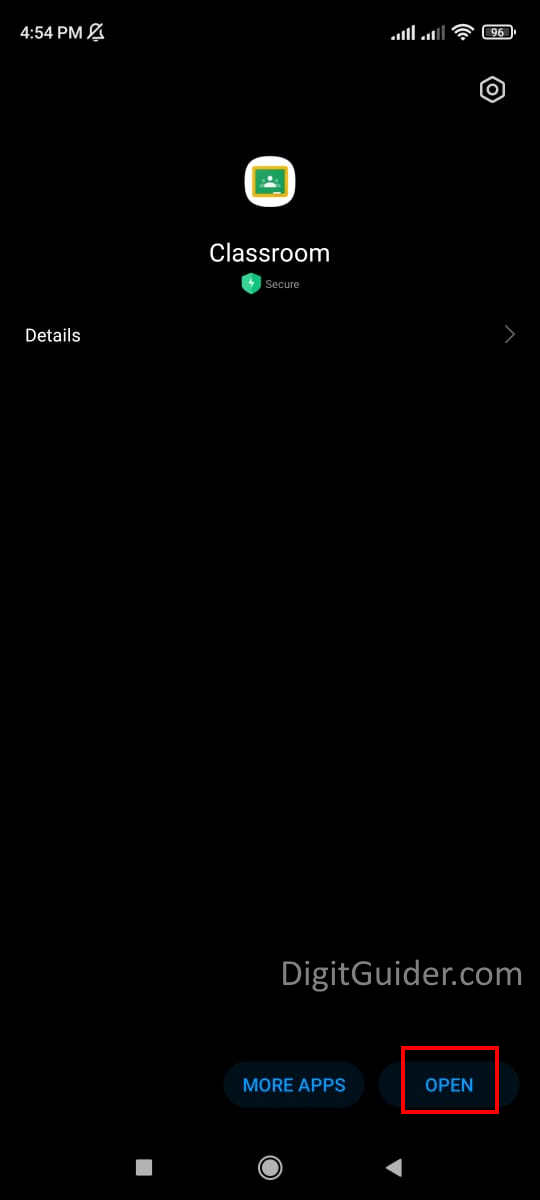
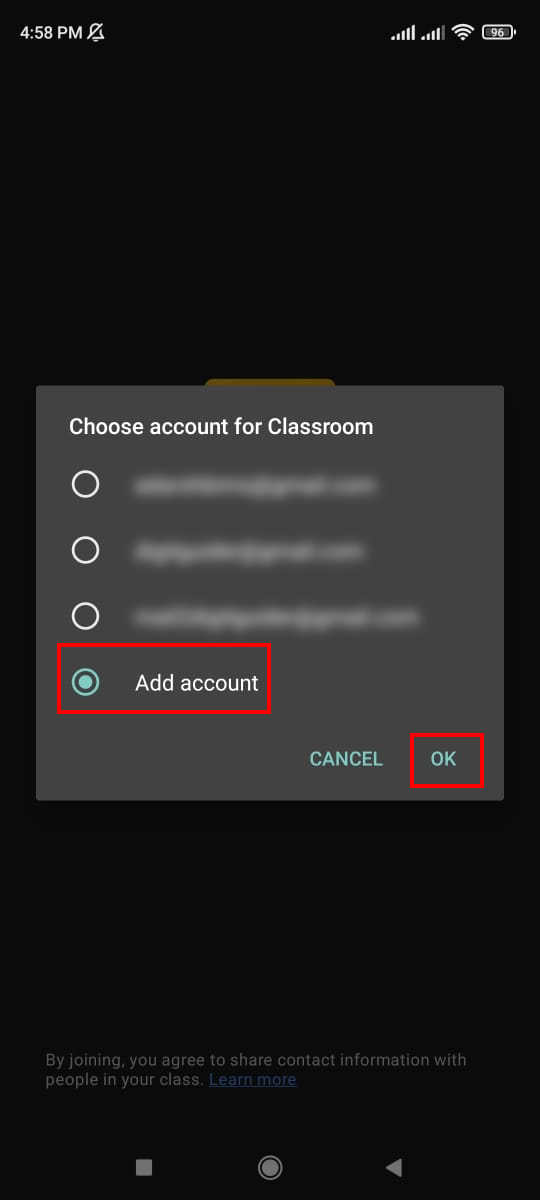
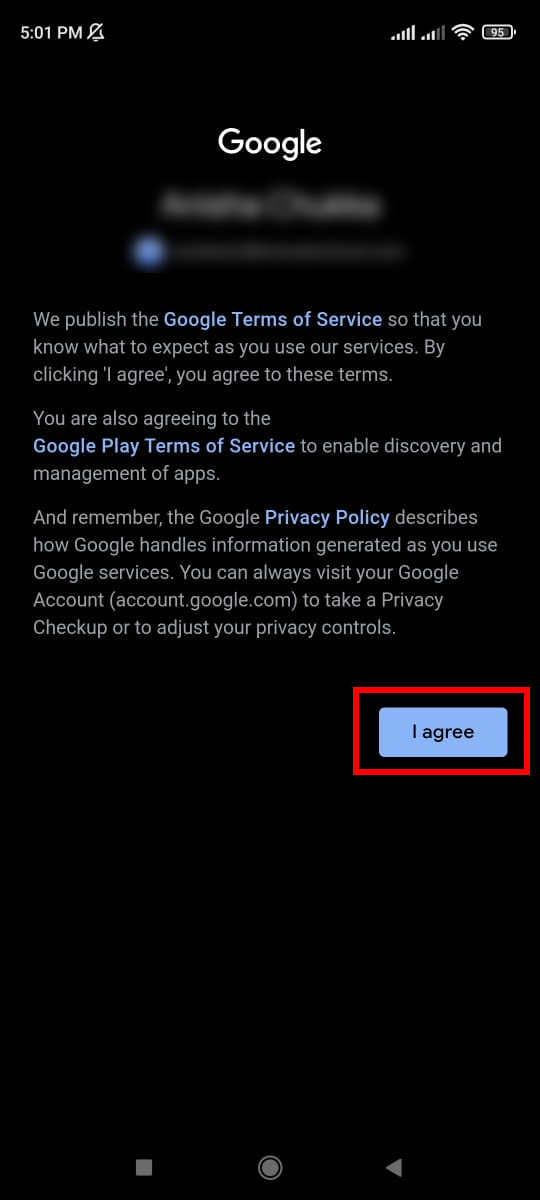
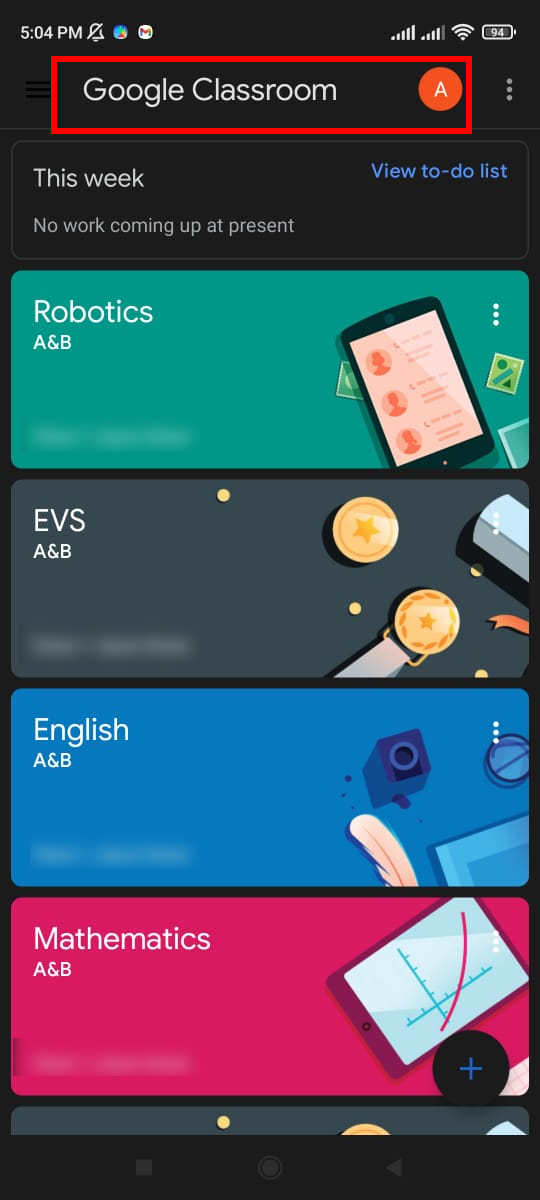

Leave a Reply