How to delete Google Account – Learn how to delete your Google account permanently and remove the entire data from your account profile.
Using your Google Account, you can use services and products offered by Google. There may be some reasons that you want to delete your Google Account permanently.
Note: Once your delete your account, you may not retrieve data from a deleted account.
In this Digit Guider, you will learn how to delete Google Account on
Before Deleting Your Google Account:
- Backup your Email, drive files, etc.
- Download your Google Data
- Update account recovery details if you want to recover.
- If you are using this account for authentication passwords, recovery, etc, you are recommended to update with a new email for passwords, recovery, etc.
After deleting your Google Account:
- You might lose all the content and data of your Google account such as Gmail, Drive, Classroom, Photos, etc
- You may not reactivate your account back after completing the deletion procedure
- You will lose the subscription that you have bought from Google services, such as drive storage, YouTube, etc.
- If you have more than one account, it will not affect another account’s files and content.
- No longer access to account security checkup.
How to Delete Your Google Account from Computer
Here is a step-by-step procedure on how to delete your Google account from your computer desktop.
1. On your computer, open a browser
2. Navigate to www.google.com and click on “Sign in”
3. Now enter your Email and Password and Login into your Google Account.
Note: If you were already login into your account, you can skip the 2nd and 3rd steps.
4. On the top right side of Google, click on your profile icon picture
5. Select the option “Manage your Google Account”
6. In the left column of your Google account, select the option ” Data and Privacy”
7. Under “Your data and privacy options“, click on the option “More Options”
8. Under More options, select the option “Delete your Google Account”
9. Enter your account password to verify if it’s you and click on “Next”
10. On the Delete Your Google Account screen, read carefully and follow the instructions given by Google before deleting your account.
11. Accept and click on “Delete Account”
Now successfully you have deleted your Google Account.
Note: If you accidentally deleted your Google Account, you can recover in a short period of time. Go to account recovery and follow step-by-step instructions to recover your deleted account.
How to Delete a Google Account on an Android Device
1. On your Android mobile, tap on settings
2. Tap on Google {Google Services}
3. If you log in with multiple accounts, select the account that you want to delete
4. Tap on “Manage Your Google Account”
5. On the top menu of Google, Tap on “Data and Personalization”
6. Scroll download and tap on “Delete a Service or your account”
7. Under Delete a Service or your account, tap on “Delete your Google Account”
8. Now follow the instructions to delete your account permanently.
How to Delete Your Account from iPhone
1. On your iPhone, open Google App or Gmail App
2. Tap on your Profile Icon
3. Tap on “Manage your Google Account”
4. On the top menu, tap on Data and Privacy
5. Scroll down and under “Download or delete your data” tap on “Delete your Google Account”
6. Re-enter your Gmail password and tap on “Next”
7. Read and follow the instructions and delete the account.
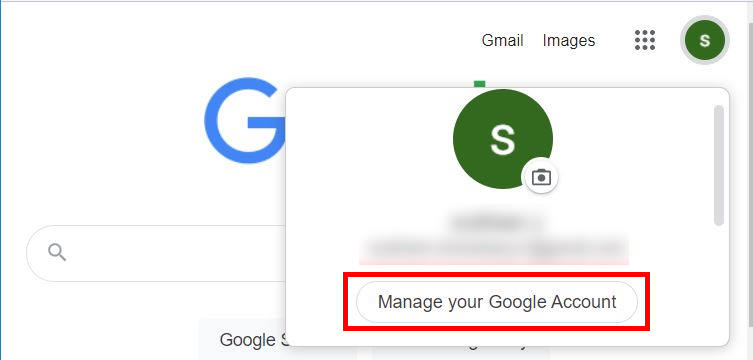
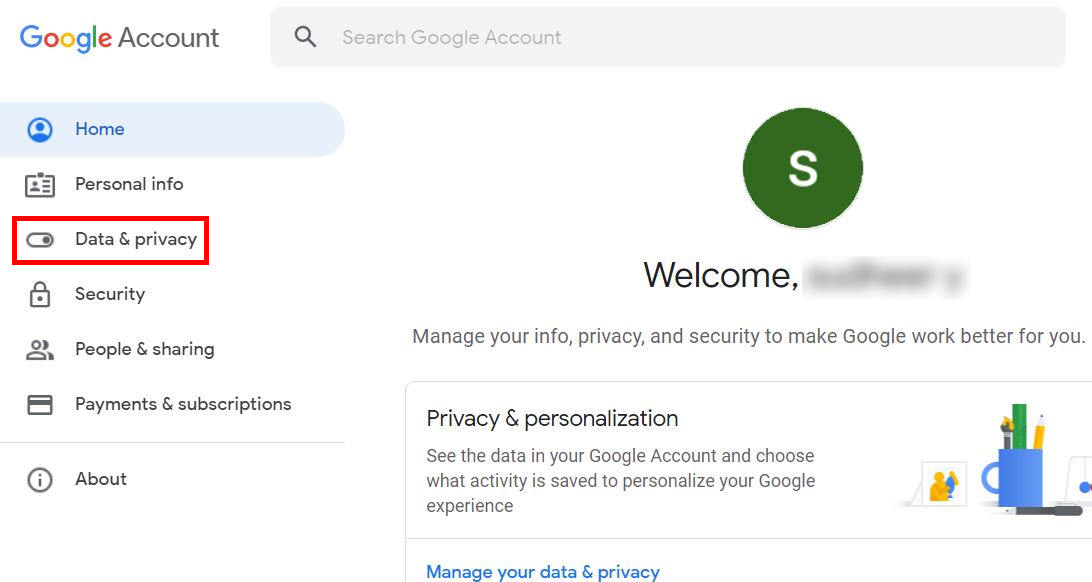
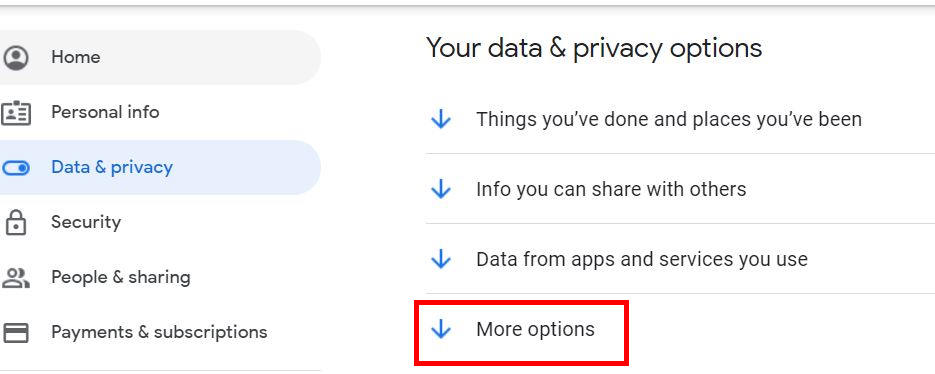
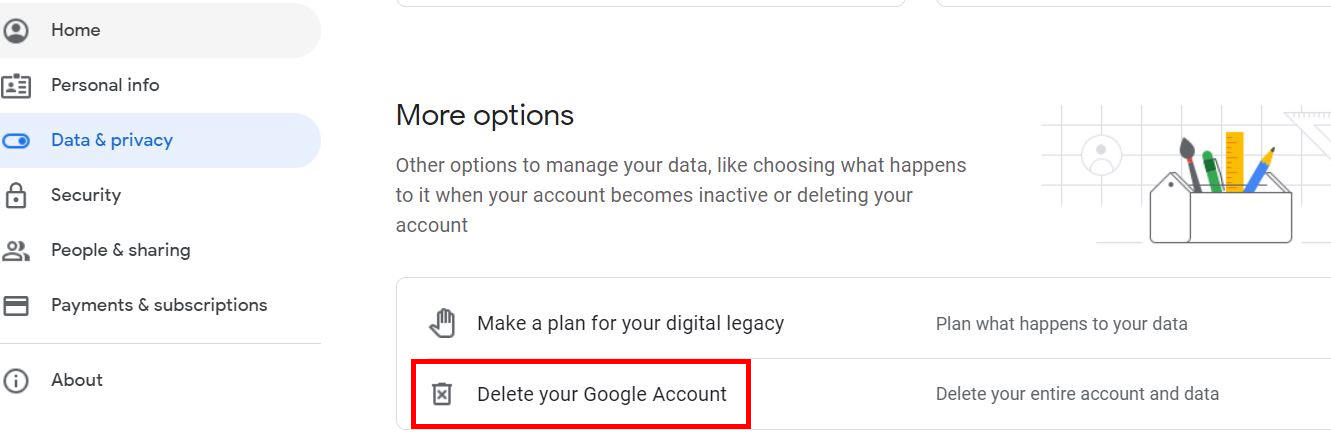
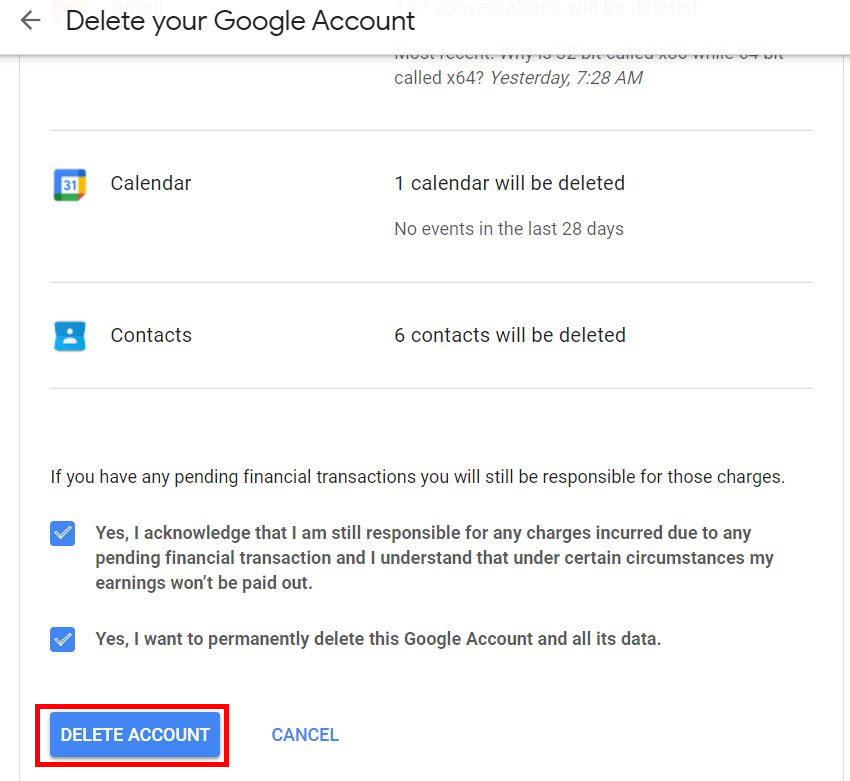
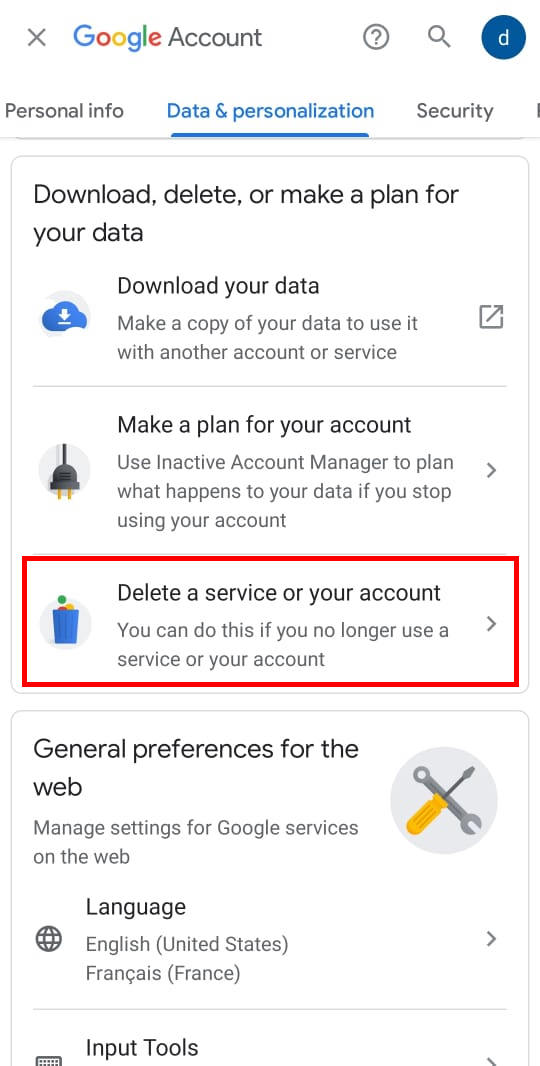
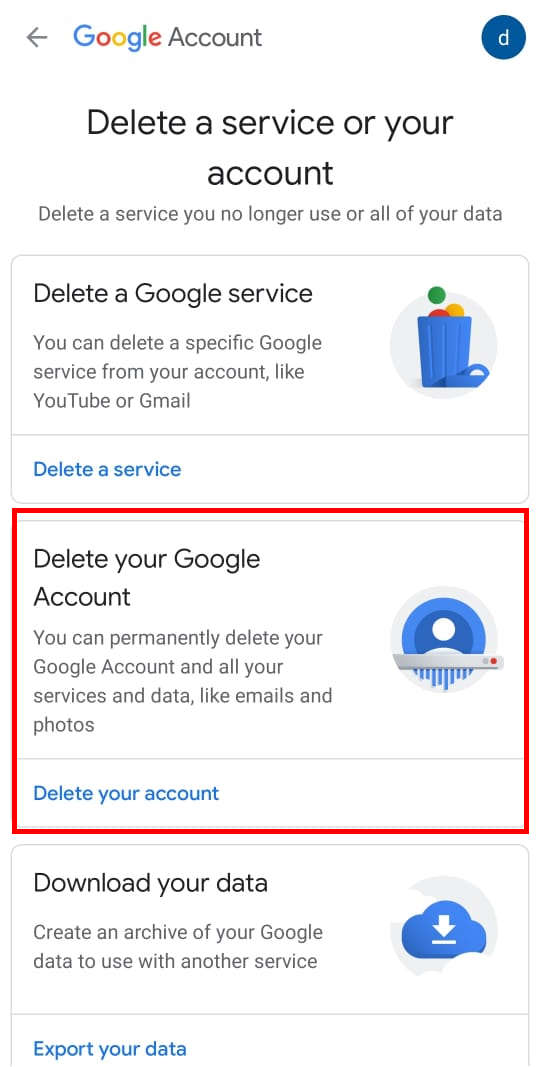
Leave a Reply