How to create a Folder in your Gmail account – Learn how to create Labels and Folders on your Google Gmail account and personalize your Gmail with the emails as required.
Gmail is one of the most popular free email services and includes plenty of features. Folders or Labels are one of the features in Gmail that allows you to organize Emails as per category wise. For e.g. All Personal Emails can be moved to one folder, and office emails can be moved to another folder.
By creating labels and applying them to your emails, you can effectively organize your Gmail inbox and find emails more efficiently.
In Gmail, Folders are referred to as Labels. It uses labels to organize emails as per Inbox, Starred, Snoozed, spam, trash, etc. You are allowed to create new folders and organize emails in a better way.
Why do you want to use Folders in your Gmail Account
- It helps to organize Emails
- Boots your email productivity
How to Create Folders in Gmail on a Computer
1. On your computer, open a browser and navigate to mail.google.com
2. Enter your Email/Mobile number and password, and sign in to your Gmail account
3. In the top right side of Gmail, click on Settings > See all settings
4. Under the settings menu, click on the option labels tab
5. Scroll down and click on the option “create new labels” under the Labels section.
6. On the new label screen, update the following details
- Enter the label’s name, and you are allowed to enter a text of up to 225 characteristics.
- You can also create a nested folder which is referred to as subfolders.
7. After entering the Folder/Label name, click on the option “Create.”
You can view the newly created labels on the left side menu of your Gmail account.
A quick tip: You can also create new labels by navigating: In the left side of Gmail > Click on More > Create new label
How to Create New Folders /Labels in Gmail on iPhone
1. On your iPhone or iPad, open a Gmail App
2. In the top right side of the Gmail app, tap on the three horizontal lines menu
3. Scroll down, and under the Labels section, tap on the option “+ Create new.”
4. Enter the name for the new label and tap on the option “Done.”
We have created a new label/folder called Digit Guider in Gmail.
How to Create Labels in Gmail on Android
You can’t create labels in Gmail from Android mobile. However, you can create labels/folders using a browser from your Android device.
1. On your Android mobile, open a browser and navigate to mail.google.com
2. If it prompts you to use the Gmail App, continue to use the web version
3. On the left side of Gmail, click on the three horizontal line menu
4. At the bottom of Gmail, click on the option “Desktop.”
5. On the left side menu of the Gmail account, click on More> and then click on “Create new label.”
6. Now enter the name of the Label / Folder and click on the “Create” option
Successfully you have created a new label from Andriod mobile.
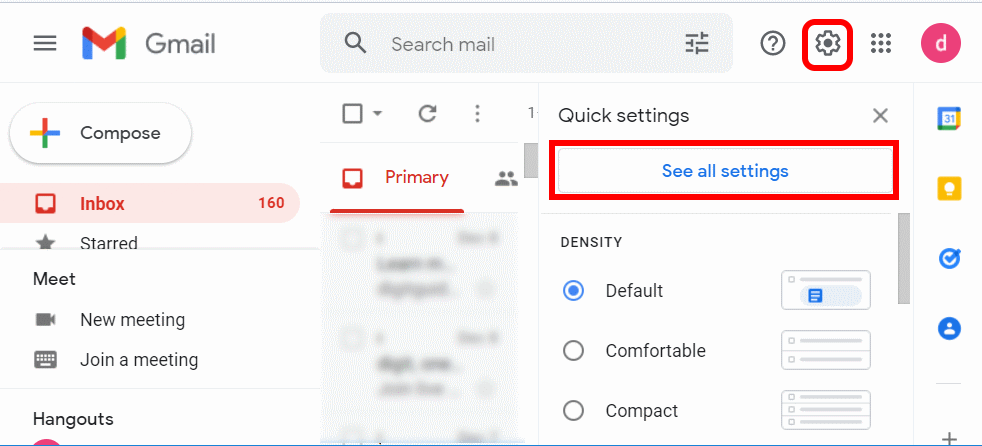
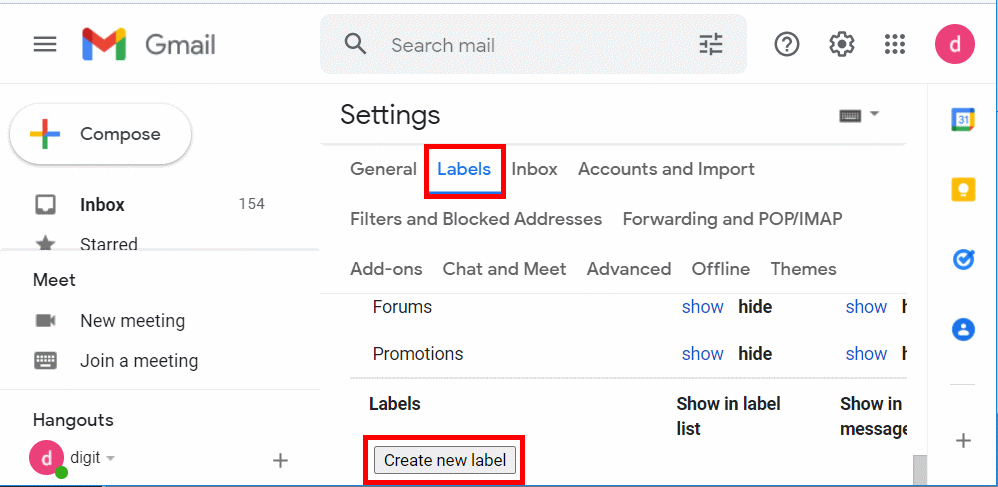
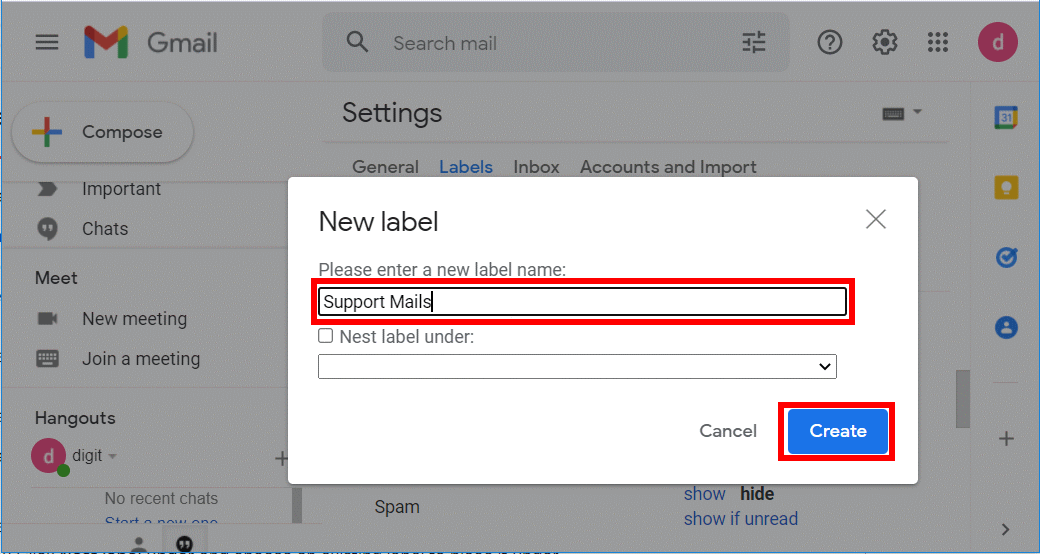
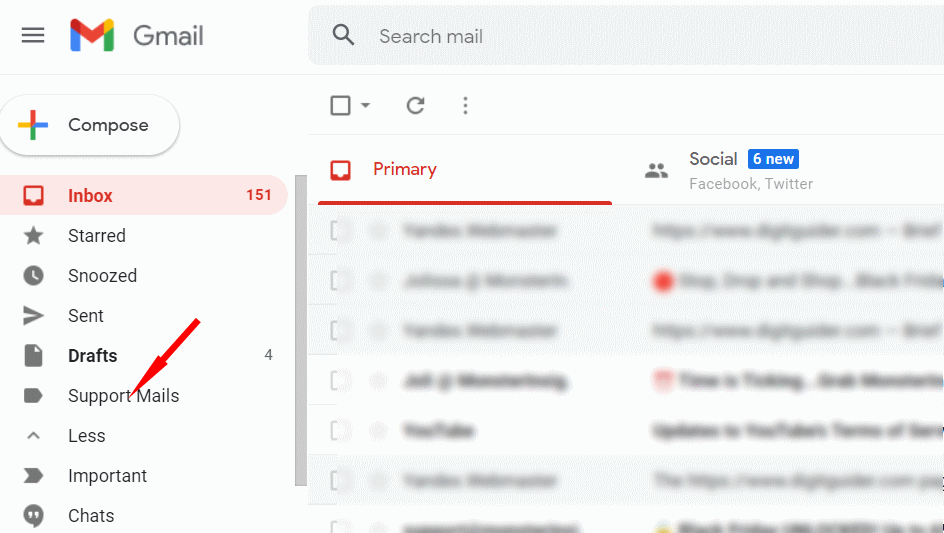
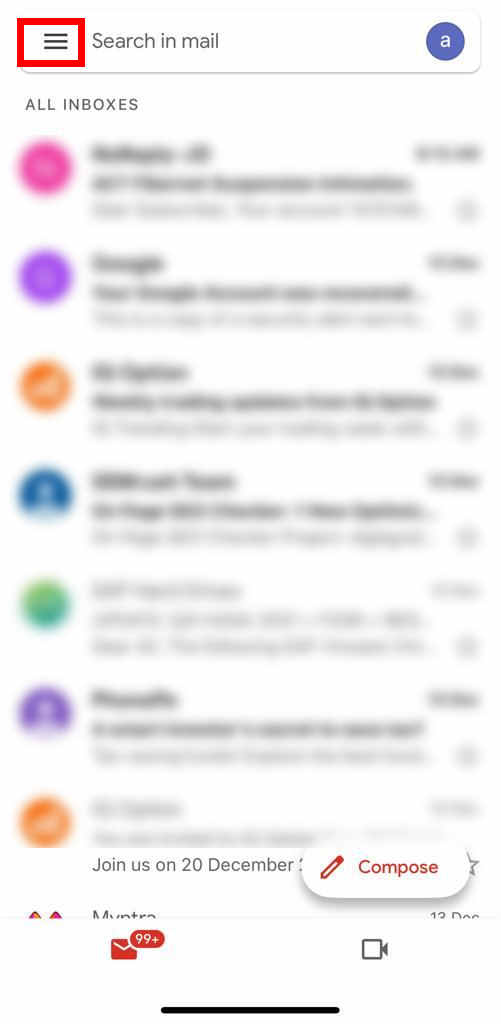
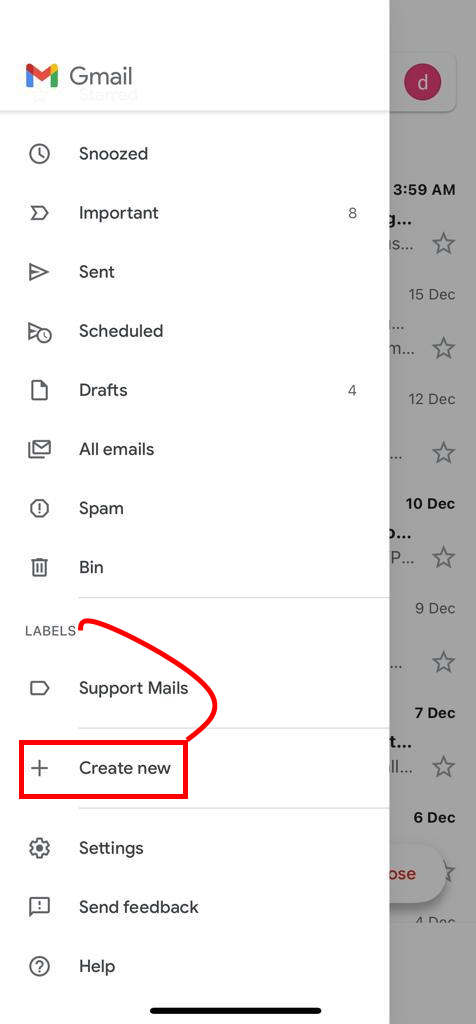
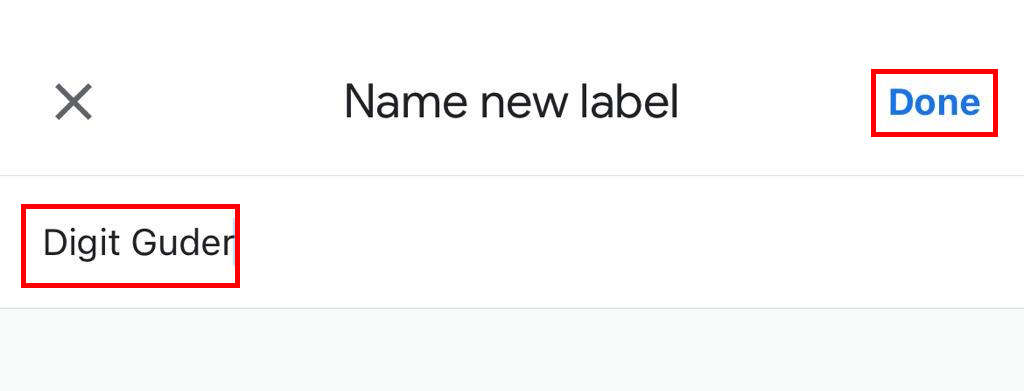
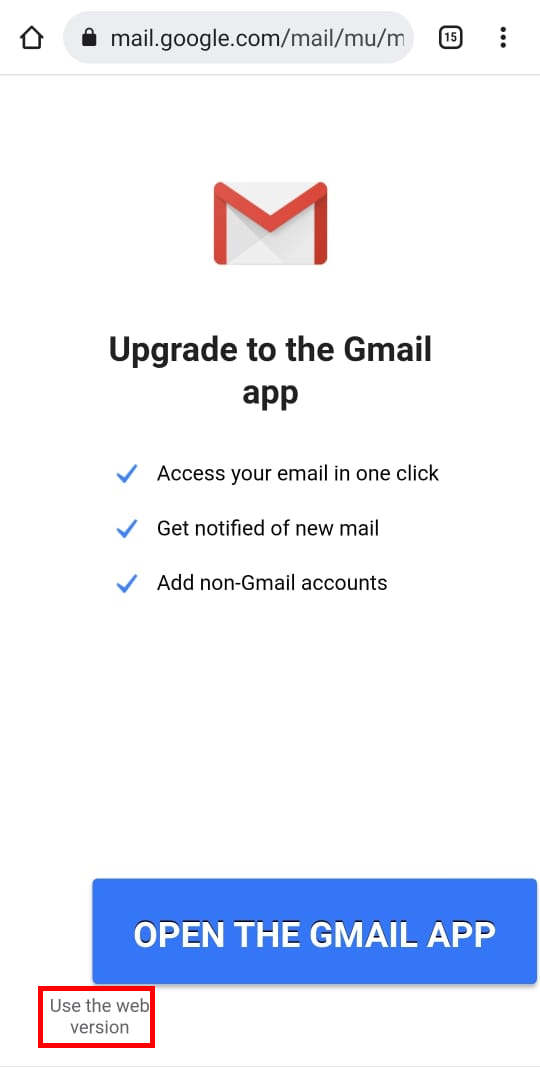
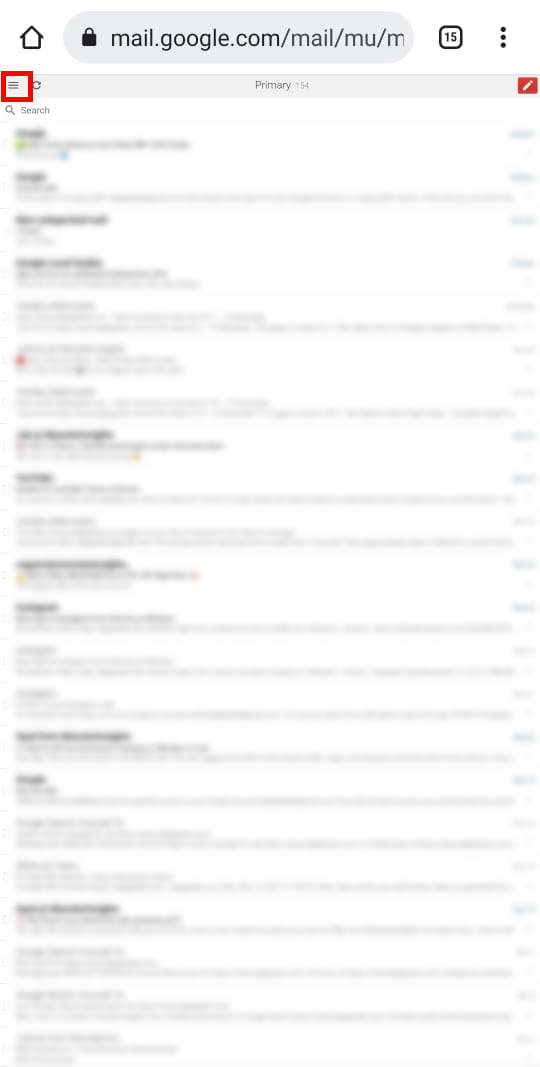
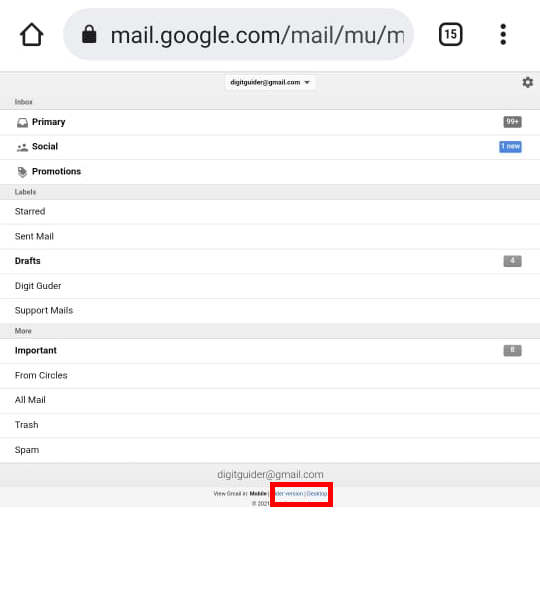
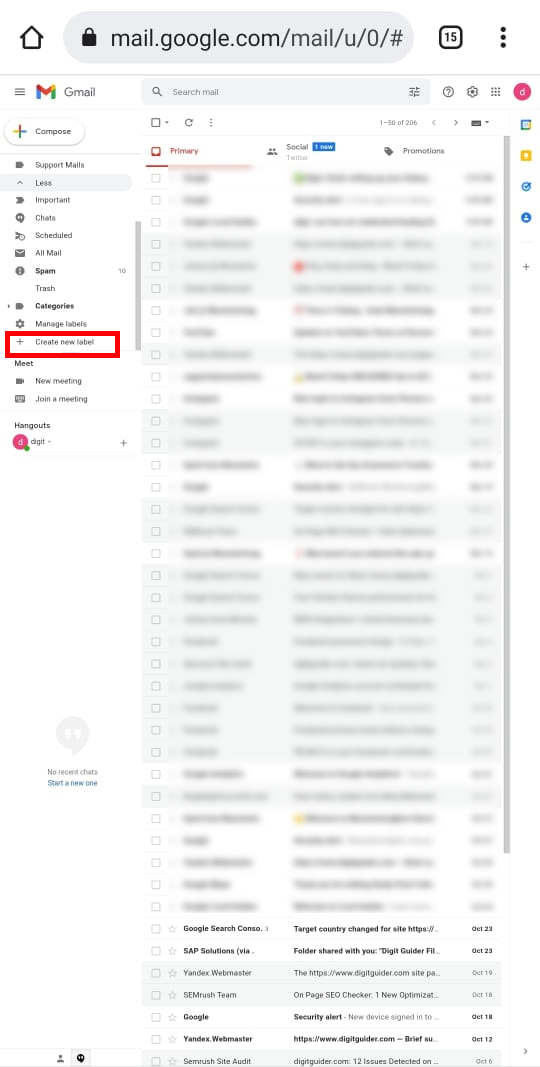
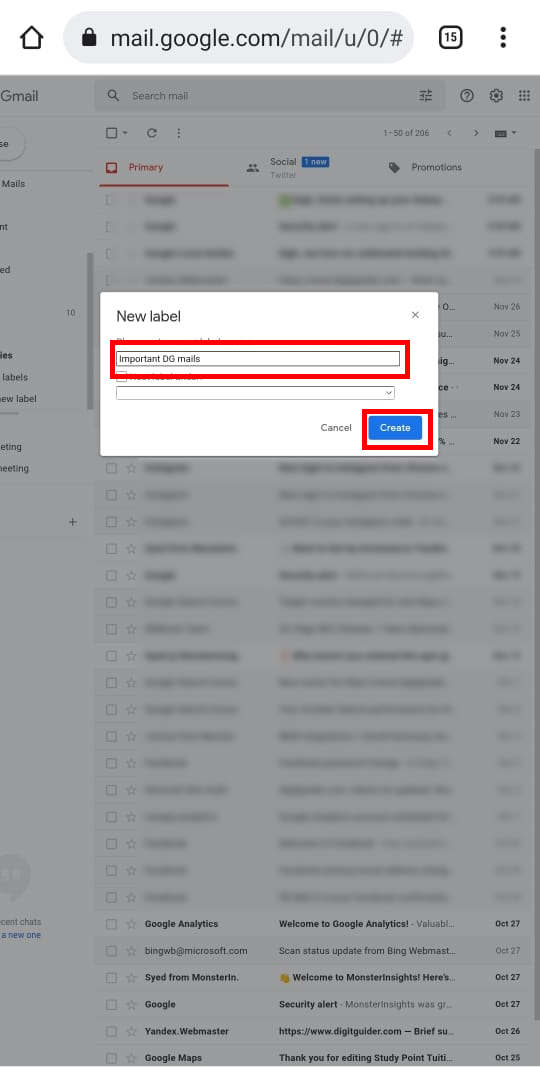
Leave a Reply