How to Block Emails on Gmail – Complete guide on how to block and unblock spam emails and unwanted emails on your Google Gmail Account.
Blocks Emails on Google Gmail
Gmail is one of the best free Email services provided by Google. It helps you to send and receive emails with attachments and organize them as per Email types.
There are many reasons that we want to block emails on our Gmail account when we get a lot of
- Spam Emails
- Unwanted Emails
- Promotions/ Newsletters, etc.
When you block someone on your Gmail Account:
- All the messages/Emails will directly move to your spam folder
- They will be no longer able to contact you on Hangout
In this Digit Guider, you will learn how to block spam emails from
How to Block Spam Emails on Gmail from a Computer
1. On your Windows/Mac computer, open a browser and navigate to https://mail.google.com/
2. Open the mail
3. In the top right side of the email, click on 3 dotted menus “more”
4. Click on the option Block {Sender Name}
5. A popup message of “Block this email address” displays as “Future messages from “Sender Gmail” > will be marked as Spam”
Click on Block to continue to block the Emails from the sender.
Now all the Emails from this sender will be sent to the Spam folder.
How to Block Email on Gmail on iPhone/iPad
1. On your iPhone, open a Gmail application
2. Open a message
3. On the top right corner of the message, click on the 3 dotted menus “more”
4. Click on the option “Block {Sender Name}”.
Now successfully you have blocked Email and all the new messages from this sender will be sent to the Spam folder.
How to Block Emails on Gmail from Android mobile
1. On your Android mobile, open a Gmail application
2. Open a mail message that you want to block
3. Tap on 3 dotted menus more
4. Tap on the option “Block”
Now the email has been blocked on your Gmail account. All the emails/messages will be sent directly to the spam folder.
How to Unblock Someone’s Emails on Gmail
The blocking and unblocking of Emails on a Gmail account will be the same procedure. Refer to the step-by-step procedure on how to unblock emails on the Gmail account
1. On your Computer/iPhone/Android, open an Email
2. On the right side of the message, click on 3 dotted menu
3. Now click on the option “Unblock”
4. Click on the option “Unblock” to unblock this Email address.
Now successfully Email has been unblocked on your Gmail account.
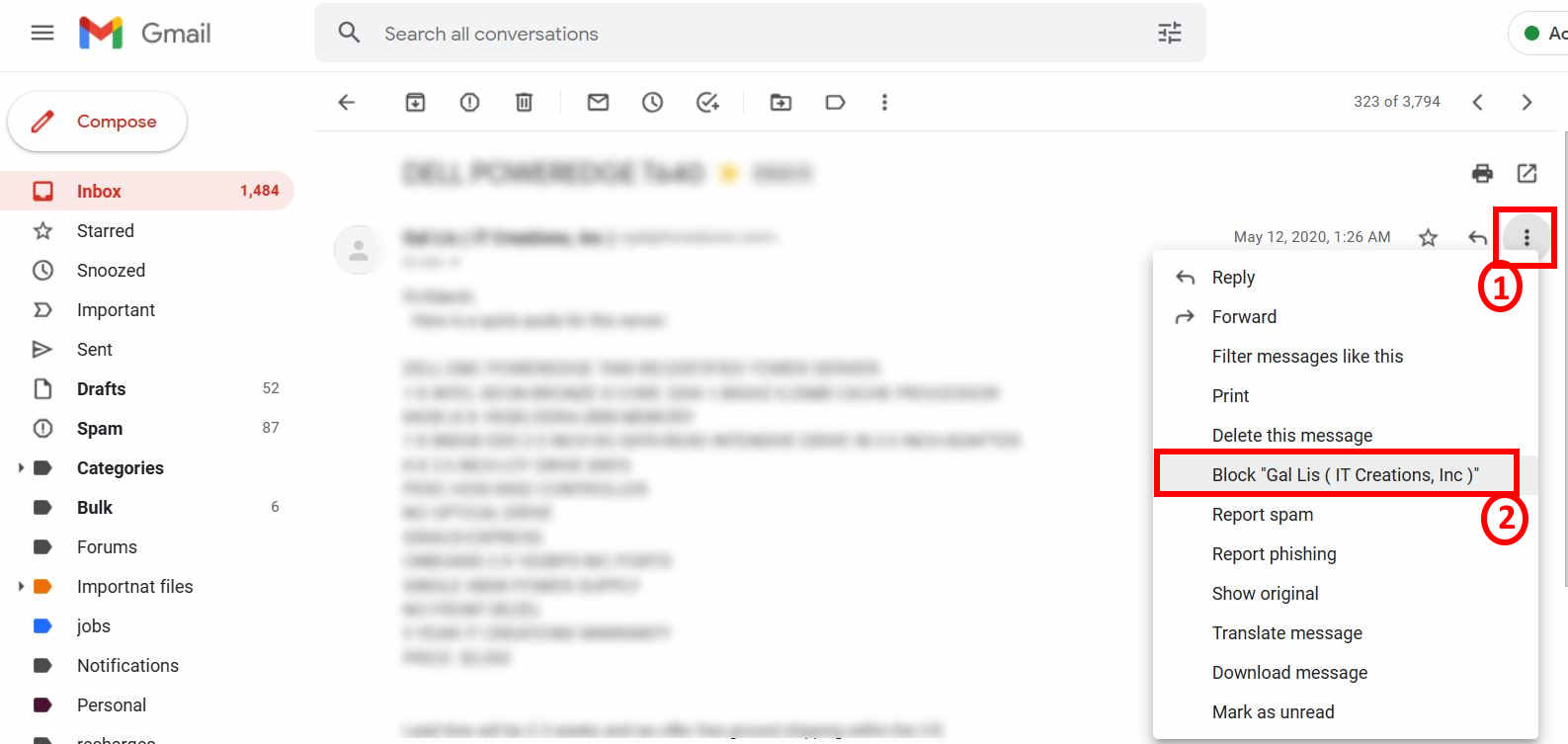
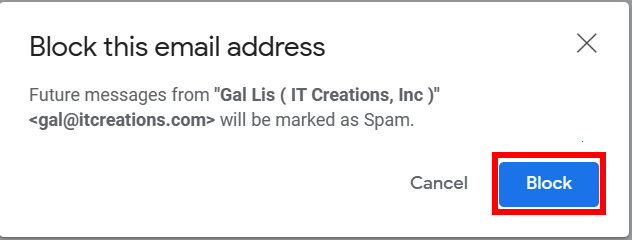
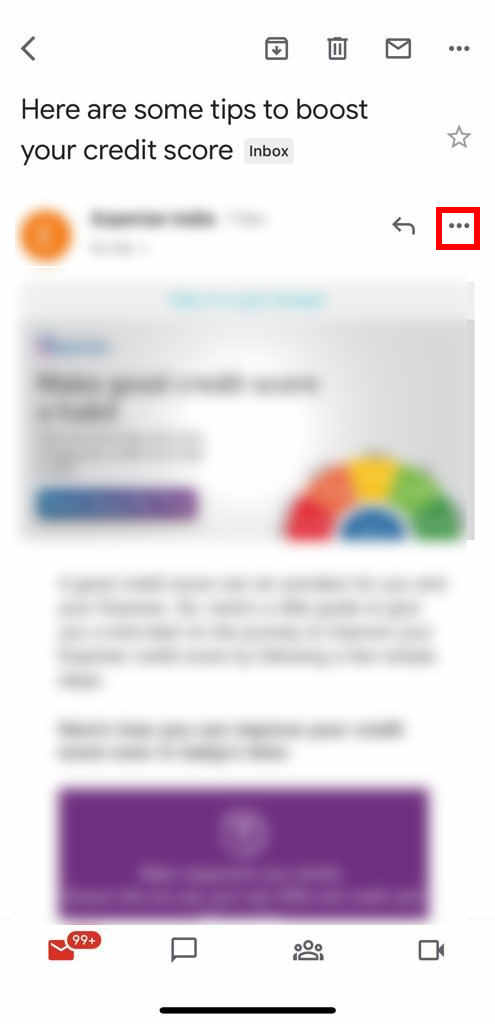
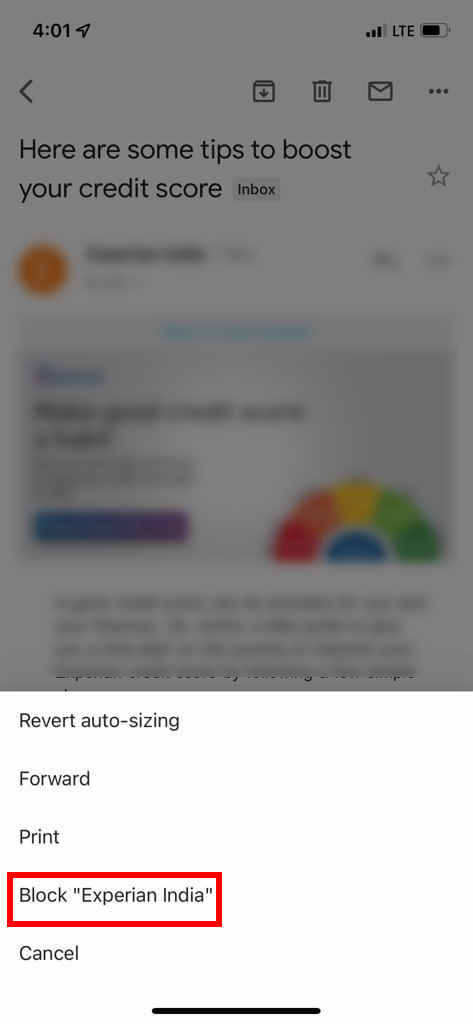
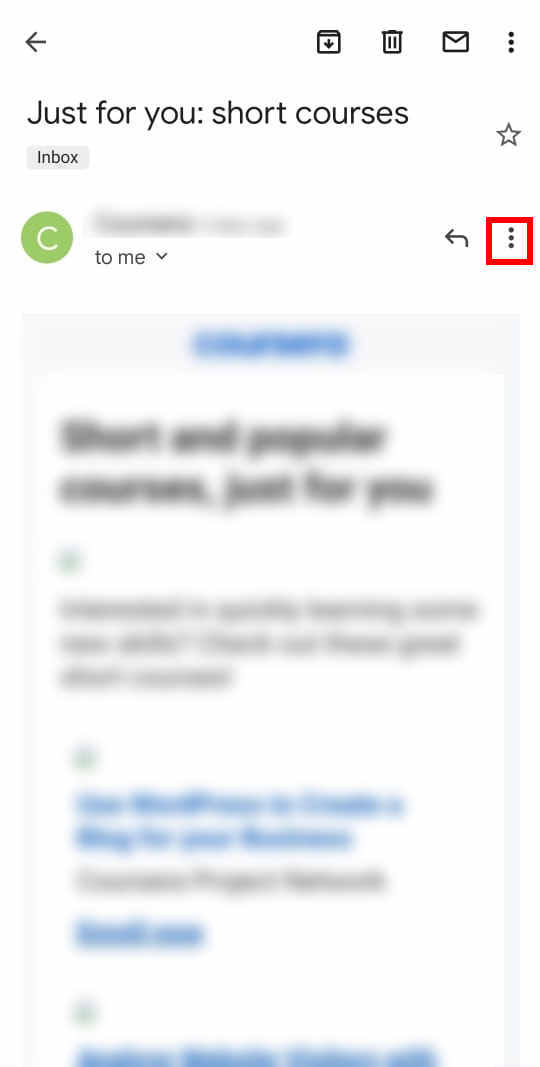
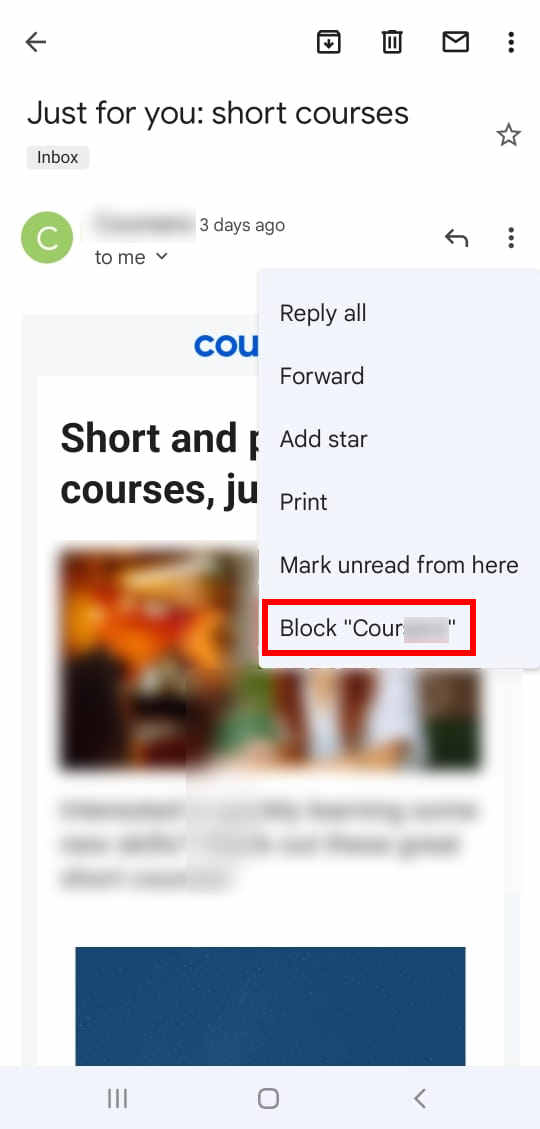
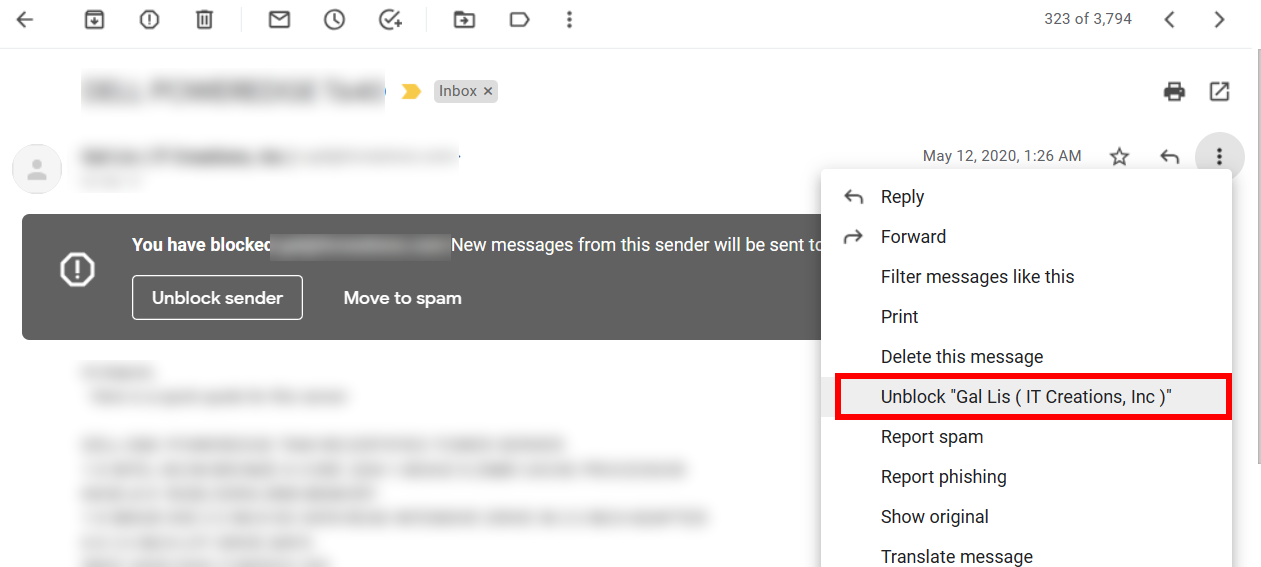
Leave a Reply