Google Drive Folder – complete guide on how to manage Google Drive to Create, Delete, Share, and Rename Folder.
Manage Files and Folder in Google Drive
In Google Drive, you can create one or more folders and share them with users.
Google Drive folders help you to manage and organize the files. For e.g. Folder for Photos, Videos, Documents, etc.
Folders enable you to define the types of items that you are working with. For e.g. You can manage images in One Folder, Videos in Another folder, etc.
How to Create a Folder
1. On your Computer, open a browser and go to drive.google.com
2. At the top left of the drive, click on “New”
3. Click on “Folder” to create
4. Give the name for the new folder and click on “Create”
5. Under folders, you can view the created folder.
Similarly, you can create one or more folders as per your requirements.
How to Rename a Folder in Drive
After creating or uploading a folder, you can rename it as per your requirements.
1. Right-click on Folder
2. Click on “Rename”
3. Now rename the drive folder and click on Ok
How to Create a Folder on Android Device
Refer below step-by-step procedure on how to manage folders in Drive on Android devices.
1. On your Android phone or tablet, open the drive application
2. At the bottom right, tap +
3. Under create new options, click on “Folder”
4. Give the name for the new folder and tap create
5. Now you can upload the files to the drive.
How to Rename folder name
1. Open Google Drive, next to the folder name tap “More menu”
2. Under the menu, tap “Rename”
3. A pop-up window opens to update the new name for the drive Folder. Enter the new name and click on the option “Rename”
How to Share Folders in Drive
You can share a folder with a specific user or you can make it a folder as open so that anyone with the link can access it. It is recommended to make it restricted so that only added people can access the items from the folder.
1. Navigate to https://drive.google.com/drive/u/0/my-drive
2. Select a folder that you want to share and right-click on it
3. Now add the people by entering their Gmail id and you can provide them access to the folder as any of
- Editor
- Viewer
- Commenter
- Check the notify people, so they get notified through mail.
If you provide access as an Editor, they will get access to share this folder with another person.
4. Click on “Send” to share the files or folder with people.
You can also download Google Drive for Desktop and directly create, edit and share files from the Desktop app.
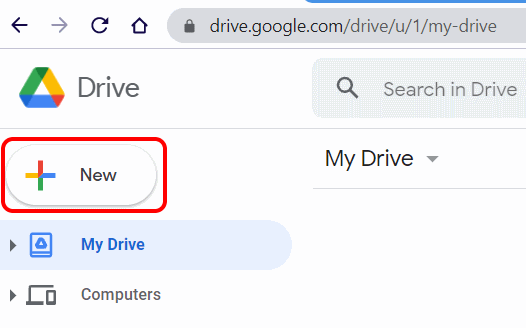
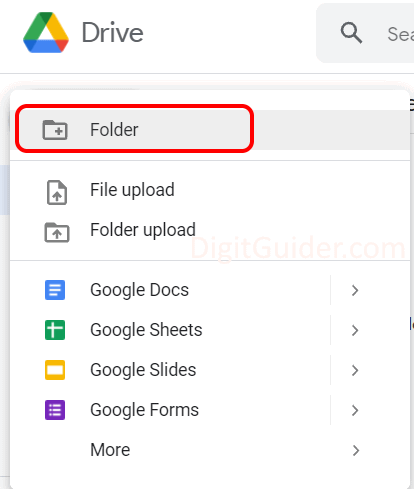
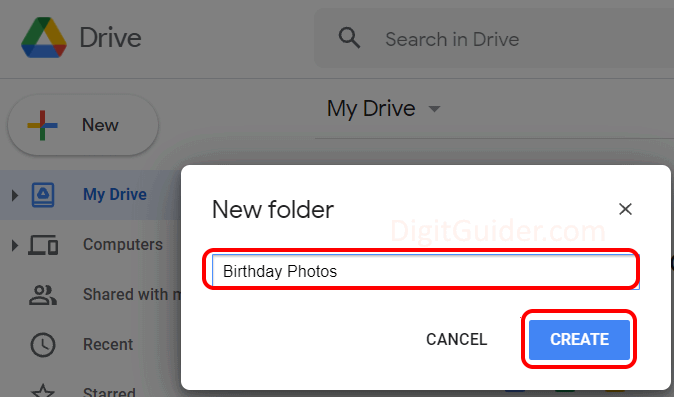
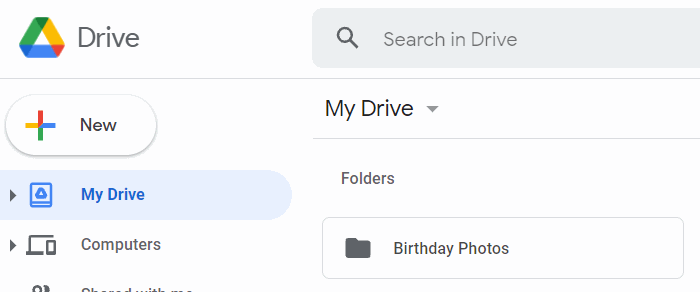
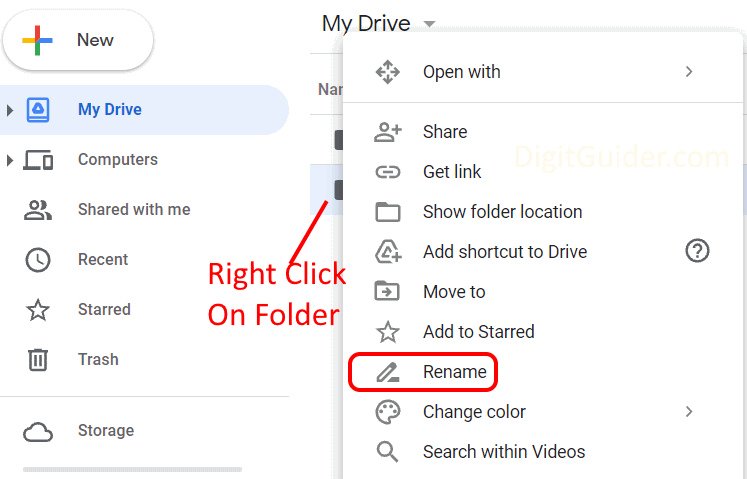
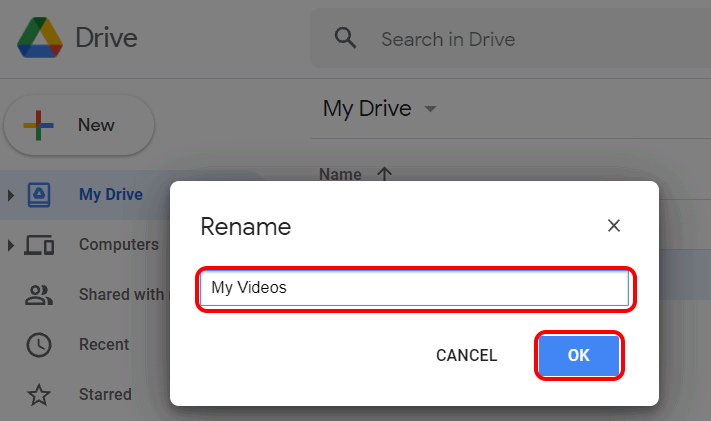
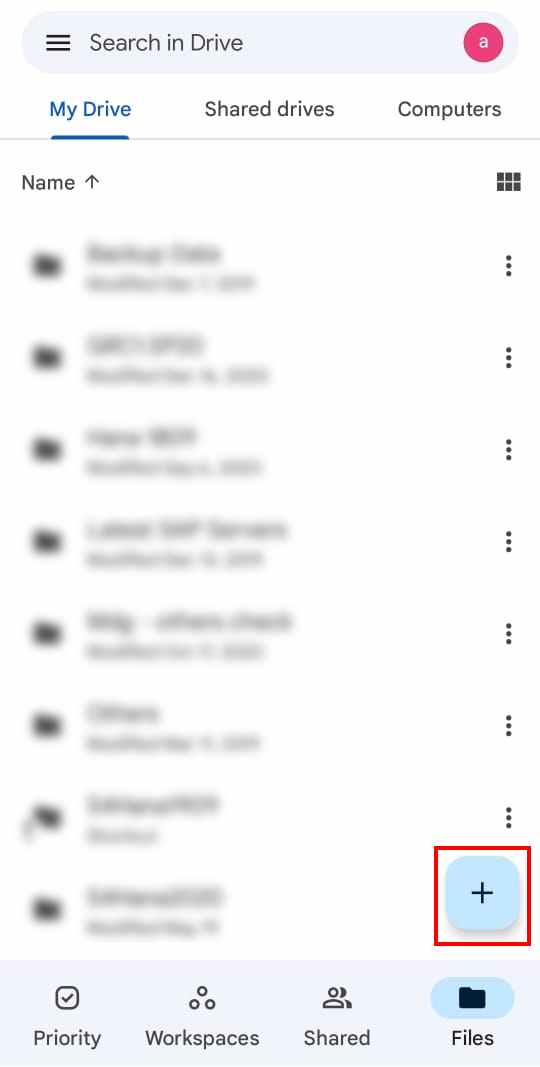
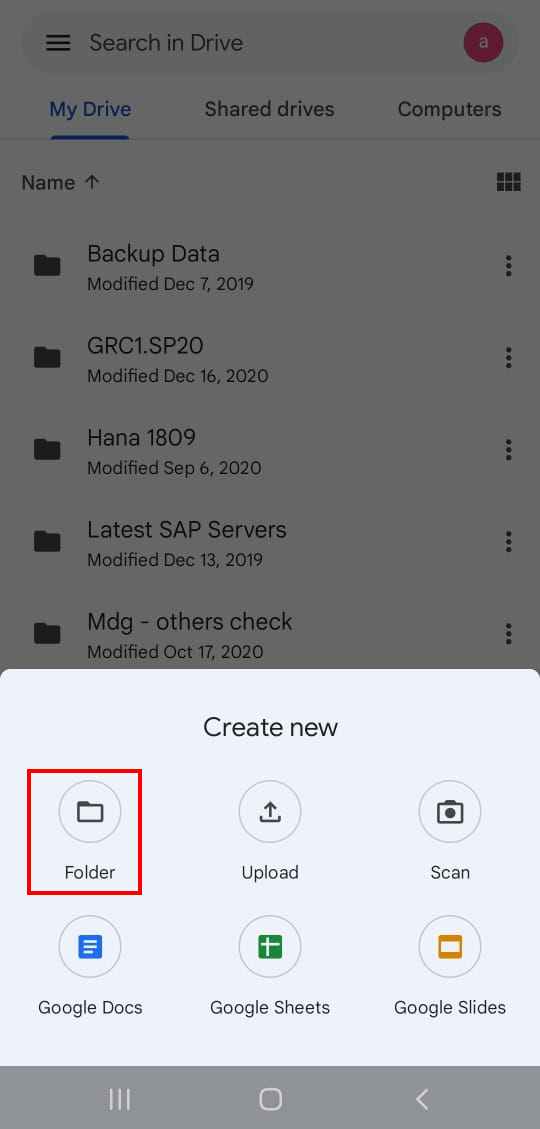
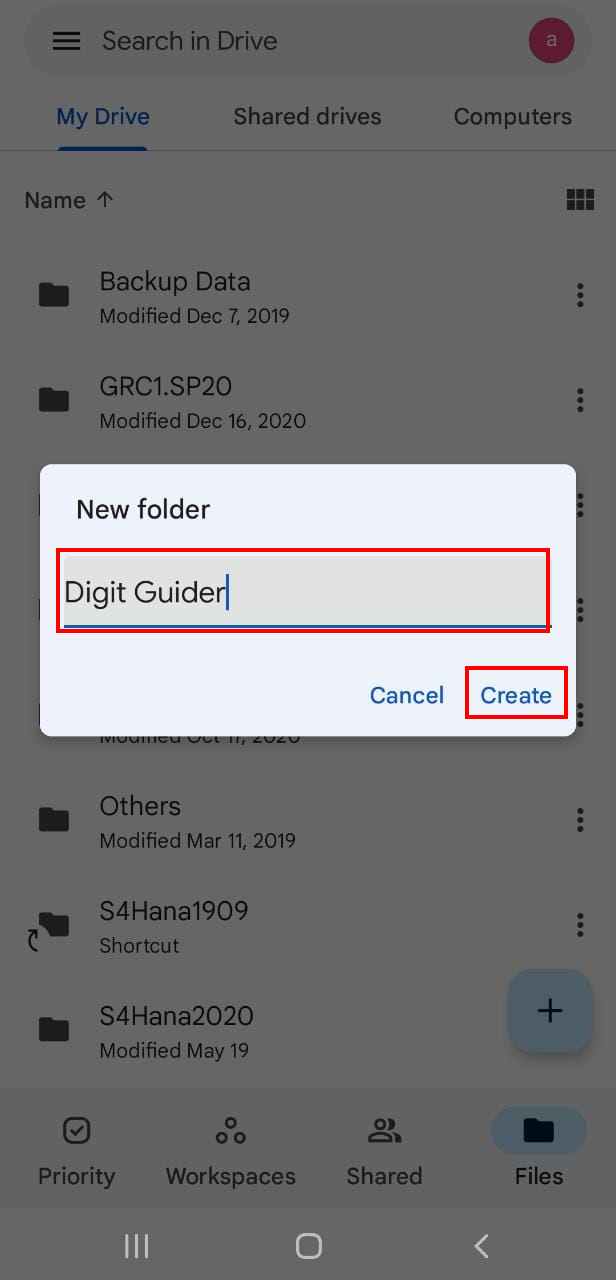
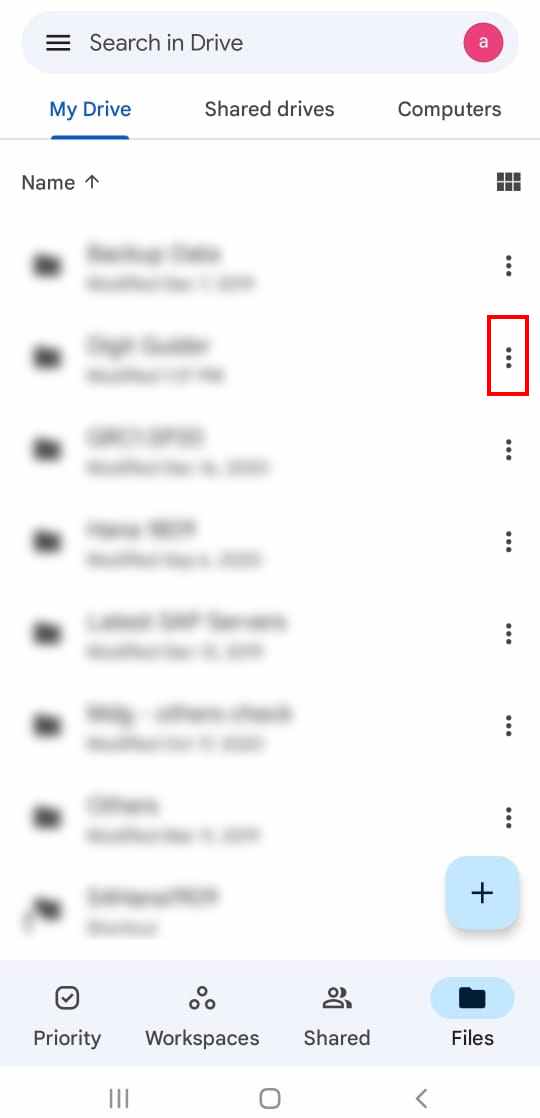
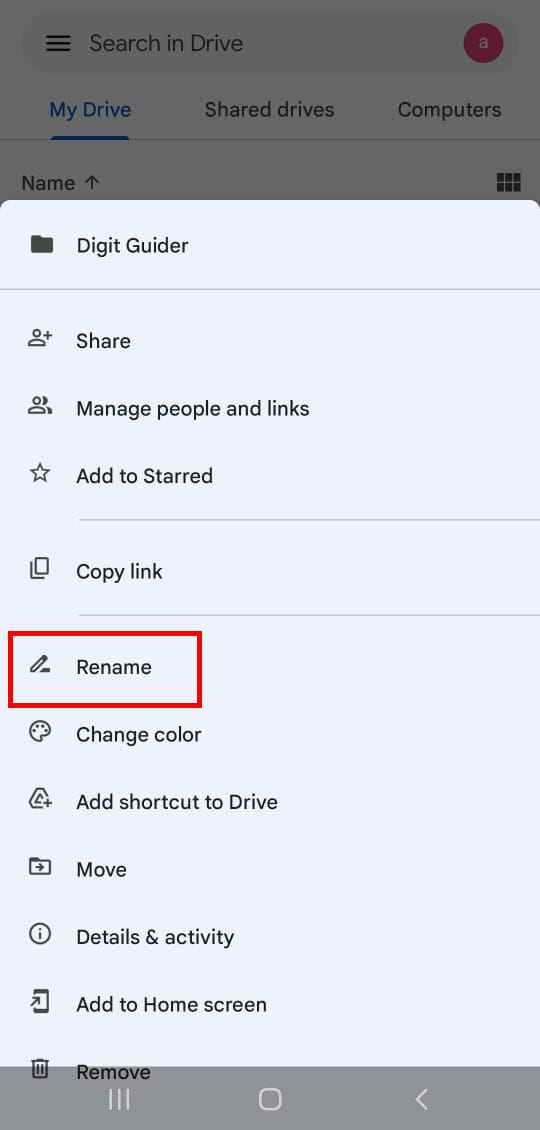
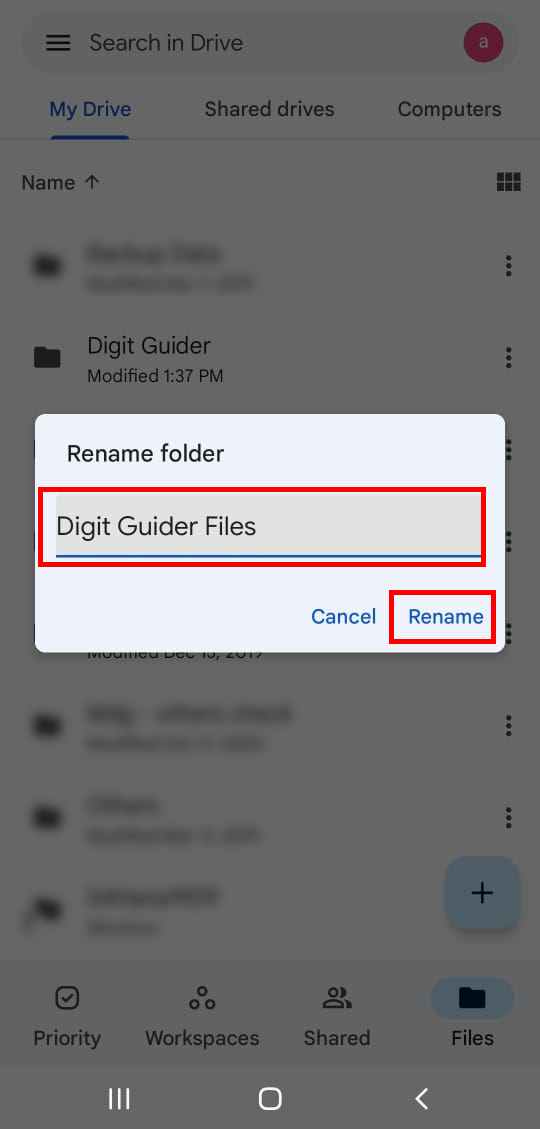
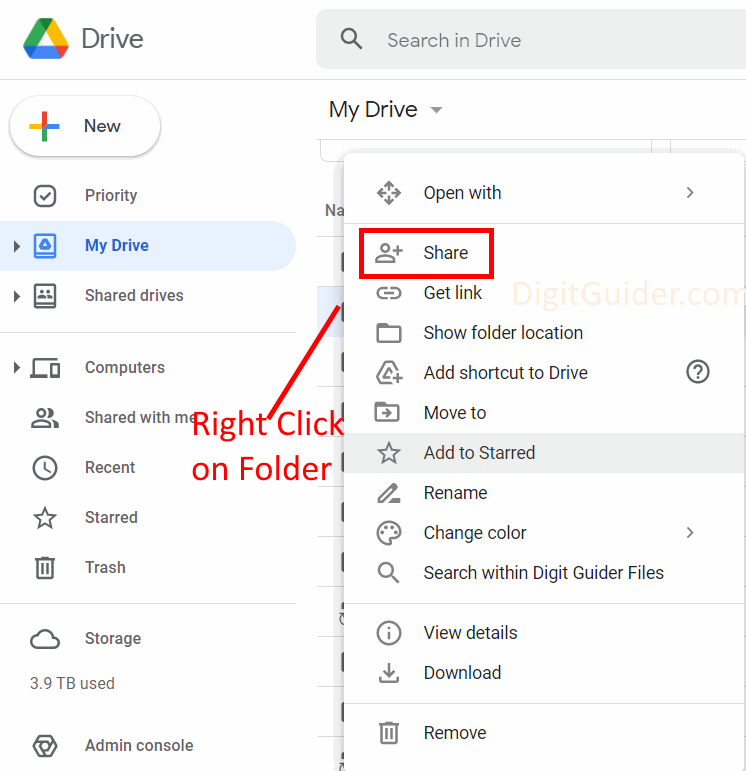
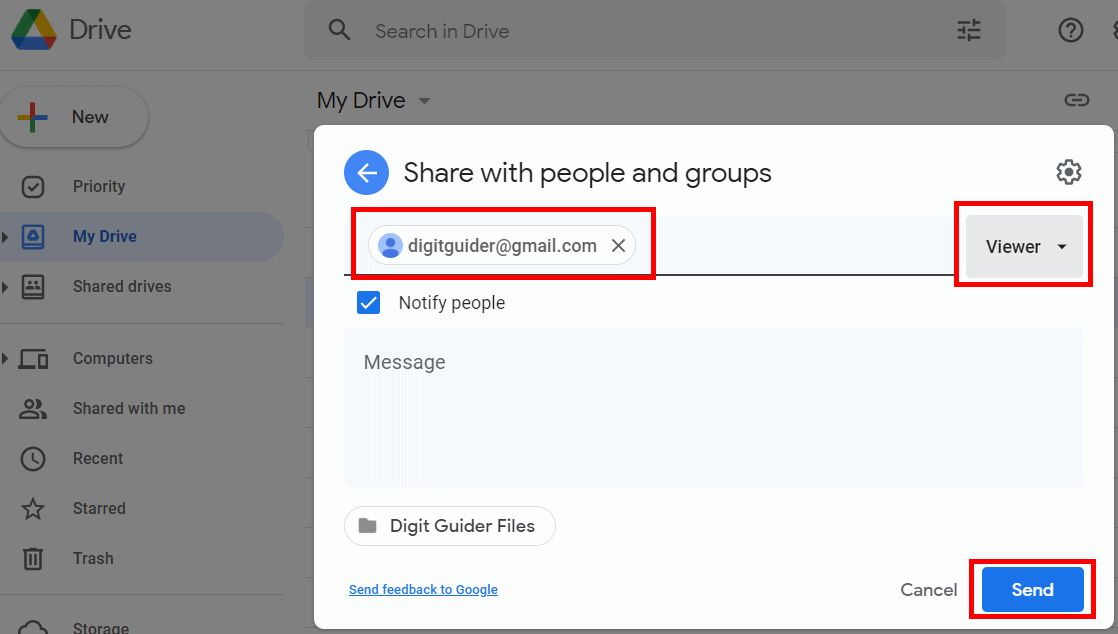
Leave a Reply