Google Drive is one of the best cloud storage that allows you to store photos, videos, documents, files, etc, and backup all your important photos, and documents permanently. Google Drive provides you with 15GB of free storage space to store the data. However, you can increase storage space in Drive with the Google One subscription plans.
Features of Google Drive
1. Cloud Storage: Google drive provides a secure cloud – based storage solution where users can store files, documents, photos, videos.. etc.
2. File Synchronization: Files stored in Google Drive are automatically synchronized across all devices linked to the user’s account, ensuring access to the latest version of files from anywhere.
3. File Organization: Users can organize files into folders, apply labels (called “tags” in Google Drive), and use powerful search functionality to quickly locate specific files or folders.
4. Offline Access: Google Drive offers offline access to files, allowing users to view and edit documents without an internet connection.
5. Version History: Google Drive automatically keeps track of changes made to files, allowing users to view and restore previous versions if needed.
6. Security and Privacy: Google Drive employs robust security measures to protect user data, including encryption both in transit and at rest. Users can also control sharing settings to ensure files are only accessible to authorized individuals.
7. Third-Party Integration: Google Drive integrates with numerous third-party applications and services, extending its functionality and allowing users to perform tasks such as signing documents, scanning files, and more directly within the Drive interface.
8. Mobile Apps: Google Drive offers mobile apps for iOS and Android devices, providing convenient access to files and allowing users to upload, view, and edit documents on the go.
Note: To use Google Drive storage, you must have a valid Google account. If you don’t have one, you can signup for Google Account for free and start using Google Drive to save the photos, videos, documents, or files.
How to Save Photos in Google Drive on Computer
Let’s learn how to backup photos in Google drive from your Windows or Mac computer.
Step 1: On your Windows or Mac Os computer, open a browser
Step 2: Navigate to https://drive.google.com
Step 3: Click on “Go to Drive”
Step 4: Sign in to Google Drive using your Gmail id and password.
Note: If you have enabled 2-step verification for Google Account, approve to get sign-in on your computer.
Step 5: Now navigate to “My Drive”
Step 6: Now create a folder in drive as per your requirements to upload the photos.
Step 7: Right-click and click on the option
- File Upload: To upload a single photo or more photos select this option.
- Folder Upload: To upload the complete photos folder, select this option.
Step 8: Now navigate to photos and select the photos and click on “open”
Now the selected photos will be uploaded to your Google Drive. Now you can share the photos drive folder with your friends and family.
How to Save Photos in Drive from Mobile
Step 1: On your iPhone, iPad to Android. open a Google Drive App
Step 2: Create a folder or choose the folder that you want to upload the photos from your mobile device.
Step 3: Tap on “+”
Step 4: Tap on “upload”
Step 5: Tap on “Photos and Videos”
Step 6: Now select the photos from your mobile album and tap on “Done”
The select photos will be uploaded into your Drive and will be saved on your Google Drive account. Now you can access all your drive files anytime and anywhere from any device by signing into your Google Account.
So, create a new Google Account, upload all your important photos, documents, files, etc, and save it permanently.
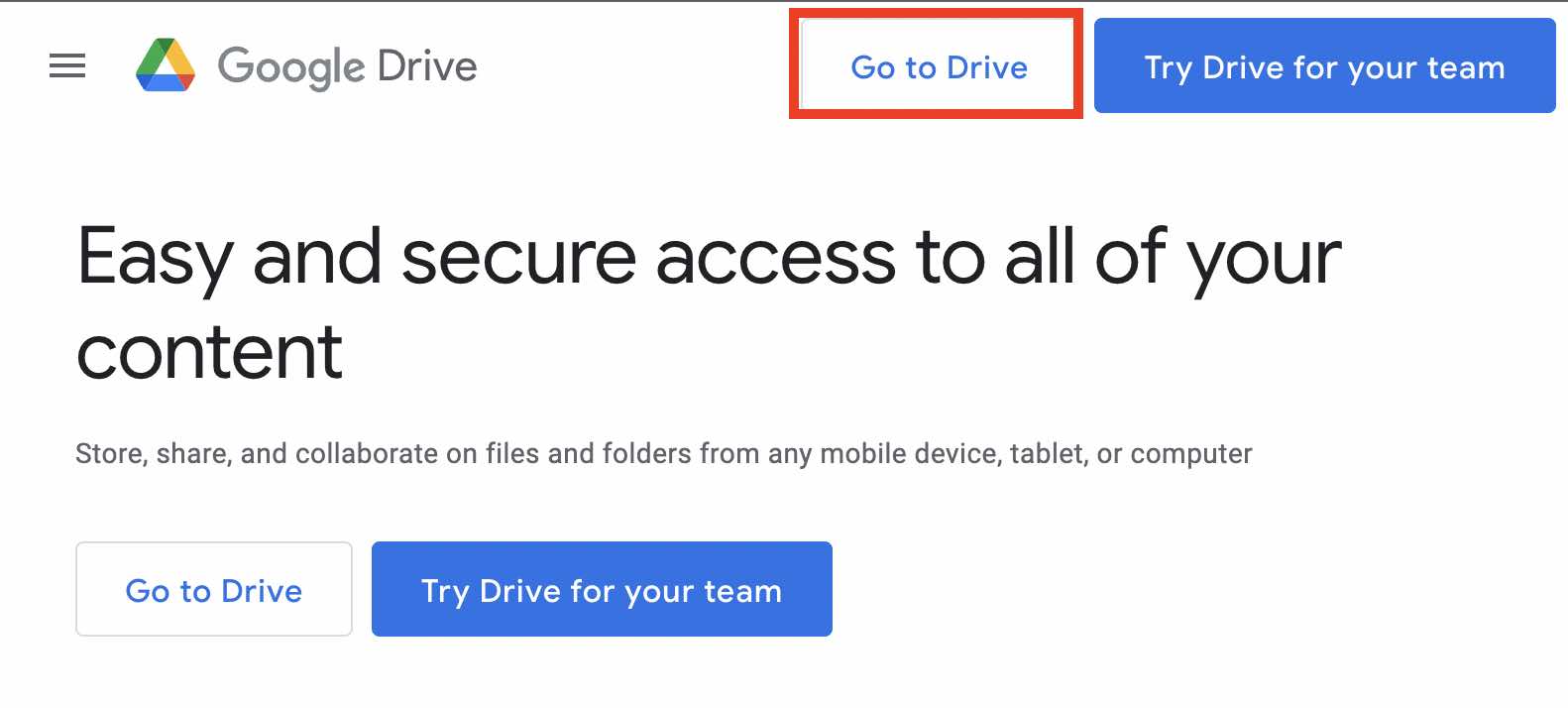
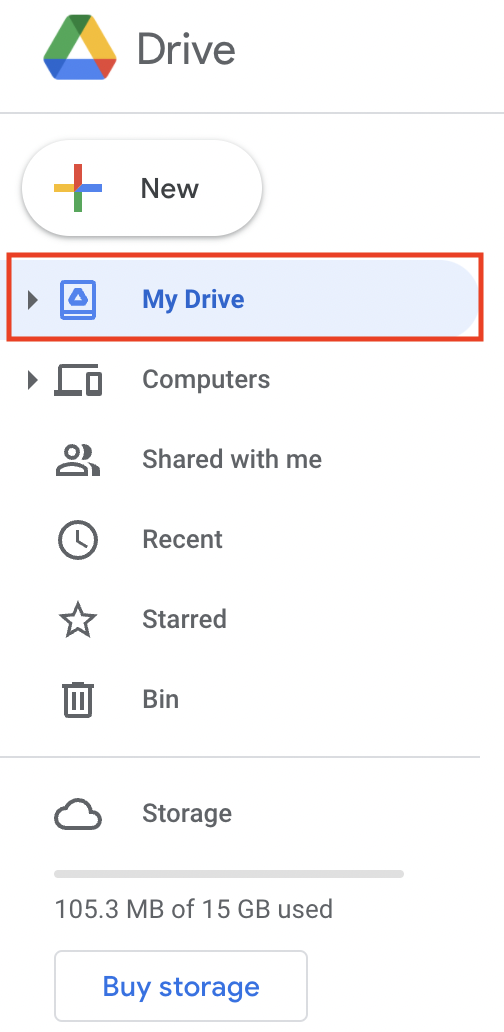
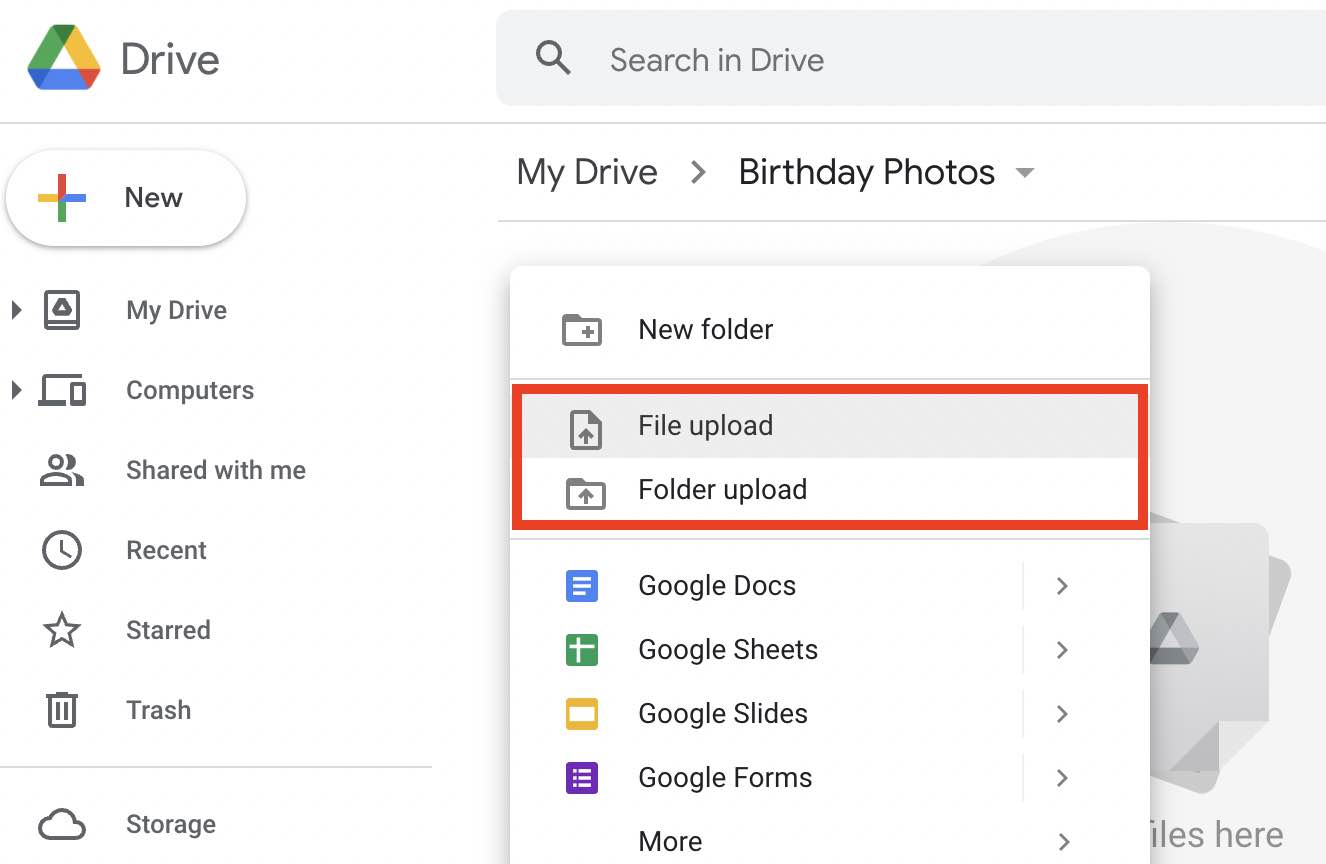
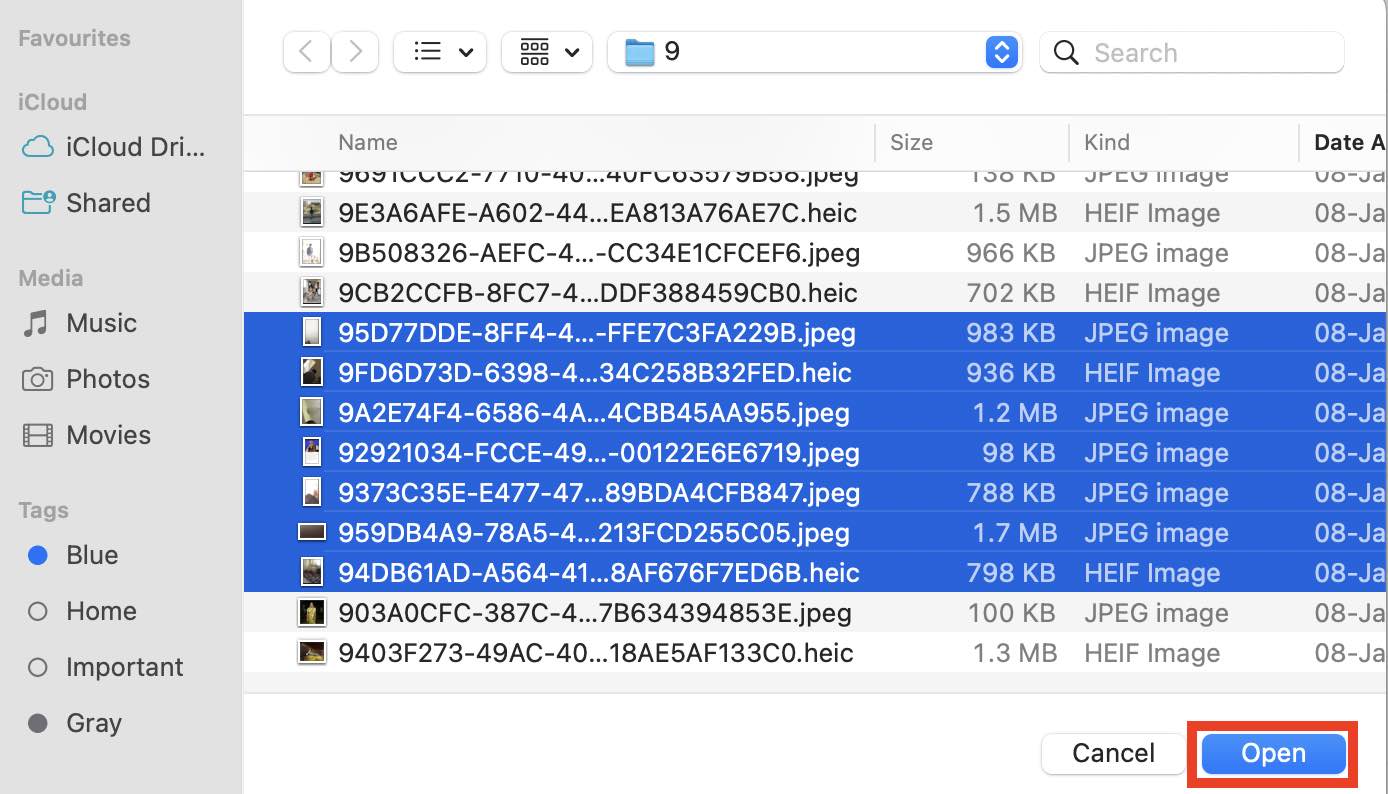
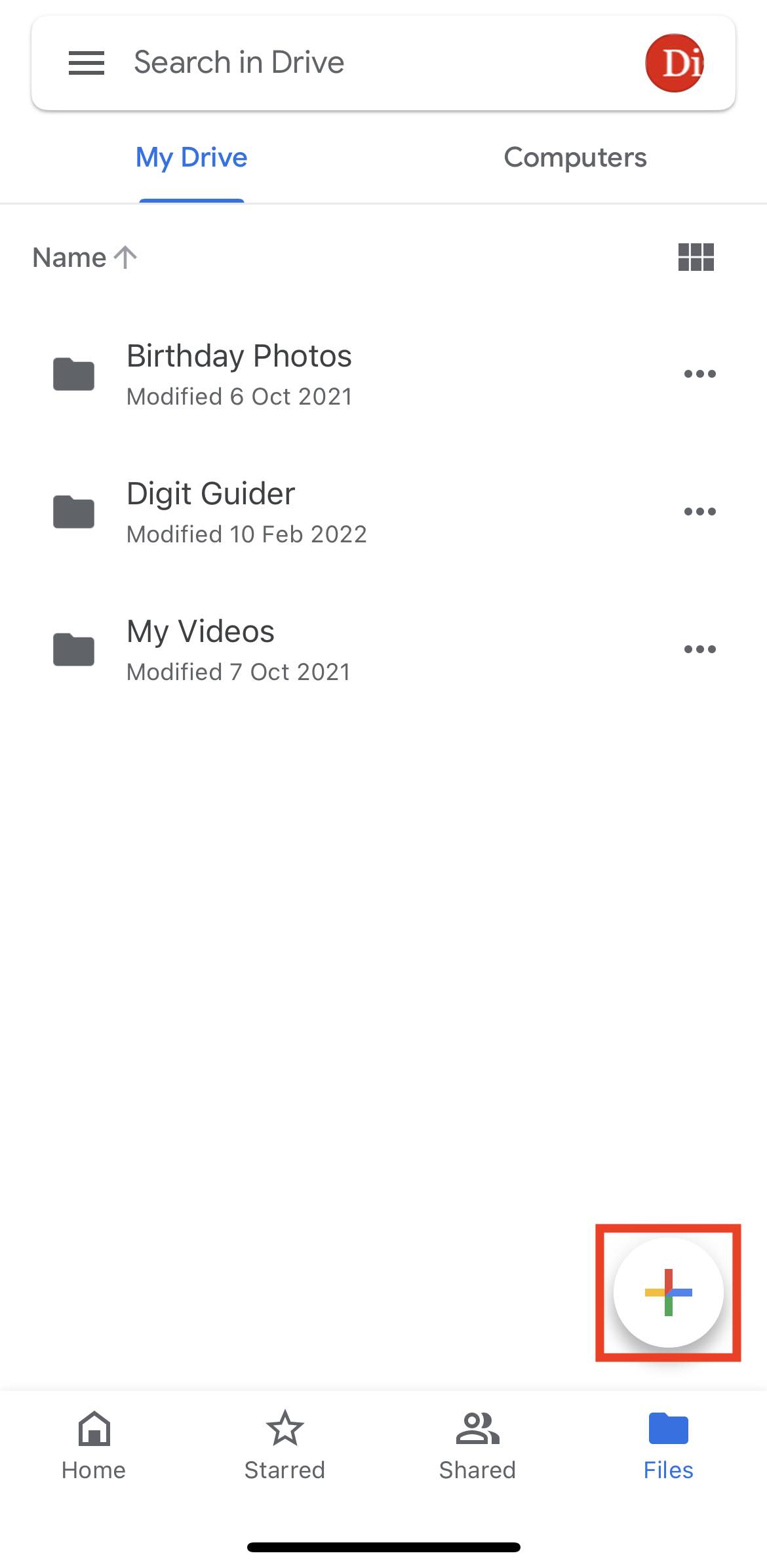
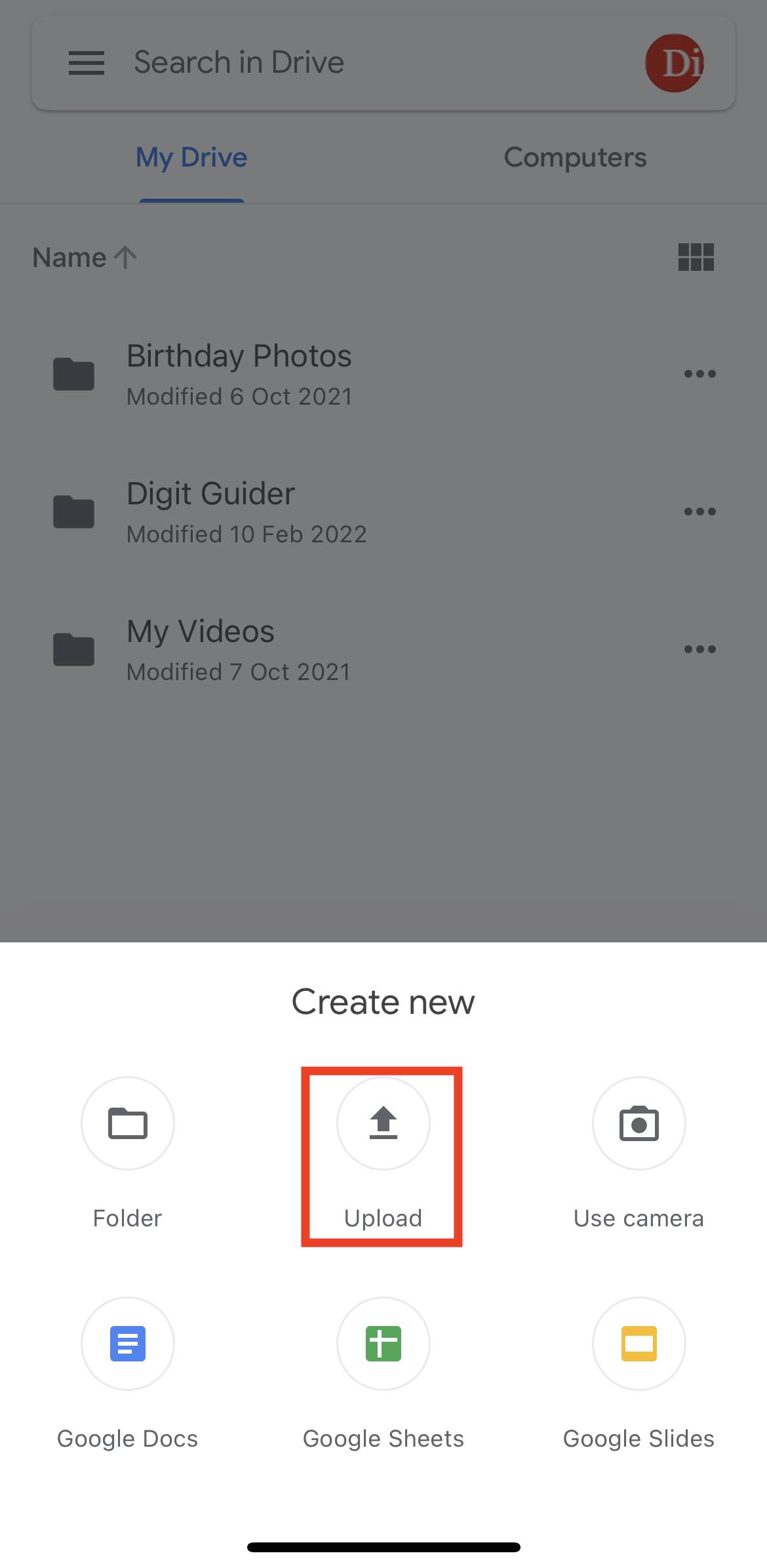
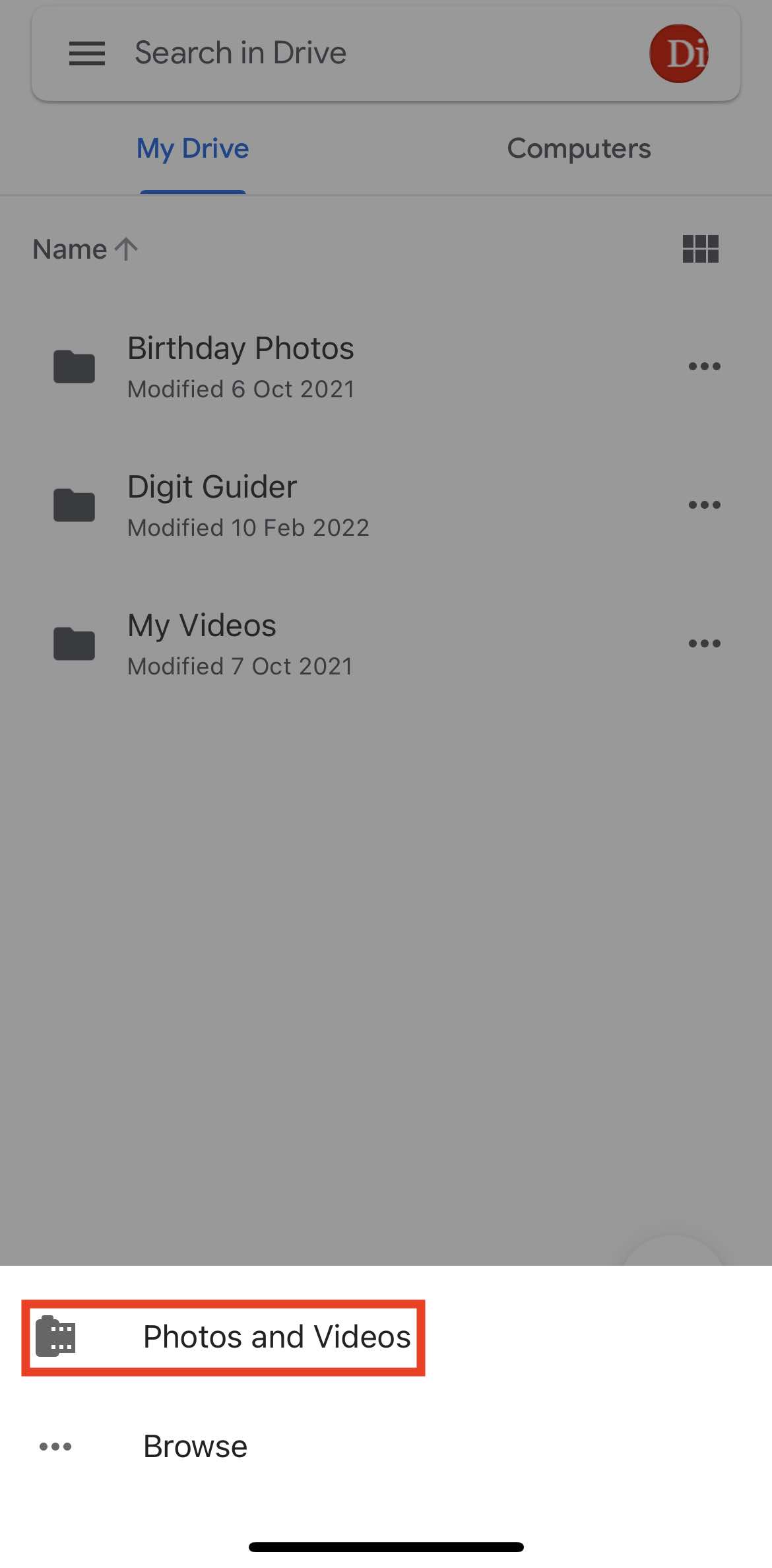
Leave a Reply