How to block People in Google Drive – Complete guide to block persons to restrict access to the files/ data on the Google Drive application.
Block Persons on Google Drive
Blocking someone on Google Drive enables the person to block in sharing or viewing your files/folder.
Now you can block people in Google Drive to prevent them from sharing any unwanted and suspicious files with you. If you don’t want to share files with someone or get any files, you can easily block them.
When you block people in Google Drive
- The blocked users won’t be able to contact you on Google and share the files with you
- Also, you are allowed to share the files with the blocked users
- They won’t able to access the files that you shared with them.
In this Digit Guider, we will guide you on how to block and unblock people in Google Drive on
How to Block People in Google drive on Computer
1. On your computer, open a browser and go to drive.google.com
2. Click on “Shared with me” or you can directly login with the URL – drive.google.com/drive/u/0/shared-with-me
3. On the page shared with me, the files are displayed with the details of
- Name
- Shared by
- Share data
4. Right-click on file or folder, in the menu, click on Block {Email}
5. A pop-up message box will be displayed as “Block this Person“, click “Block”
Note: By blocking this person on Google Drive, this person will no longer interact with you on Google Drive and other Google products and services.
How to Unblock Persons in Google Drive
To unblock a person in Google Drive
1. On your computer, go to drive.google.com
2. At the top right corner of the drive page, click on your profile icon
3. Click on “Manage your Google Account”
4. Under Manage my Google account, click on people and sharing {myaccount.google.com/people-and-sharing}
5. Under the contacts menu, click on Blocked
6. On the blocked user list, click on the symbol “X” to unblock the user in Google drive.
How to Block People from Android Devices
1. On your Android mobile or tablet, open the drive app, or Download and Install the Google Drive App from the Google Play Store.
2. Tap Shared
3. Tap 3 dotted menu
4. In the menu, tap the option Block {Email}
5. A window opens with a notification to block this person. tap block
Unblock Person in Drive on Android
1. On your Android device, open the Drive App
2. At the top right of the Google Drive app, click on the profile icon
3. Under your Google account. Tap on “Manage your Google Account”
4. Tap “People and Sharing” and then tap “Blocked”
5. On Google Account Blocked Users, it displays a list of persons who were blocked on your account. Tap “X” to unblock the person.
Successfully you have unblocked the user in Google Drive on Android Device.
How to Block and Unblock People in Drive on iPhone
1. On your iPhone or iPad, open the Google Drive Application
2. Tap on the “Shared” option
3. At the right of the file or folder, tap on 3 dotted menu
4. Tap on Block {Email}
5. Now tap on the block to the person in Drive.
How to unblock the person in Drive on iPhone
To unblock the person on the drive from the iPhone, follow these steps
1. Open the Drive App > On the top right corner of Drive> tap “Profile Picture”
2. Tap on “Manage your Google Account”
3. Now on your iPhone, you will be navigated to Google Account Management. Tap on “People and Sharing“.
4. Under contacts, tap on “Blocked”
5. Under blocked users, it displays a list of users that you have blocked across Google products. To unblock a person, tap on X next to the person’s name.
Tip: Blocking and unblocking the person on Google Drive on Android, iPhone and iPad can be the same procedure with a difference in interface and navigation.


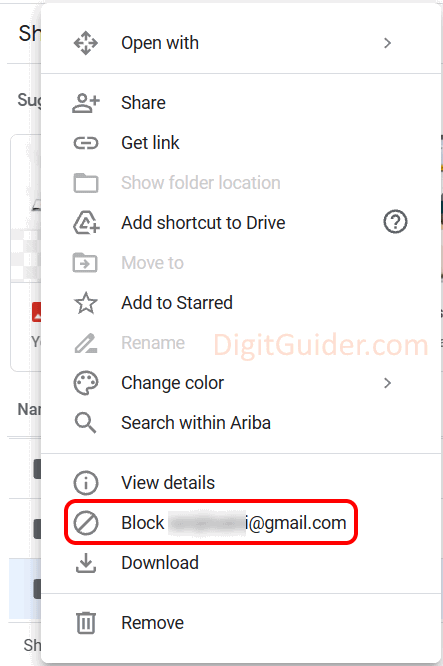


















Leave a Reply