Google Drive – Google Drive is a cloud-based storage service provided by Google that allows users to store, share, and access files and documents from any device with internet access. It offers users a convenient and secure way to store files, including documents, spreadsheets, presentations, images, videos, and more.
How to Sign in to Google Drive
To access the files or folder on your drive account, you need to sign in to Google Drive using your Gmail id and password. If you don’t have a Google Drive account, you can easily get the drive account by Signing up Google account for free of cost.
Now Google is providing free 15 GB storage in every drive account. If you already have an account, you can use the Google Drive account by login into your account. Refer below for step-by-step instructions on how to Sign in to Google Drive.
Step 1: On your computer, open a browser and navigate to drive.google.com
Step 2: On the Google Drive home page, click on “Go to drive”.
Step 3: On the Google Sign-in page, enter your email or phone number to continue to Google Drive.
Tip: Click on “Create Account” to create a new Google Account for Drive.
Step 4: Now enter the password to continue to log in to your drive
Note: If you enabled 2-step verification on your Google account, approve the account login.
Step 5: Now successfully signed in to your drive account. On my drive page, you can access the existing files or upload the new files. Direct link to navigate to my drive: https://drive.google.com/drive/my-drive.
Tip: Navigate to the Share with my menu and access the files that the people shared with you.
How to Sign in to Google Drive on iPhone / iPad
Step 1: On your iPhone, open a Drive application. If you haven’t installed it, download and install the Drive app from App Store.
Step 2: Tap on “Sign in”
Step 3: Under the Manage account, choose the account that you want to access Google Drive. Or tap on “Add another account” to add another Google account on your iPhone.
Step 4: Now successfully, you have logged in to your Google Drive account on your iPhone.
How to Log in to Google Drive on Android Mobile
Step 1: On your Android mobile, open a Google drive application, or download and install the Google Drive App from the Google Play store.
Step 2: On the top right corner of the App, tap on your profile icon.
Step 3: Tap on add another account to add the new drive account.
Step 4: Enter the Gmail id and password to continue to log in to your drive account.
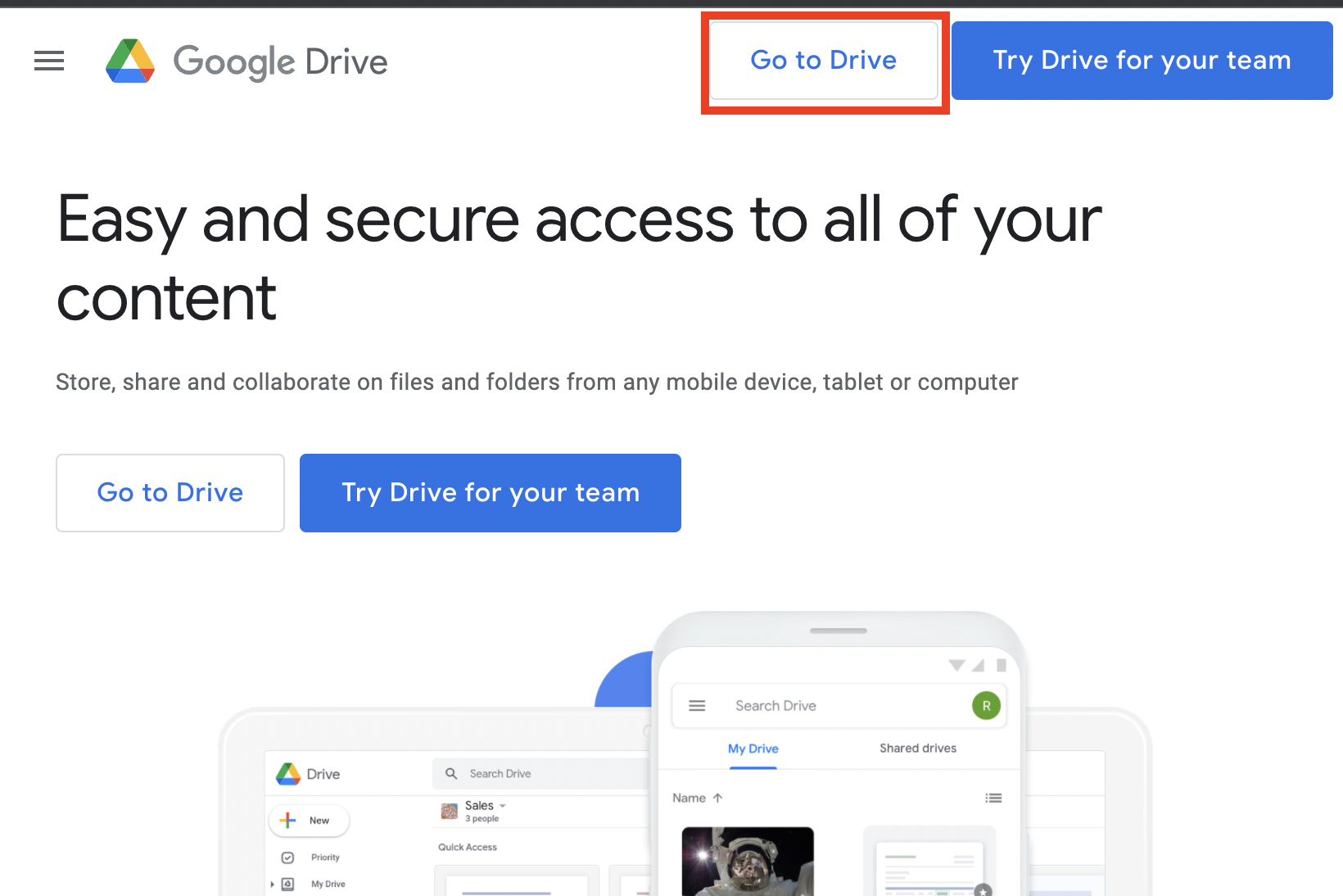
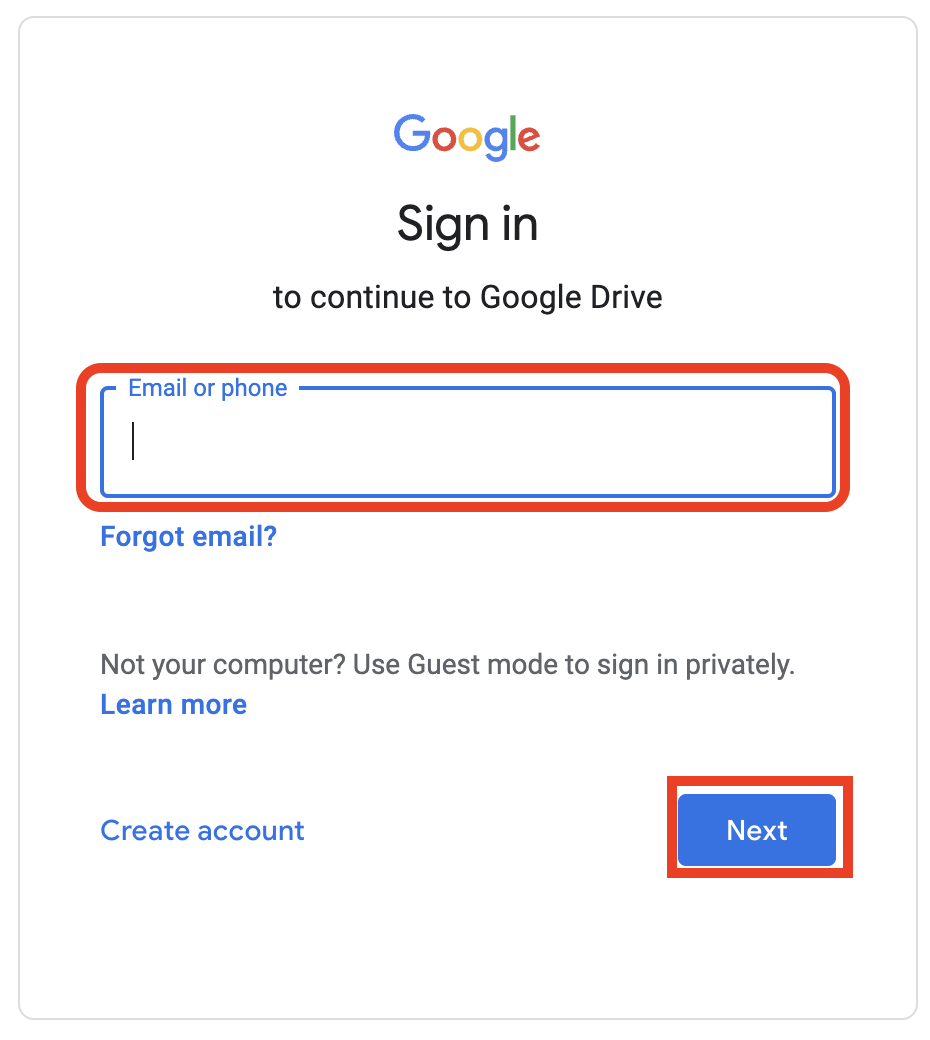
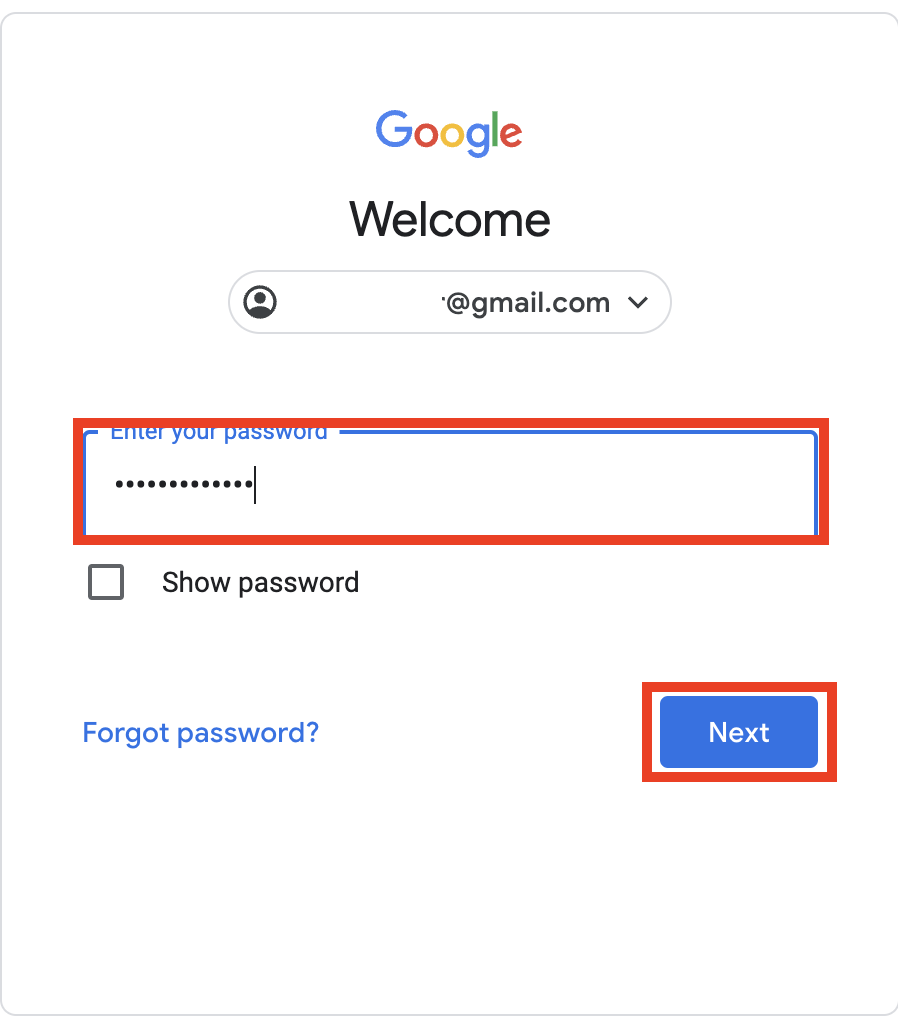
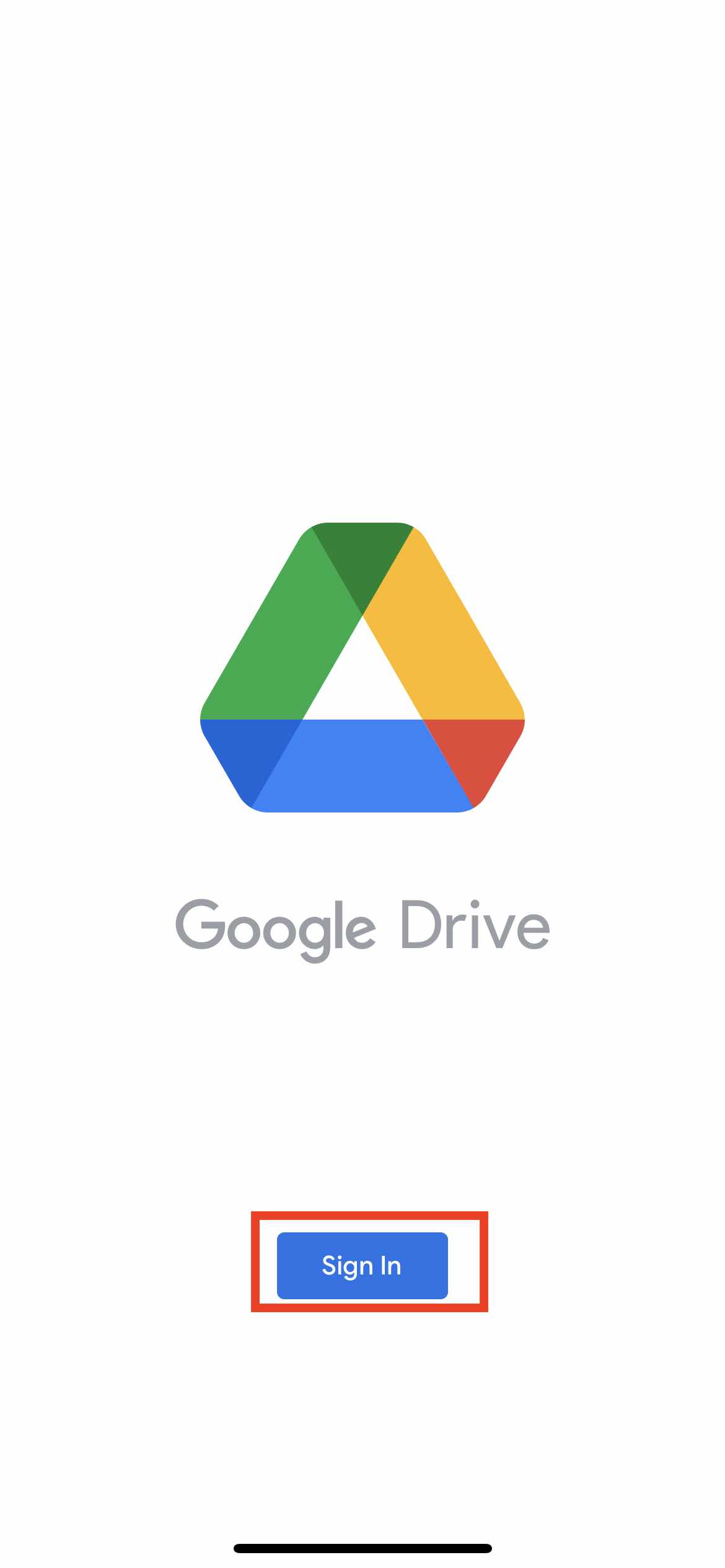
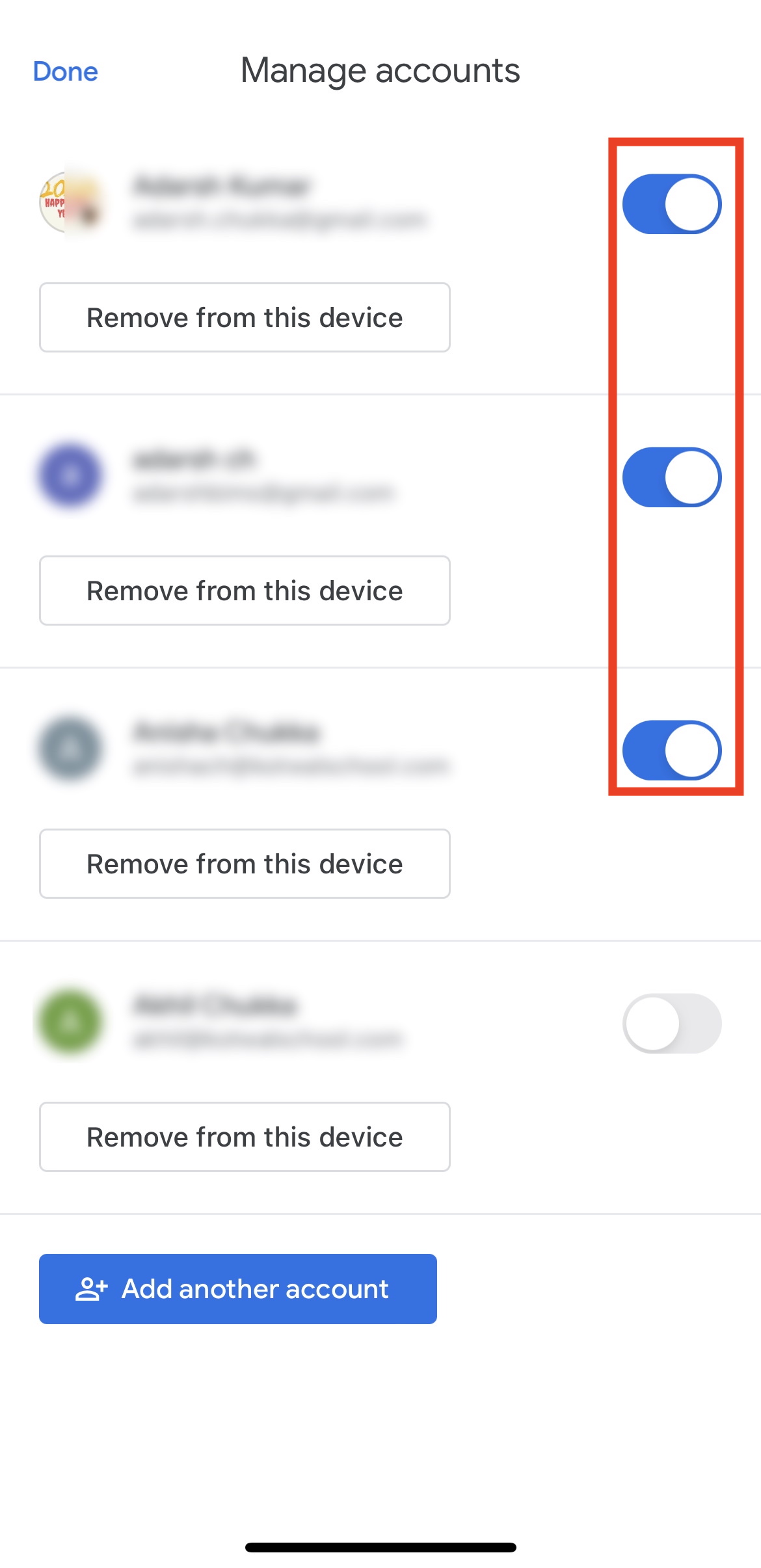
Thanks it ”ll be well done