How to Create Google Classrooms – Learn how to create a class in Google Classroom, how to edit and how to use class in Google Classroom on mobile & computer devices.
In Google Classroom, you can create classes manage an assignment, and work, and send updates to students.
Tip: If you are using Google Classroom for school purposes, it is recommended to sign up for a Google Workspace for education account and try with a free trial account.
In this Digit Guider, you will learn how to
How to Create Class in Google Classroom
Now we are creating our first class in the classroom. Here is a step-by-step procedure on how to create a class with a simple procedure.
Note: For educational purposes, we are creating a class using a personal Google Account. Students can not log in to the classroom using their personal accounts.
1. Go to classroom.google.com
2. Login to Google Classroom by entering your Email Id and Password
3. On your Google Classroom page, click on + to create your first class
4. You will get with two options, i.e.
- Join Class
- Create Class: Click on the option “Create Class“
5. Read the notice and accept. Click on Continue
6. On Create class screen, update the following details
- Class Name: Enter the name of Class
- Section: Section of the class
- Subject: Enter a subject name
- Room: Enter the location of the class.
7. After entering the required details, click on the option “Create” to create a class in Google Classroom
Now successfully new class is created in Classroom.
How to edit a class
1. log in to Classroom
2. Under the classes, choose a class that you want to edit and click on 3 dotted menu
3. Click on “Edit”
4. Now update the required details and click on the save button to save the edited detail in Google classroom.
How to Create Class from a Mobile App
1. On your Android or iPhone mobile, open the classroom App
2. If you are already login with a different Google account, click on profile and select the required account
3. On the bottom left side of the classroom, click on the + button to create a new class
4. Now tap on “Create Class”
5. Now update the required details of
- Class name – It is a mandatory field to update the class name
- Section, Room, and Subject fields are optional entry fields.
6. Tap on “Create” to create a class in Google Classroom App.
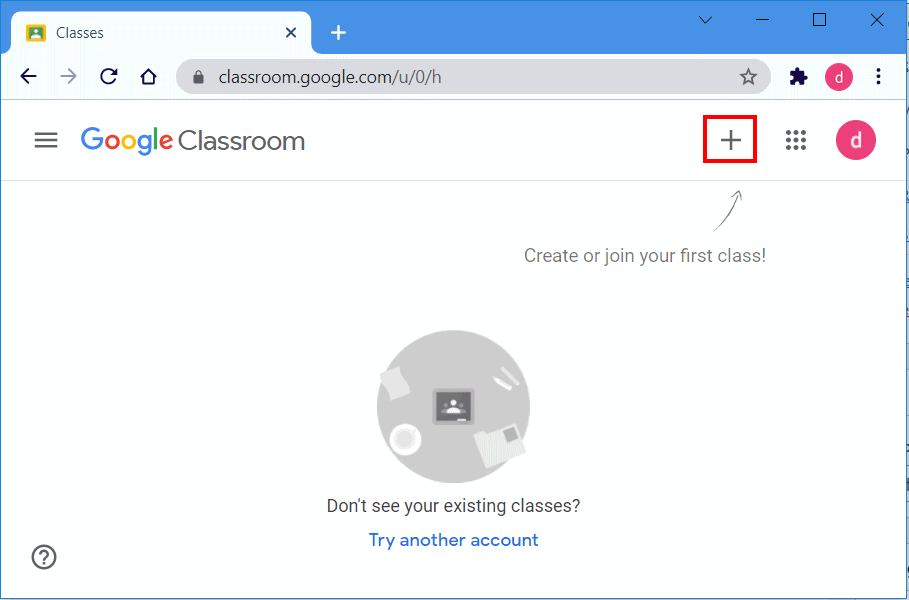
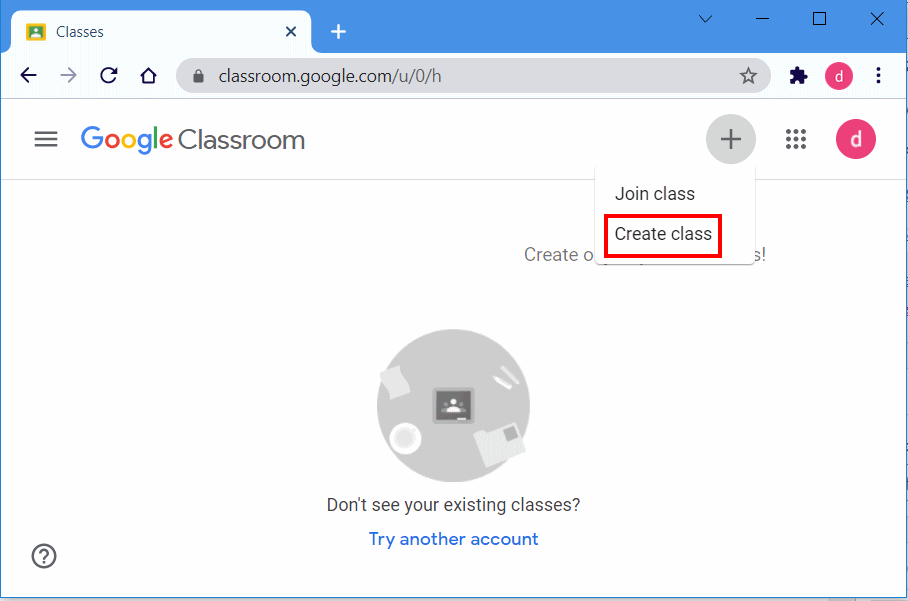
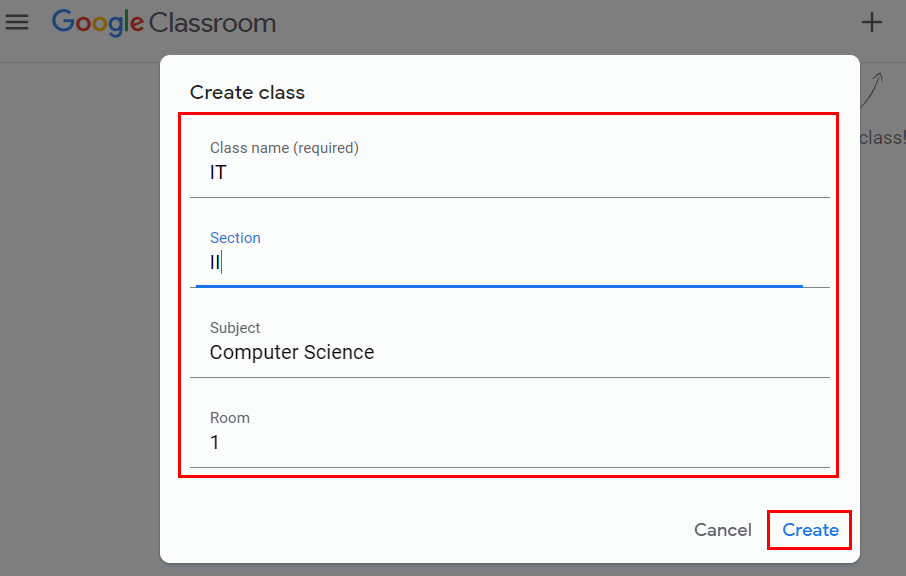
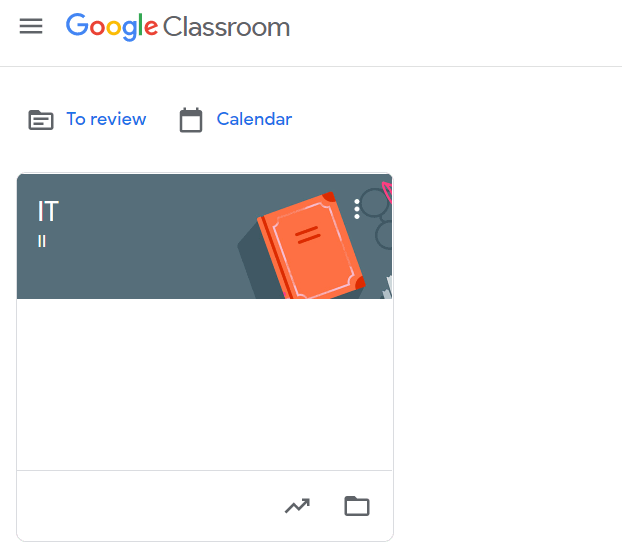
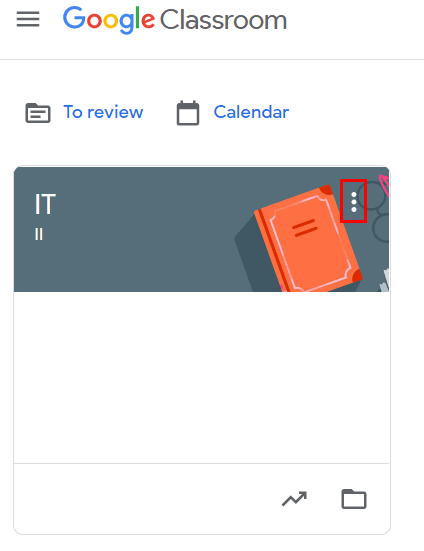
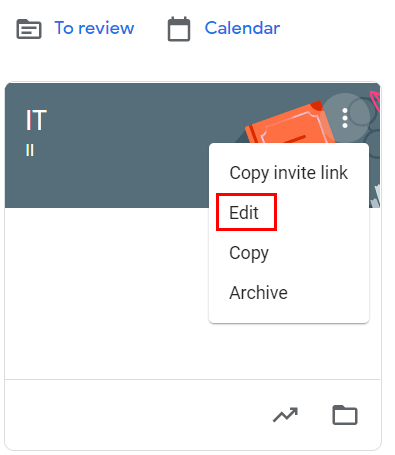
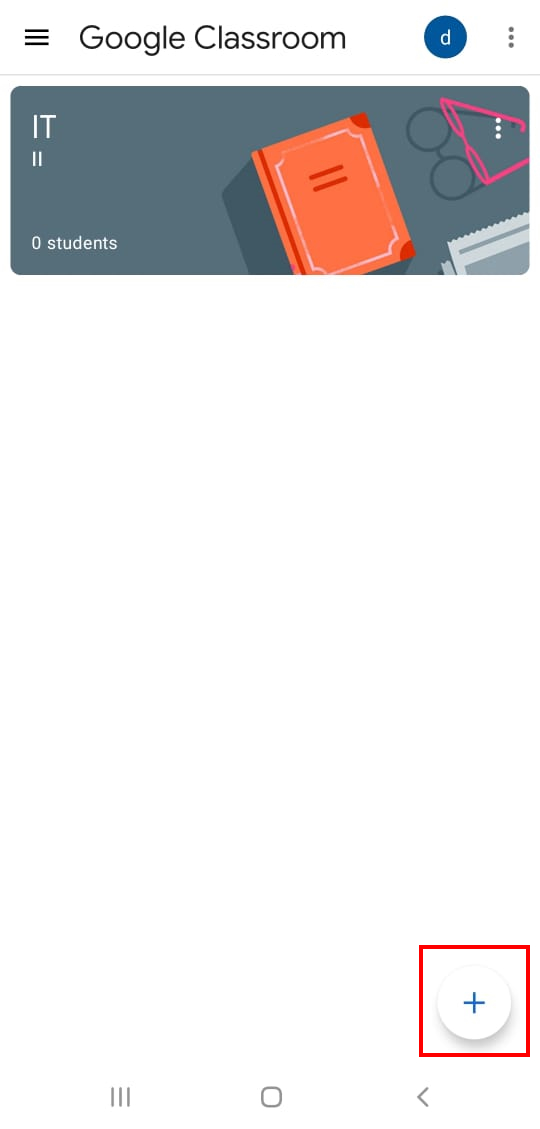
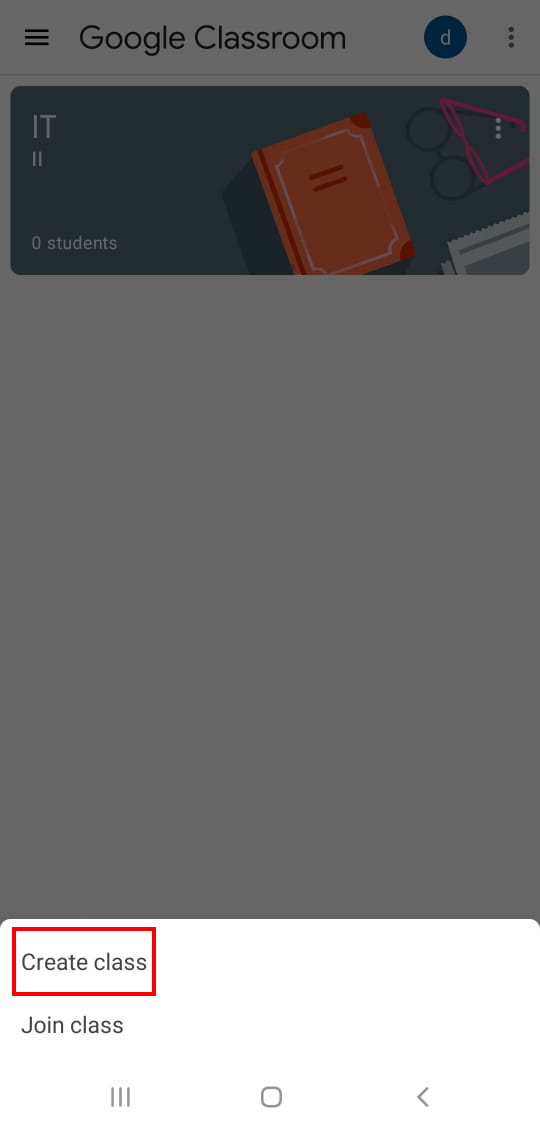
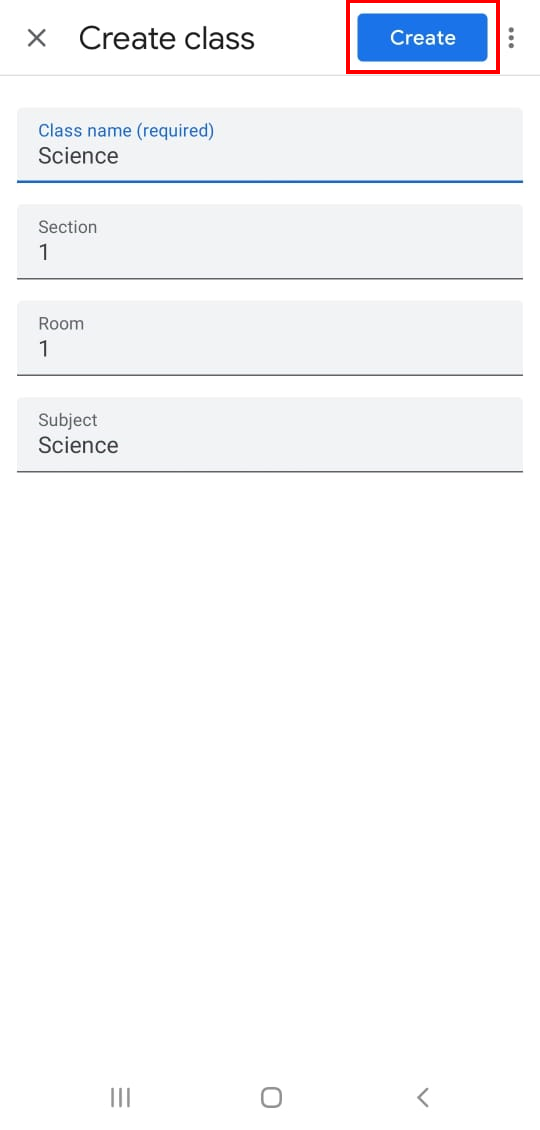
Leave a Reply