How to change your Birthday on Google Account – Learn how to update and change your date of birth on your Google account profile.
When you are creating a Google Account, you are allowed to update your basic information with your date of birth. By mistake, if you have maintained the wrong Birthday date, you can easily change your birthday date on your Google profile.
Changing your birthday on a Google account can be a bit tricky because Google uses your birthdate for various purposes, including account recovery and age-restricted content. However, if you need to update it, here’s how you can do it:
In this Digit Guider, You will learn how to change your Birthday on your Google Account from
How to Change Your Birthday on Google Account from Computer
1. On your computer, open a browser as if your choice
2. Navigate to www.google.com and Sign in to your Google Account
3. On the top right side of Google, click on the Profile icon and then select “Manage your Google Account“
4. On the left menu of Google Account, click on the option “Personal Info”
5. Under the basic info, click on the option “Birthday”
6. In the next Birthday screen, update your Data of birth with Month, Day, and Year.
7. Select the option as per choice:
- Only You” to keep your birthday as private or
- Anyone to see your date of birth those who are communicating with you.
Note: Direct link to update birthday on Google Account – https://myaccount.google.com/birthday
How to Update Your Birthday on Google from iPhone
1. On your iPhone or iPad, open a Google app or Gmail app
2. On the top right corner app, tap on the profile icon and then tap on “Manage your Google Account”
3. Tap on Personal Info and then tap on the “Birthday” option
4. Under Update Date of Birth, enter your birthday day with Date, Month, and Year and Tap on the Save icon to save the detail.
5. A popup message displays to confirm the date of birth, tap on continue to save the details.
How to Update Your Date of Birth on Google from Android
1. On your Android mobile or tablet, go to settings
2. Tap on Google Services
3. If you log in with multiple Google accounts on your Android mobile, choose the account that you would like to update your birthday
4. Tap on “Manage your Google Account”
5. On the top menu, tap on “Personal info” and select the option “Birthday
6. Update with the correct Birthday date and tap on the continue option to confirm.
Successfully your Birthday has been updated on your Google Account.
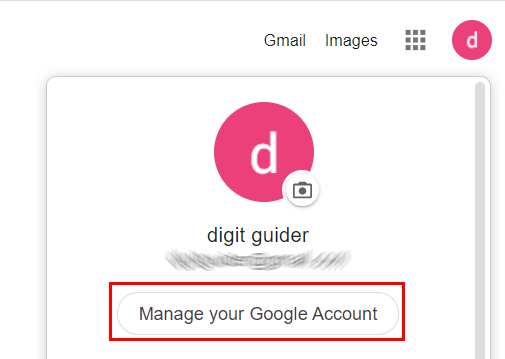
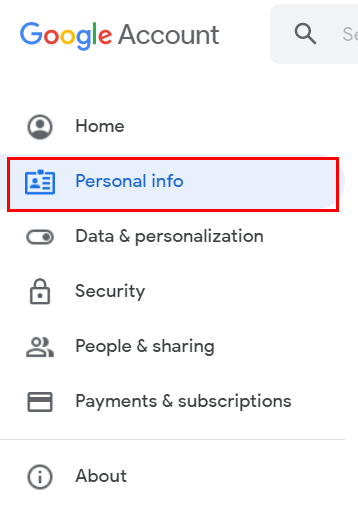
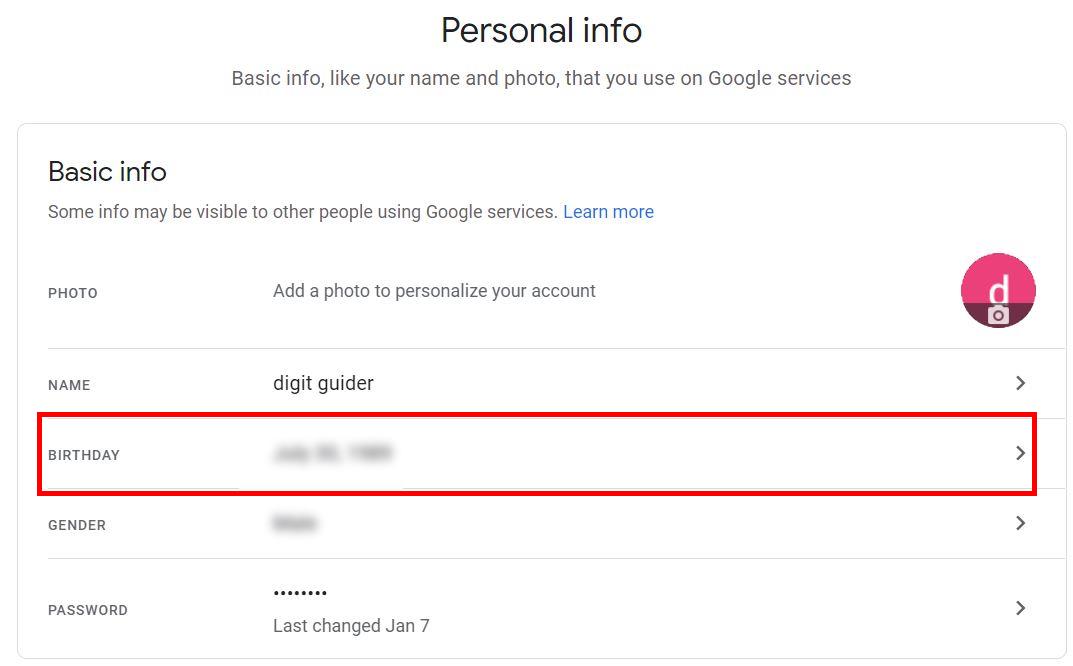
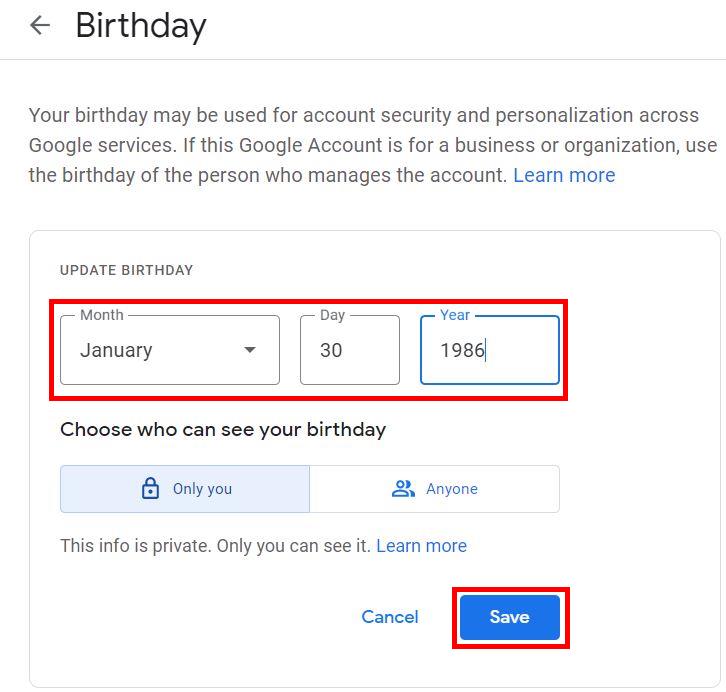
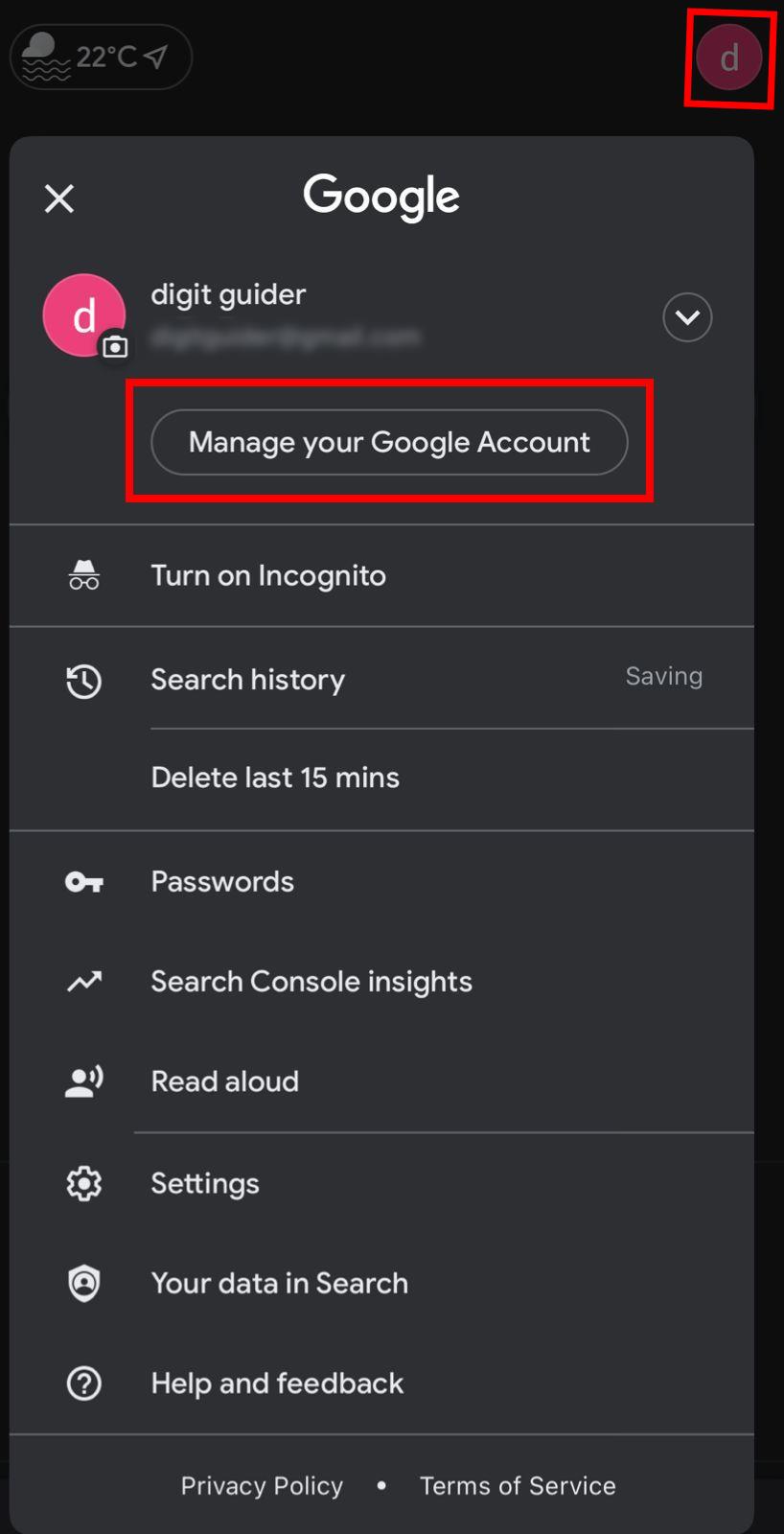
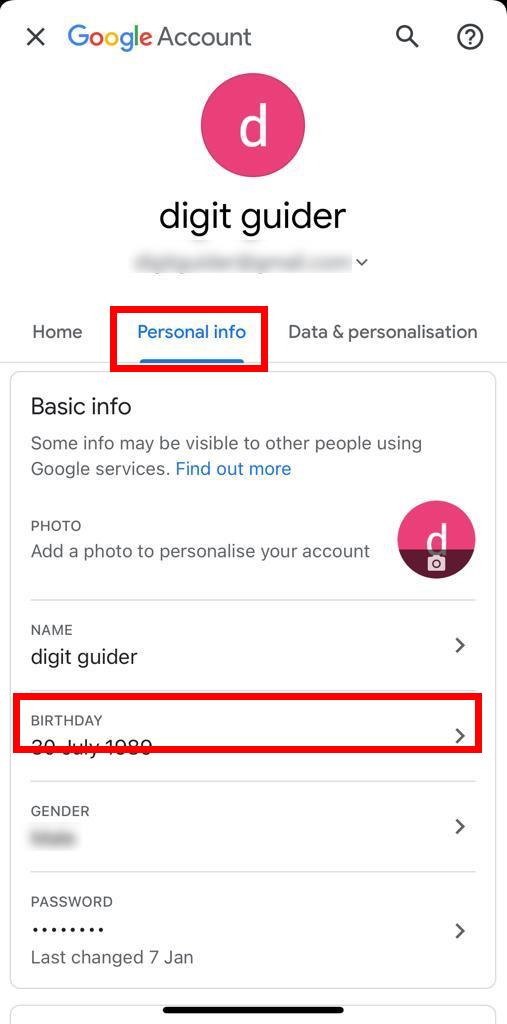
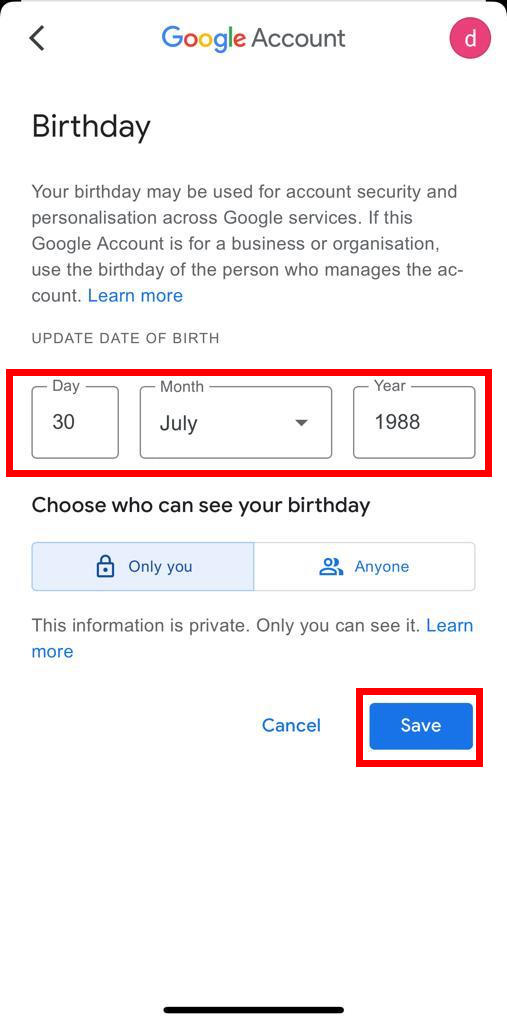
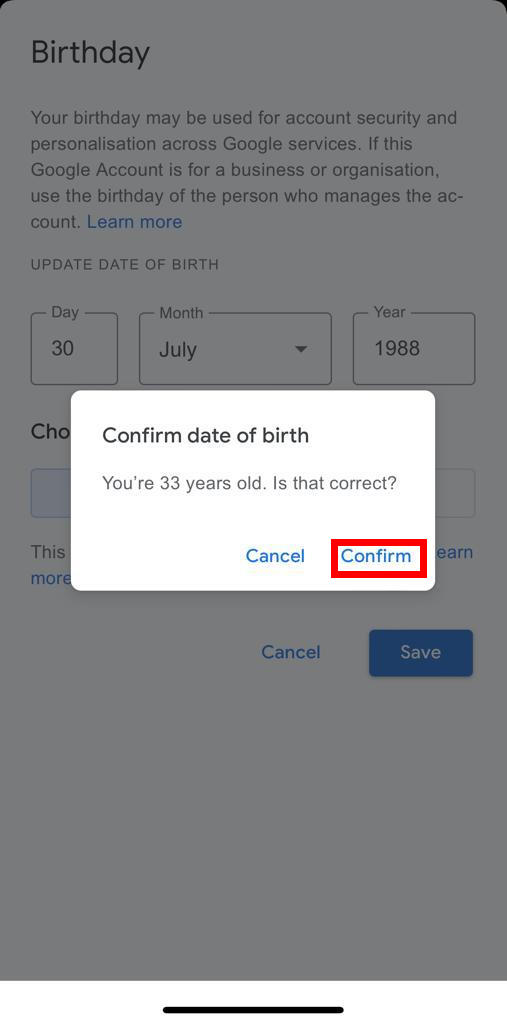
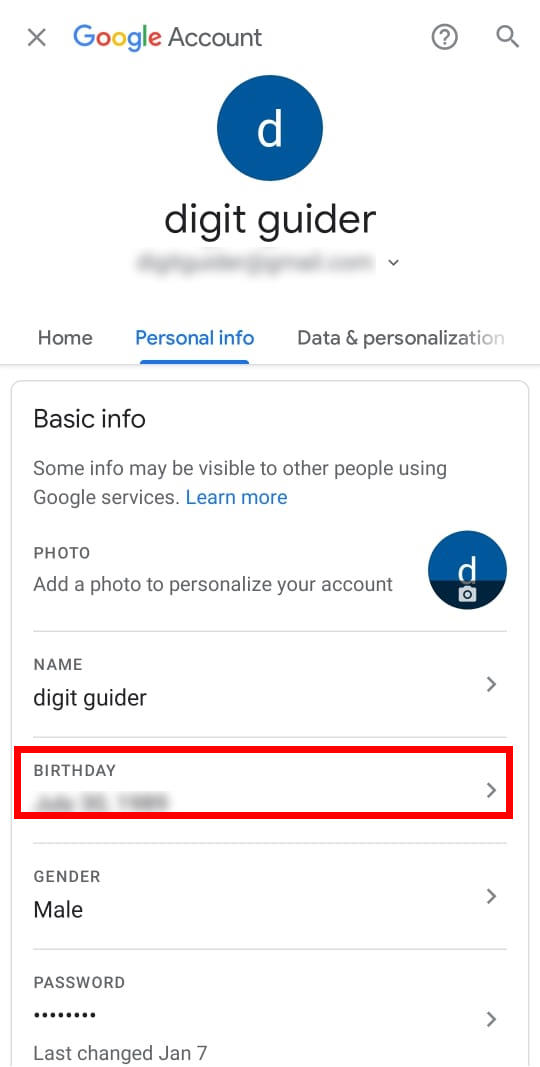
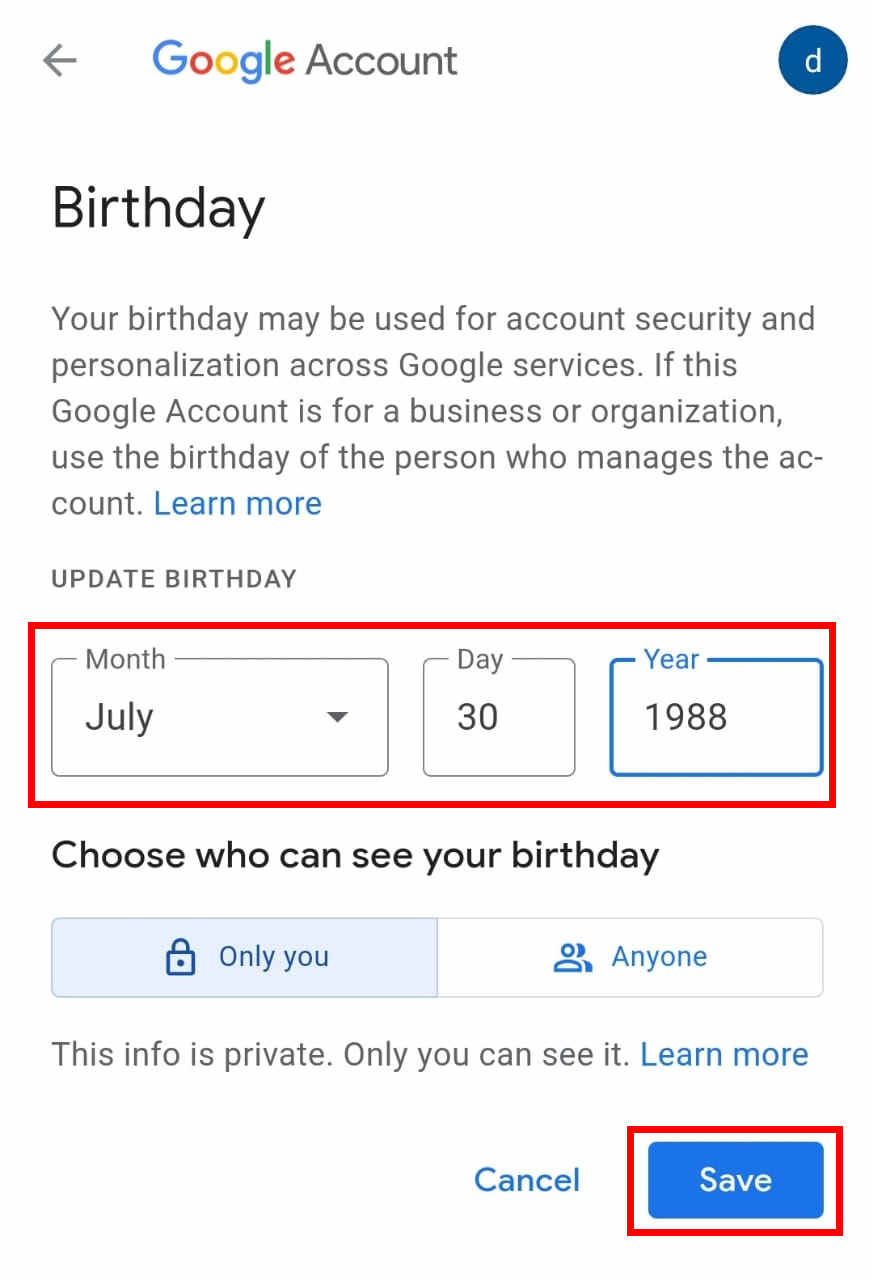
Leave a Reply