A recovery email address and phone number allow you to manage and secure Google Account from unusual activities.
Why is it mandatory to add a recovery email address and phone number to your Google Account?
A recovery Gmail and phone number help you:
- To reset the account password if you forget
- To change the password of your Gmail/ Google account
- To unlock your account
- To retrieve back your Email address if you forget your Email Id.
- Secure your Google Account with an extra layer of protection.
- Get notifications to mobile if any unusual activities occurred.
Tip: If you haven’t yet added recovery email and recovery mobile number to your Google Accounts, it is a good idea to add one of the recovery details to secure and protect your account.
In this Digit Guider, you will learn how to
How to Add Recovery Email Address to Google Account
With a recovery Email address, you can easily manage and control your Gmail account if you cannot log in. Follow these steps to add a recovery email address on Google
Direct URL link to Add your recovery Email – https://myaccount.google.com/recovery/email
2. Go to my Activity Google – https://myaccount.google.com
3. Go to Security Tab and navigate to “Way we can verify it’s you.”
4. Click on the option Recovery email
5. Sign in to your Google account
6. Now enter a recovery email address in the field “Your Recovery Email” and click on Verify
7. Now enter a 6 digits verification code that sent your recovery email and click on “Verify.”
Successfully a recovery email has been added to your Google Account.
How to Add Recovery Phone Number Google Account
You will get notifications and alerts to your Phone if Google finds any unusual activities.
You can directly add a recovery phone to Google accounting using the link – https://myaccount.google.com/signinoptions/rescuephone or follow these steps to add a recovery phone.
1. Log in to Google Account and navigate to the Security option – https://myaccount.google.com/security
2. Under Ways we can verify it’s you, click on the “Recovery Phone.”
3. Enter the password to verify your account.
4. Choose the option “Add Recovery Phone.”
5. Add a phone number in the given field and click on the option “Get Code,” You will get a 6 digits verification code that starts with G- to your recovery phone number.
Note: Make sure you have entered the correct mobile number to get a verification code from Google.
6. Now enter the 6 digits code and click on “Verify.”
Successfully a recovery phone number has been added to Google Account.
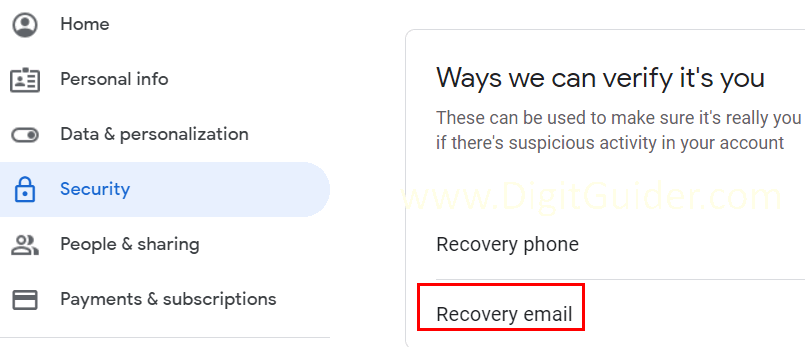
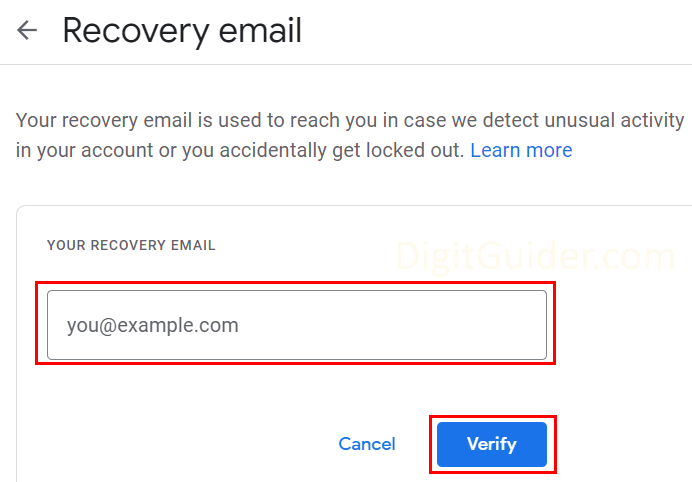
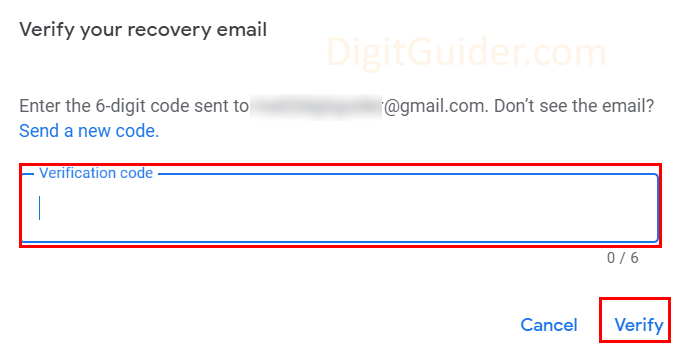
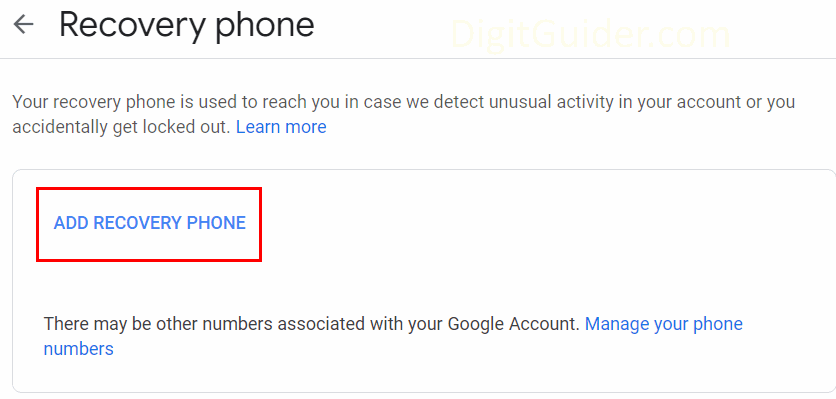
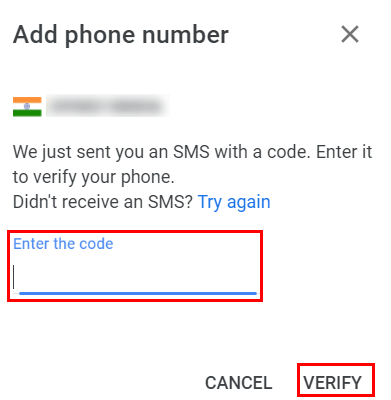
Leave a Reply