How to Add Me to Google Search – A Complete step-by-step guide on how to add my profile to my Google search account. Refer below for the complete procedure to create a People Card on Google Search (Virtual Google Search Card).
How to Add Me to Google Search
Add me to Google Search enables you to add your profile to the Google database and people can easily find you on Google online search. With the functionality of “Add me to search” you can create a Google People card and link your Google profile, Website, Blog, YouTube channel link and other pages in one place.
Google People Card is a virtual business card that allows you to create your presence in Google when your name is searched for.
Most Google users think, that the Google My Business feature is only one of the options to submit information about their Website, Business, etc. However, Google also offers “Add me Google” with a people card that allows you to submit individual information and can find about you on Google search.
By creating a people card on Google Search its boost your visibility and makes easier for the people to find you by setting up your personal details such as Identity, Job title, Profile picture, place, links to your online profiles and brief discussion about your skills and qualification.
With the People card, you can promote your personal information about your Education, working experience, Home Place, About your interests, etc.
If you are from India, Kenya, Nigeria and South Africa, you can easily use this query “Add me to search” and create a people card.
Before creating a people card on Google Search, you need to have the following details
- Google Account – If you don’t have one, you can easily create a Google Account by following this link
- Enable Web Activity & Activity – You can control activity from myactivity.google.com
This article guides you on a complete step-by-step procedure on
How to Create a Google People Card from the Google Search App
Step 1: On your Android Phone or iPhone or Tab, open a Google Search Application
Step 2: On the search bar, enter the keyword “add me to search”. If you don’t find the option to add yourself to Google, then try to enter the keyword “add me to Google Search”.
Step 3: Under the Add yourself to Google Search, click on “Get started” to create a people card and add your information to Google.
Step 4: To create a Google people card, you need to verify your phone number. Enter your phone number and click on “Next“. Click on “Skip” to add the phone number later.
Note: Google won’t make your number a public view. To verify your account this account really belongs to you and to stay up to date.
Step 5: Now you will get an SMS with a verification code to your phone number enter the code in the given box and click on “Next“.
Note: You can see a message as “Your People Card verification code” If you haven’t received the code, click on the “Resend code” option to send the SMS to your number.
Step 6: Now you will be redirected to the new page “Create your public card“.
Note: The information that was updated here will be displayed on Google search when people search for you.
On the Create a Public Profile screen, you can update all the required information that you want to share with the people on your card.
Profile Picture: Under the Create a public profile, Tap on “Change avatar and add profile picture”.
Name: By default the name will be displayed from your Google account profile. To update the name here, you need to edit your Google account profile. Direct link to change Google profile name – https://myaccount.google.com/profile
Location: Update your location. For example, City name, so that the people who searched about you can understand from which you are from.
About: Give a few details about you. For example: Your interests, Goals, achievements, etc.
Occupation: Related to your working designation. For example: Software, Developer, etc
Work: Update the work experience. For example, you can provide your previous and present working experience that you want to display on Google search
Education: Update your education details. For example, you can provide the highest education qualifications or any specific qualifications to get updated about you on Google.
Website: Update the website URL, for example: https://www.digitguider.com/
Social Profiles: You can also link the social profiles to your people card. You add the following social profiles
- YouTube
- SoundCloud
Email: You can provide your Gmail ID here.
Phone Number: You can also update the phone number to display your people.
Step 7: Click on the Preview option
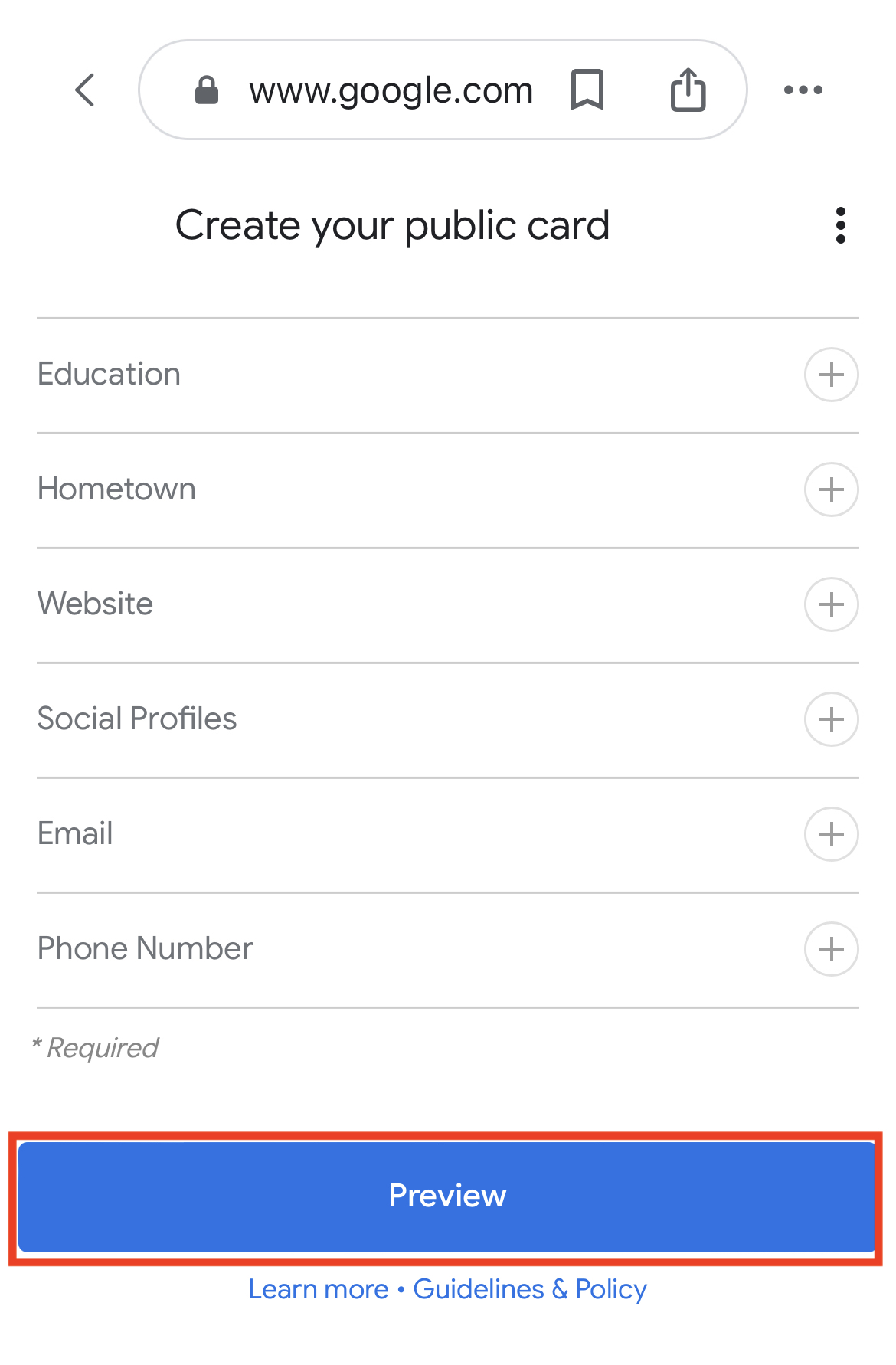
Step 8: Tap on the save button and save the people card. Now successfully you have created a people card with Add Me to Google Search.
Tap on View Search Card and it displays a preview that how your details are displayed on Google.
How to Create a People Card with Add Me to Search from Browser
You can also create a People Card i.e. Virtual Google Search Card from the browser with an Add me to search word. Refer to the step-by-step procedure on how to use Add Me to search on Google using the browser.
Step 1: On your mobile, open a Google Chrome browser or any other browser.
Step 2: On the Address bar, type the Url: www.google.com
Step 3: On Google, type the word “Add me to search” and press enter to continue.
Step 4: Click on “Get started”
Step 5: Now fill all the required information
- Location
- About
- Occupation
- Work
- Education
- Hometown
- Website
- Social Profiles, etc
Step 6: After maintaining all the details, click on “Preview” to preview your people card that appears on Google Search
Step 7: Click on the save button and save the people card. Now successfully you have created a Google People Card using Add Me to search from the Mobile browser.
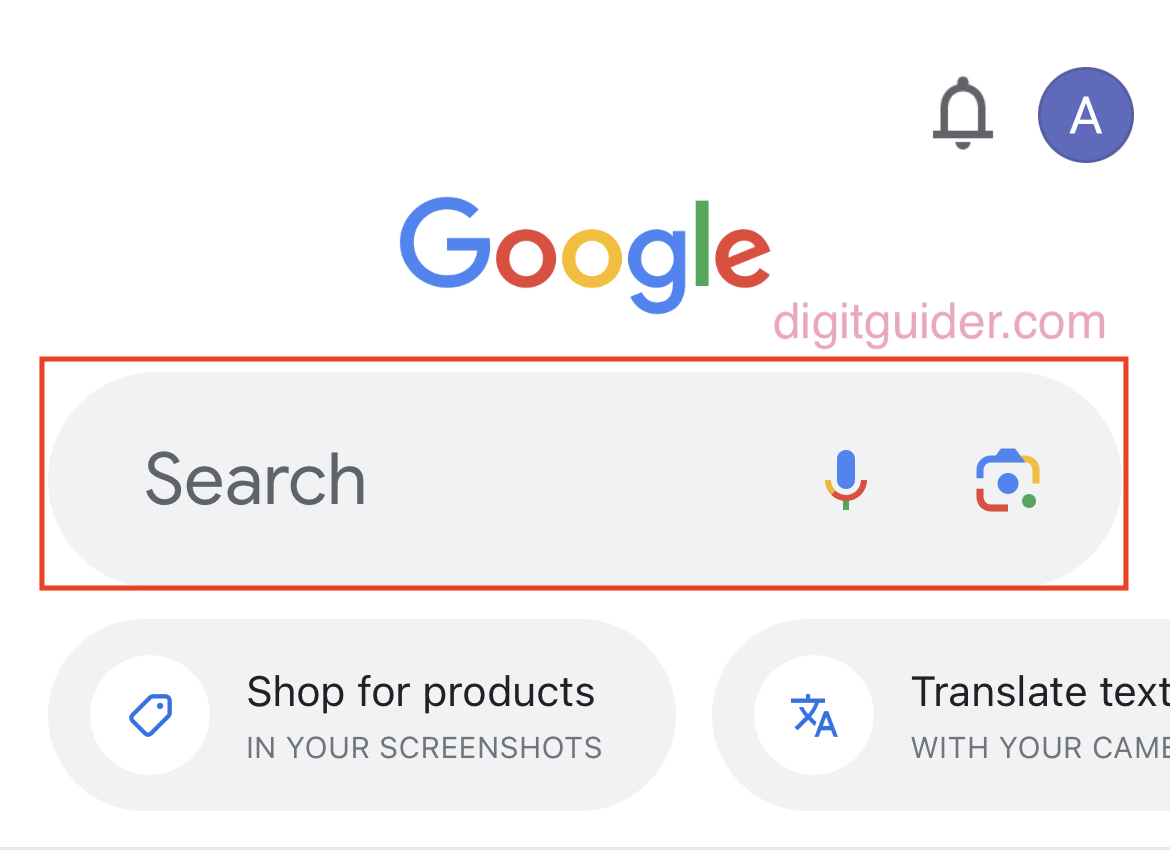
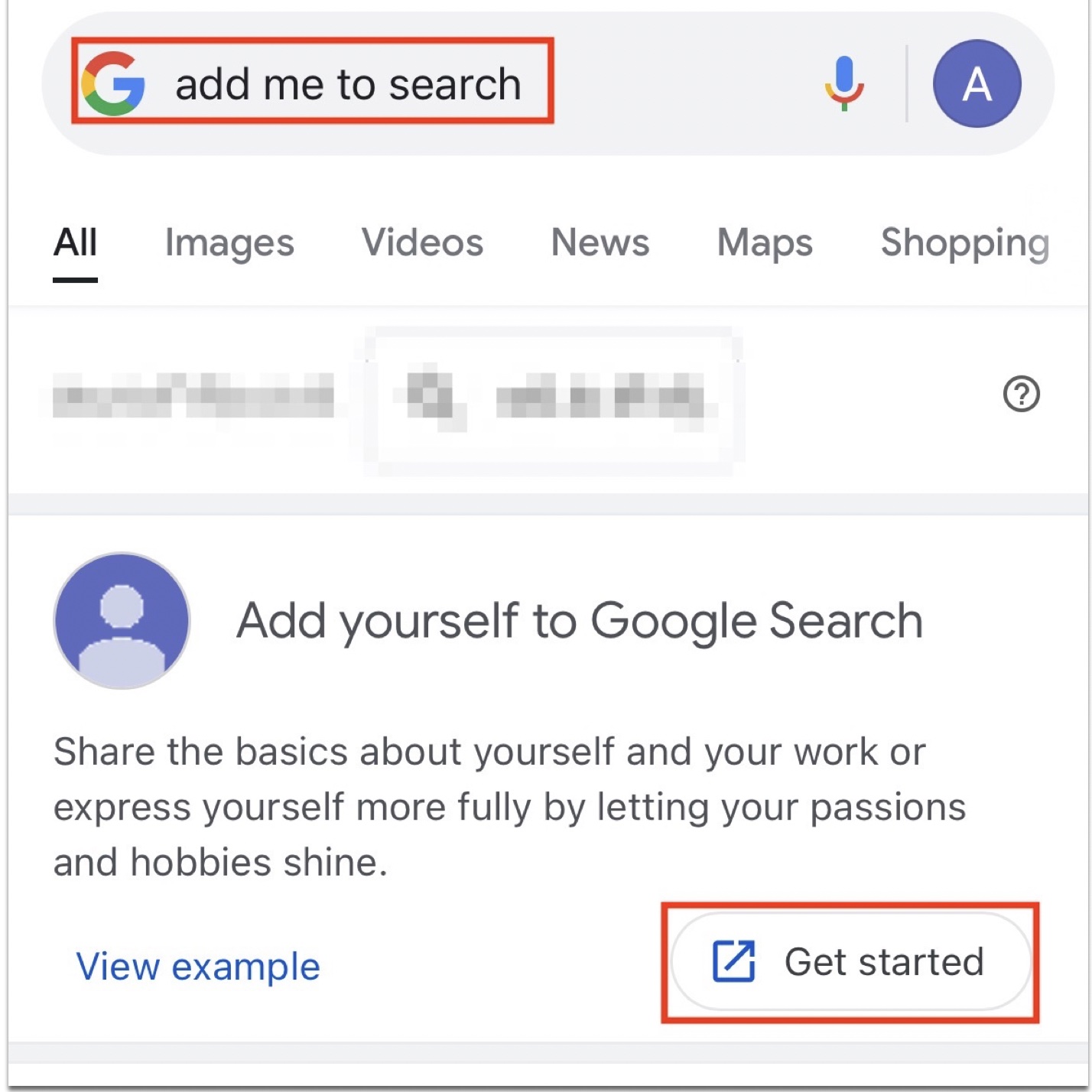
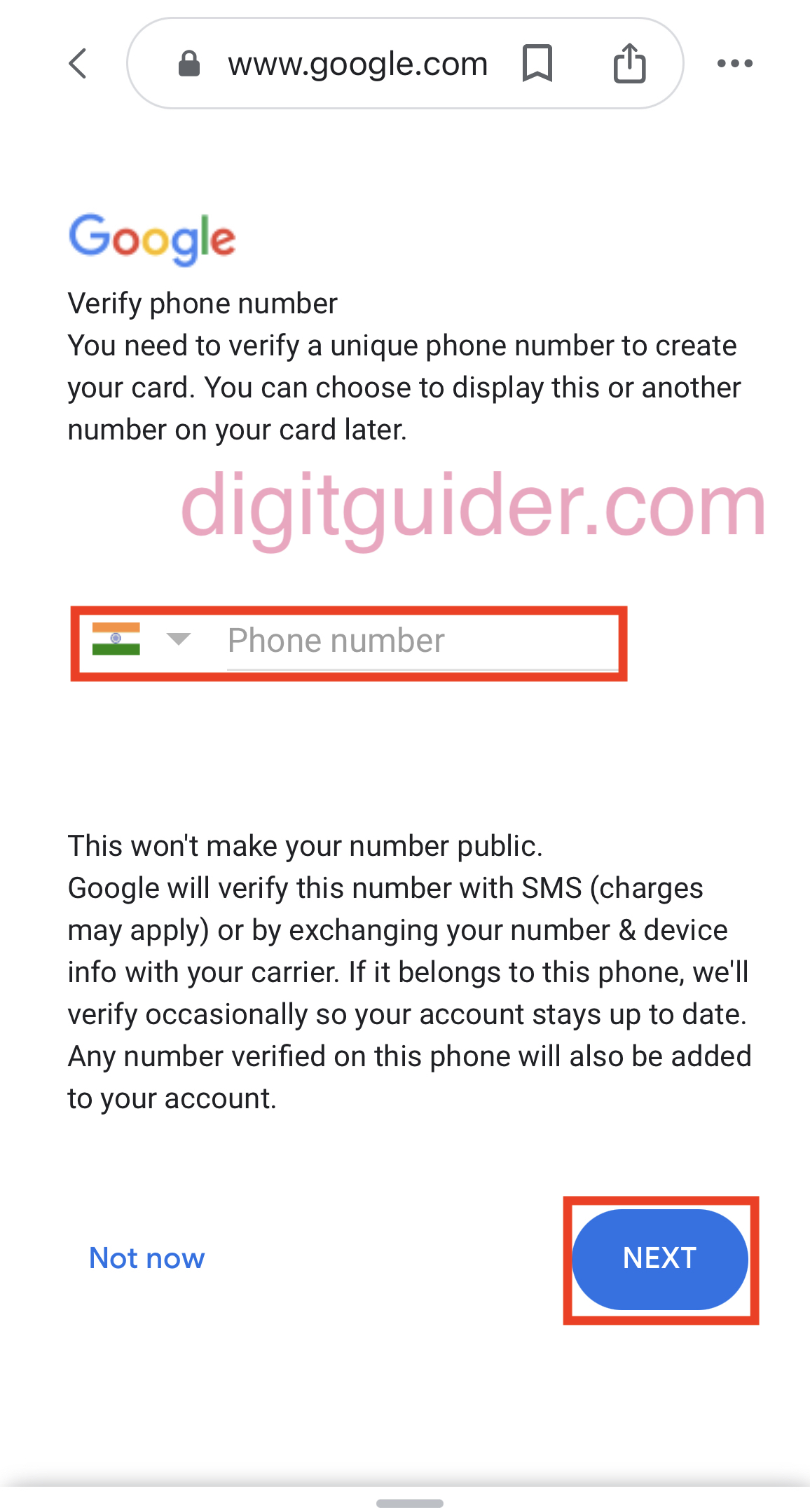
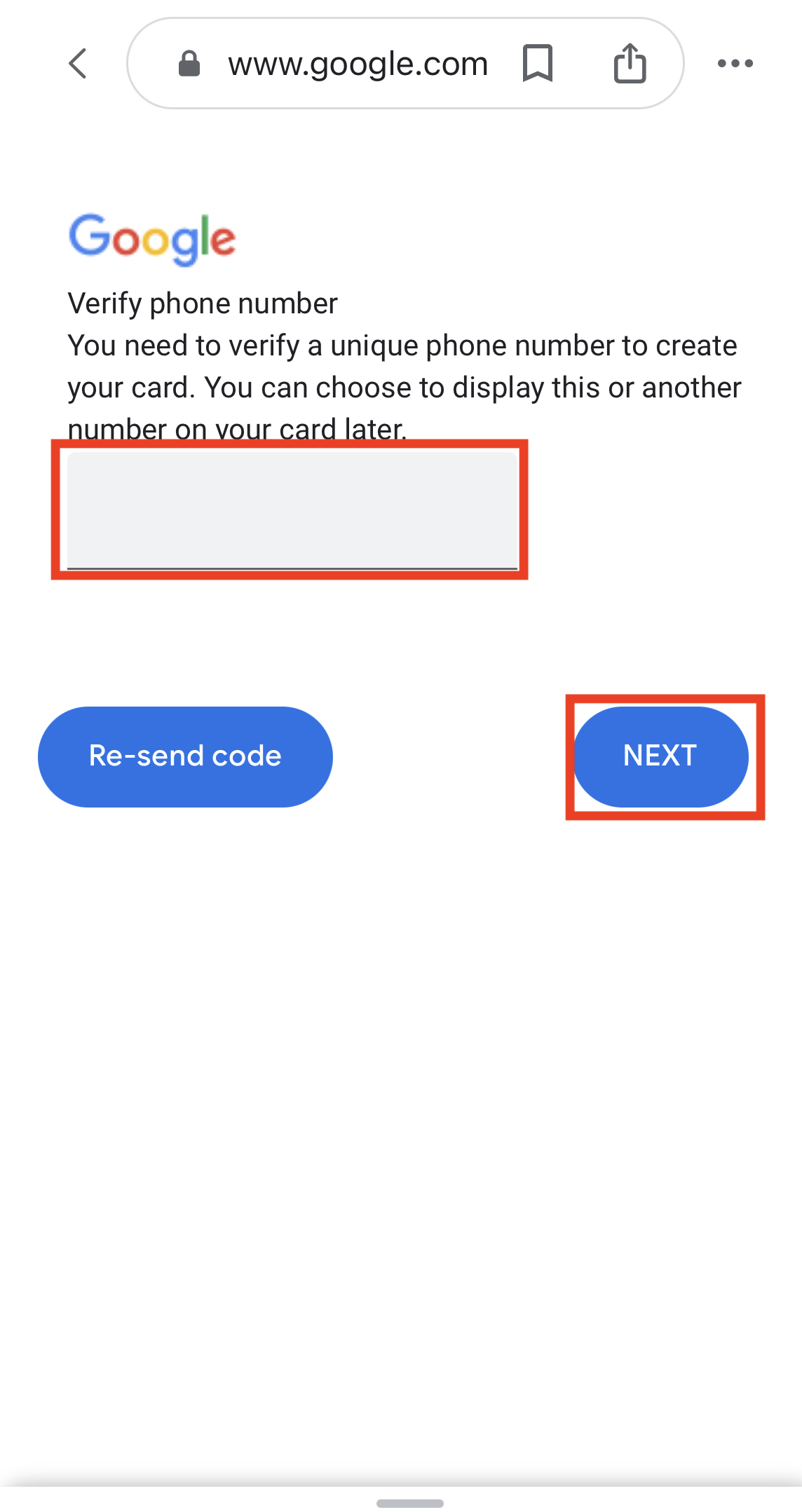
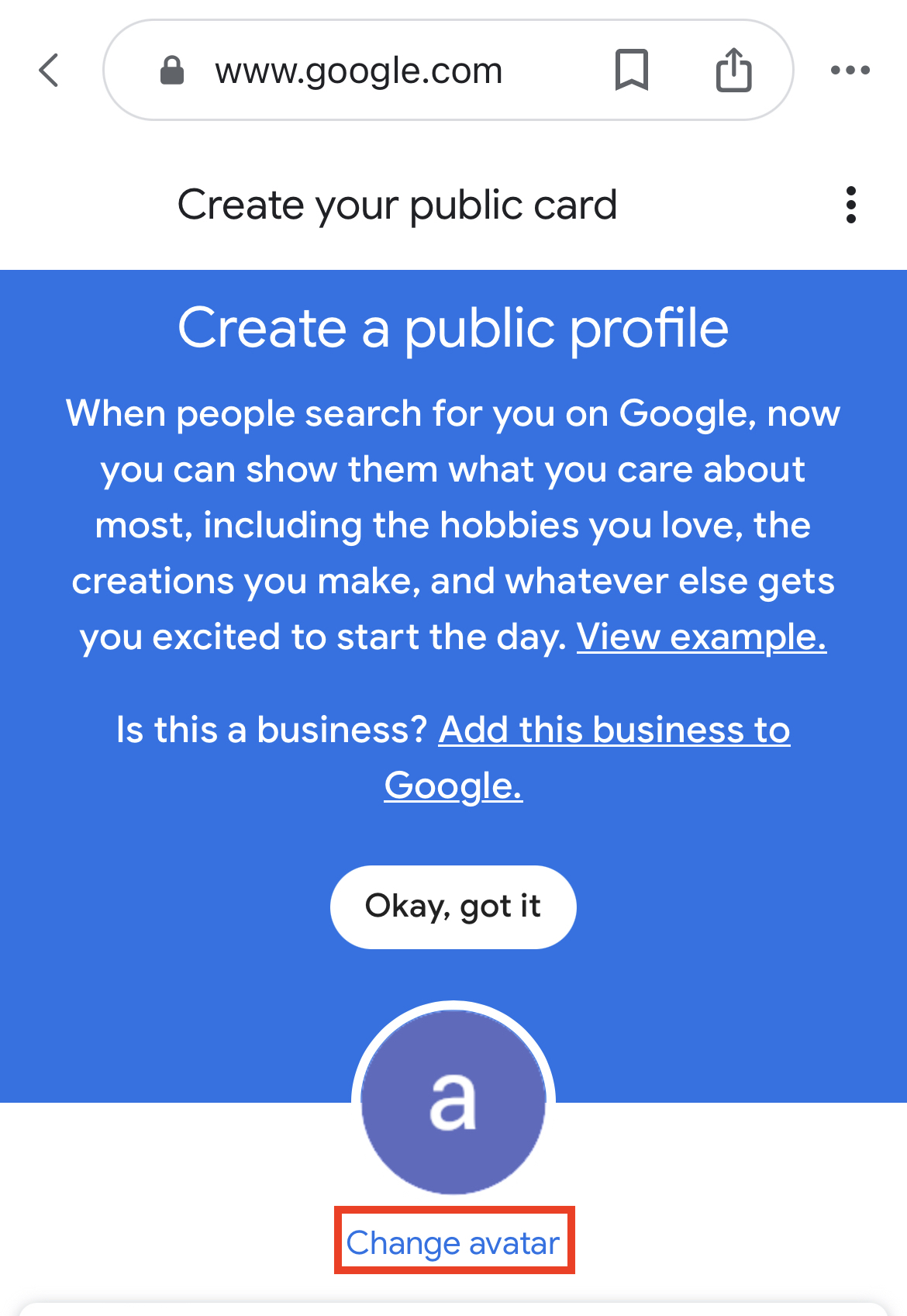
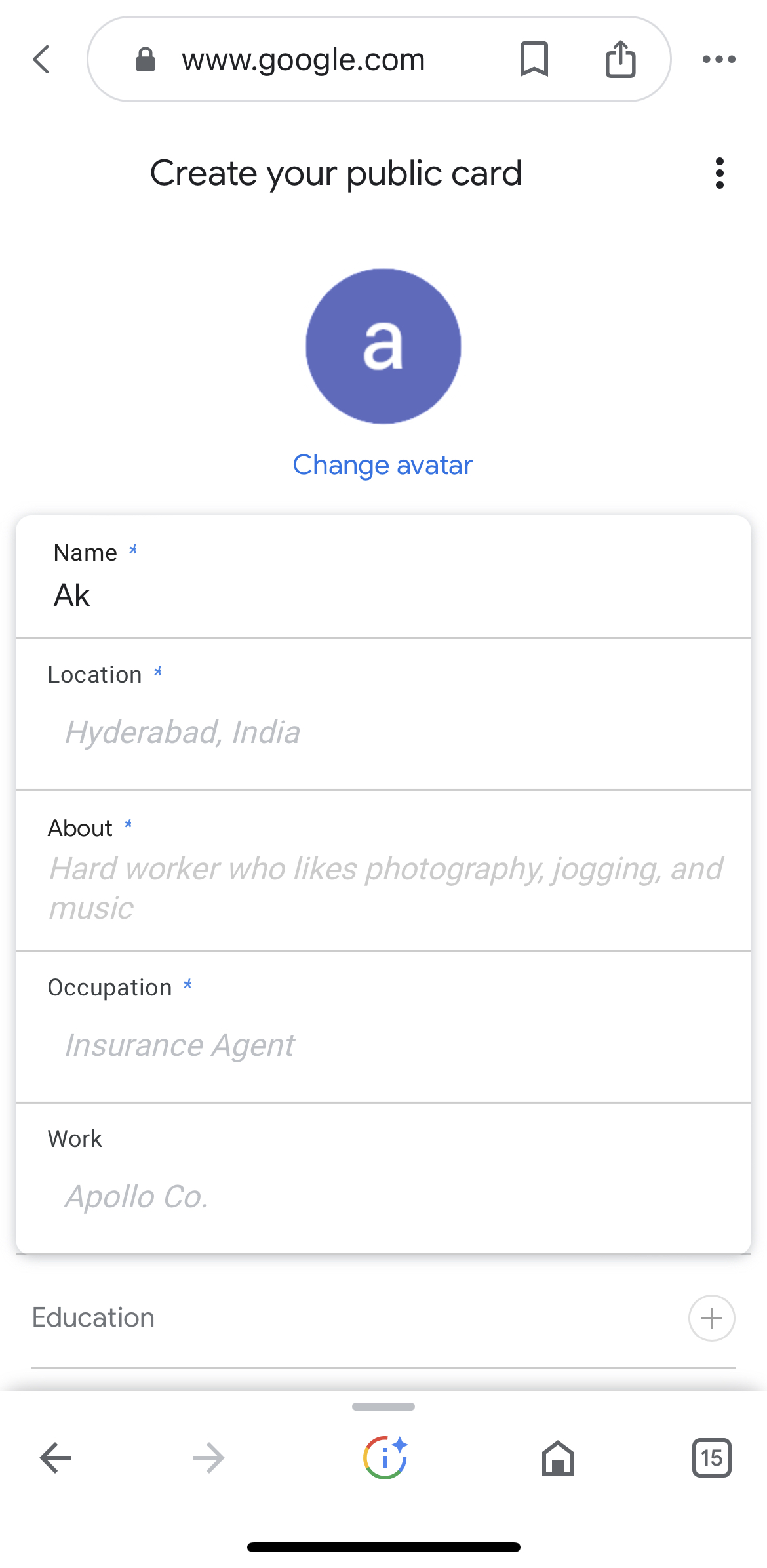
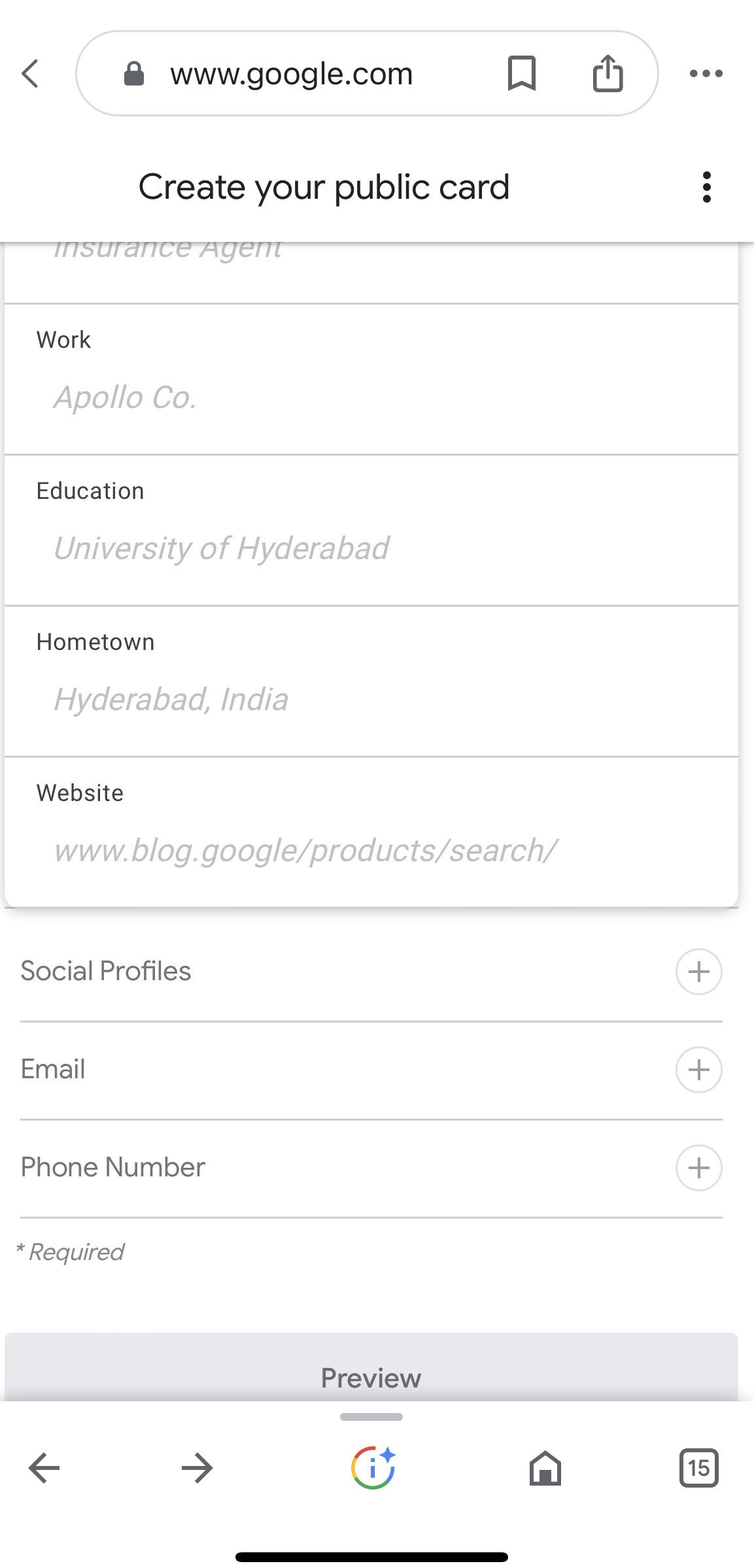
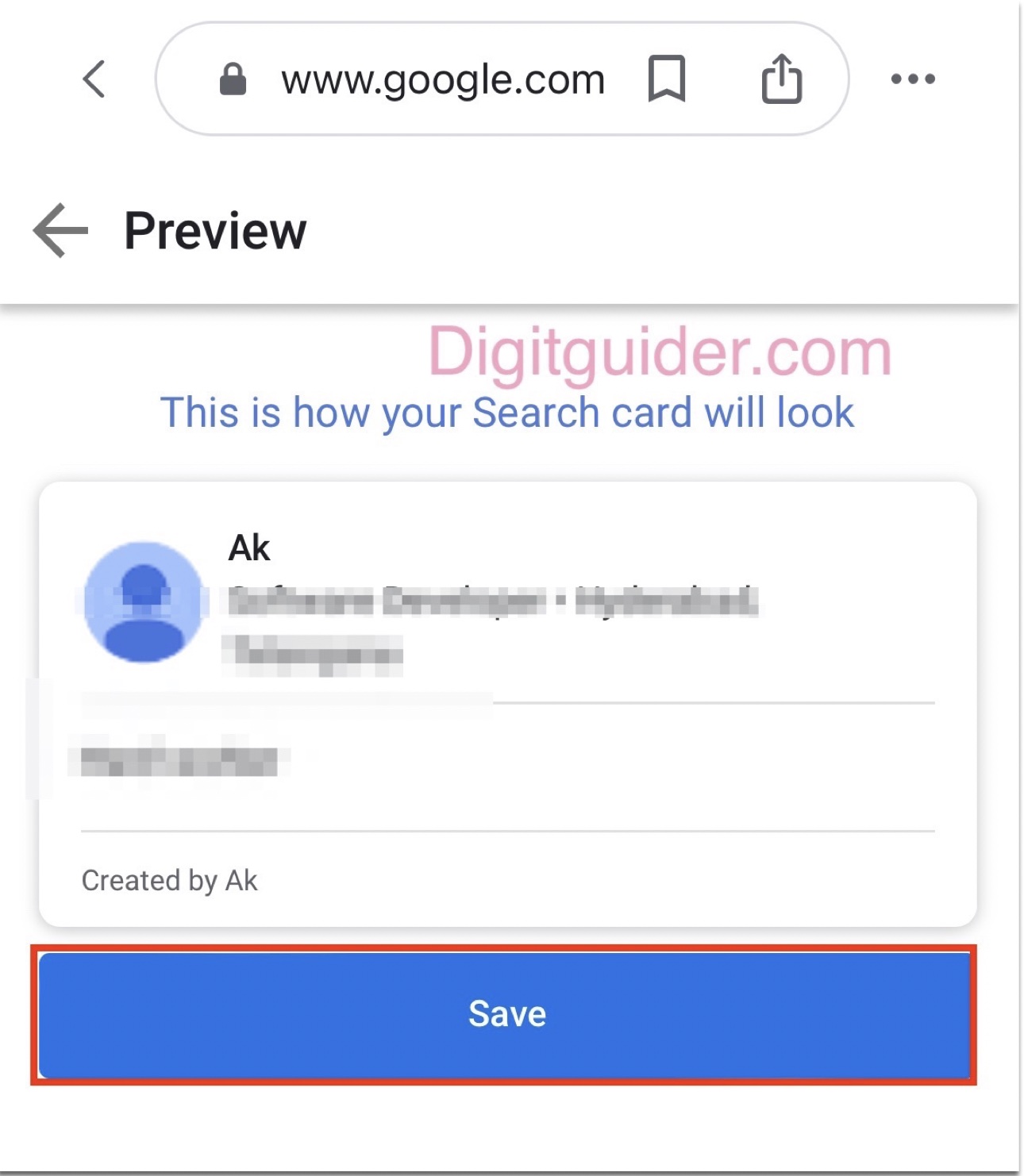
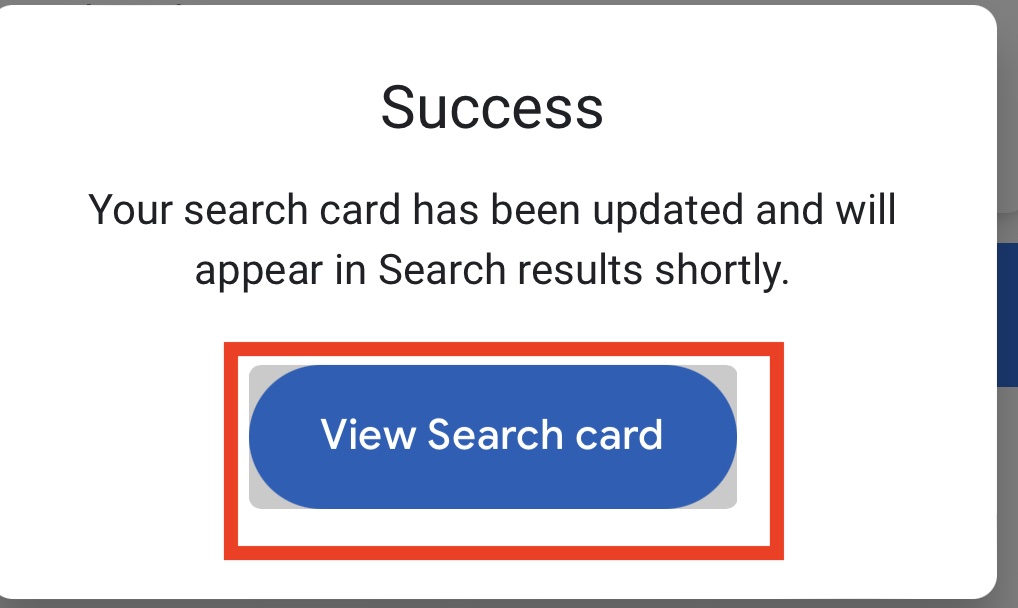
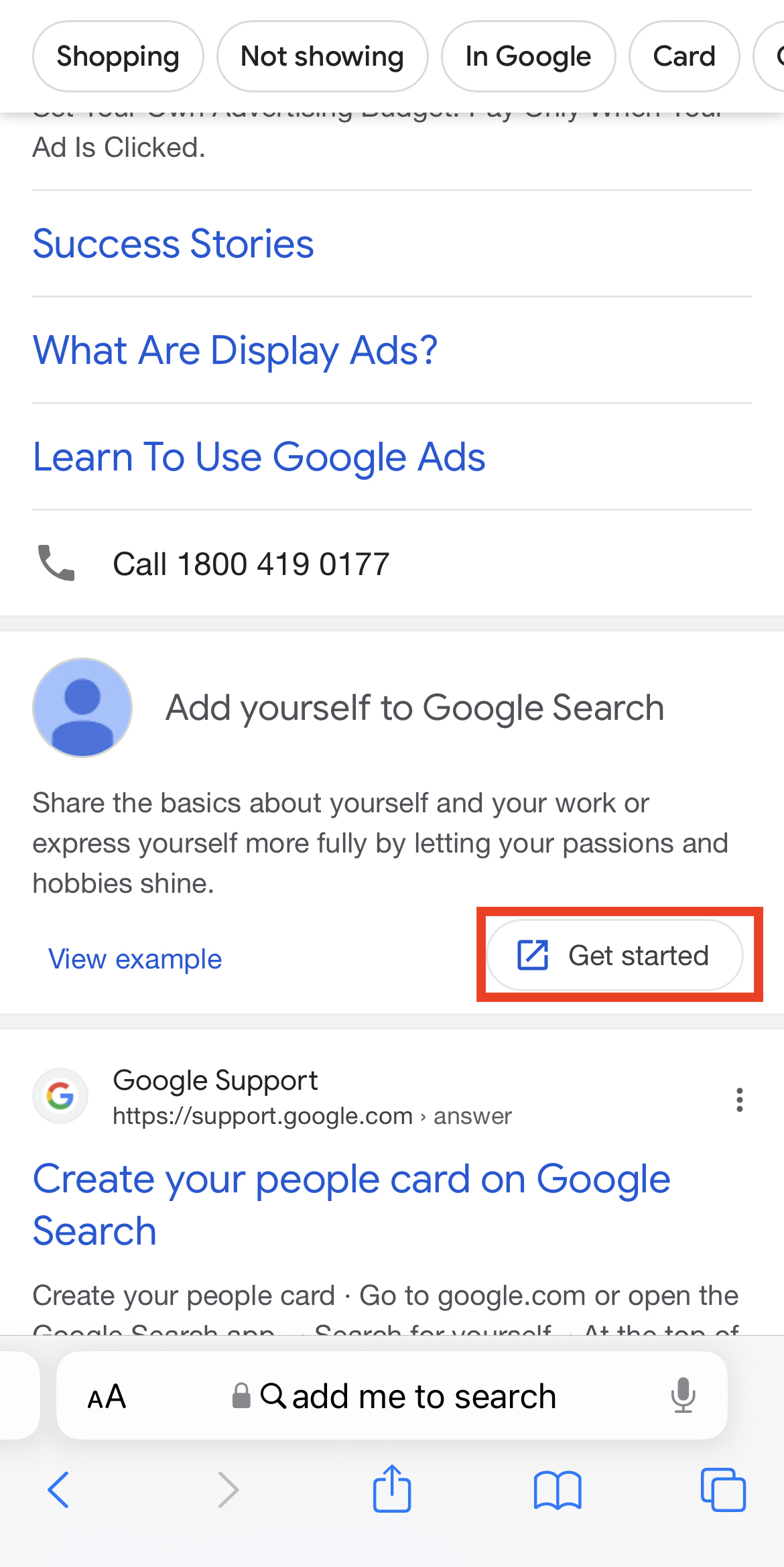
Leave a Reply