How to Set Homepage in Chrome
You can easily customize the Google Chrome browser and set the homepage or startup page in chrome with your favorite website address.
- So when you click on the home button (Open the Home Page), the homepage of the chrome browser displays on the screen.
- When you start the Google Chrome browser on your computer or any device, the startup page displays.
My favorite website is www.google.com, so I want to set this web address as my Chrome Homepage link and startup page link.
Let check how to set the homepage and startup page in the Chrome browser.
In this Digit Guider, you will learn
How to enable home page in chrome
How to set startup page in chrome
How to enable Homepage in Google Chrome
1. On your desktop, open the Google Chrome browser
2. Click on 3 dotted circle which is available at the right top corner of the chrome browser
3. Click on Settings Options
4. On the Chrome settings option, click on Appearance
5. Under the Appearance option, enable the option for “Show Home Button”
6. Choose the custom web address option, and enter your favorite Web address link.
Now the homepage icon will be displayed on the left side of the chrome tab search bar. By clicking on the homepage, you will be navigated to the website that you have mentioned on the custom home page.
How to Set Startup page in chrome
1. Open Google Chrome Browser
2. Click on 3 dotted circles and choose option settings
3. On the Chrome browser settings option, click “On Startup”
4. On startup page settings, you can choose
- Open the New Tab Page
- Continue where you left off
- Open a specific page or set of page
Choose the option “Open a specific page or set of pages“. Here we want to set the www.google.com page to be open on startup the chrome browser.
4. Click on “Add a new page”
5. Now enter web site Url and click on Add option
Successfully you have enabled the home page and startup page in Google Chrome Browser.
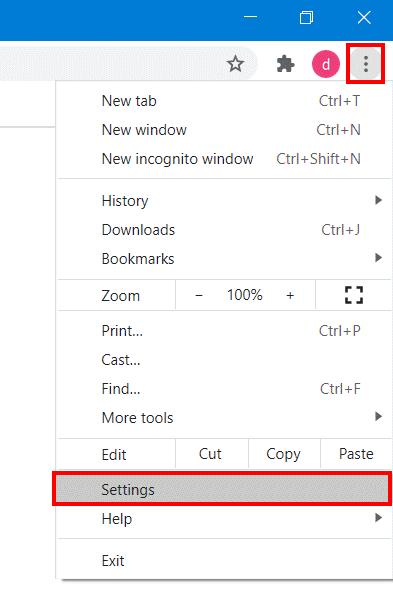
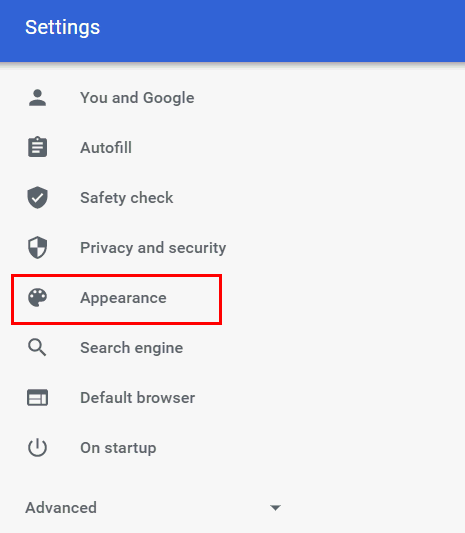
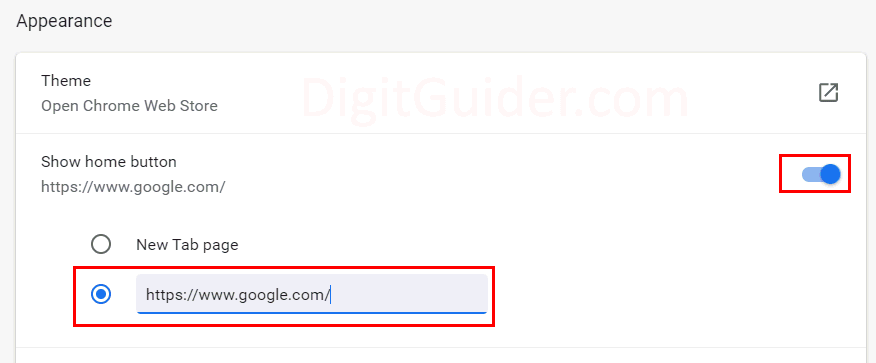
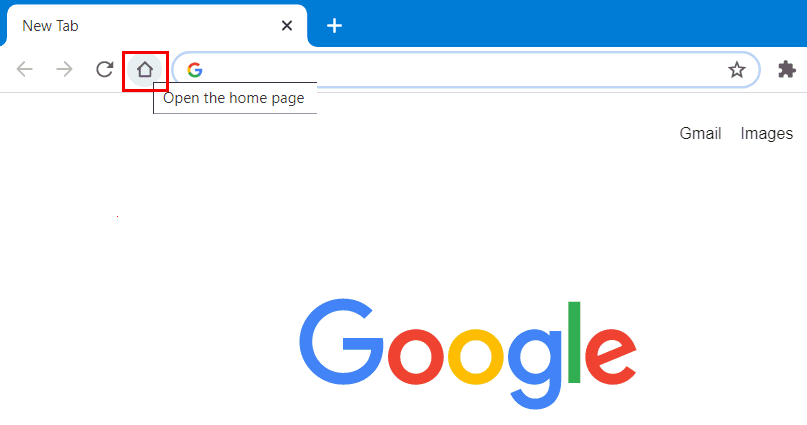
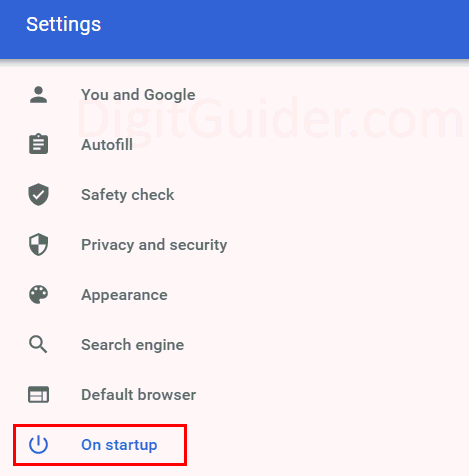

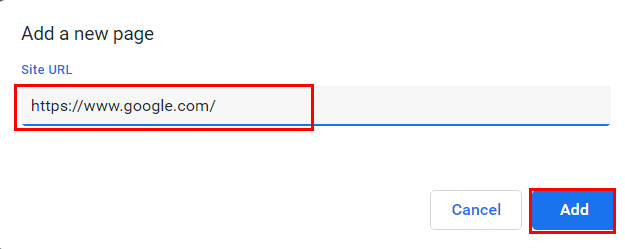
Leave a Reply