You can easily restore Google Chrome Tabs using keyboard shortcut keys or from the browsing history.
When you are browsing on Google Chrome with multiple tasks and opened different websites on Tabs, but accidentally all of your browsing chrome tabs closes due to chrome unresponsive or power failure or with any technical issues. You might lose web pages that you are browsing on chrome, and you need to open them back.
In this digit Guider, you will learn
1. How to restore tabs on chrome windows
2. How to restore chrome tabs on Mac
3. Continue where you left off
You can refer below step by step procedure how to reopen closed tabs and start work with the previous web pages.
How to Restore Tabs on Chrome in Windows
Follow the steps on how to reopen recently closed tabs in the chrome browser.
1. On your computer, open Google Chrome Browser
2. Go to Customize and Control Google Chrome menu
3. Click on the History option(Ctrl+H); under the History option, you can view a list of recently closed pages and Tabs
4. To restore Google Chrome Tabs, click on the Tabs option
Continue where you left off.
This option enables you to reopen the Google Chrome tabs on the startup chrome browser. Follow the steps how to enable the option “continue where you left off.”
1. On Chrome, Go to the Settings option
2. Click on “On Startup.”
3. On the startup option, choose the option “Continue where you left off.”
Next time when you start the chrome browser, all tabs will be open as per the previous browsing session.
How to restore chrome tabs on Mac
Using the same procedure, you can restore Google Chrome tabs on an Apple Mac computer.
1. On your Mac computer, open chrome
2. Go to More -> History -> Click on Recent Closed Tabs
Using keyboard shortcut Shift+Command+T, you can directly restore chrome tabs on Mac.
To close all chrome windows and Tabs, Use keyboard keys: Alt+F+X on Windows, Command+Q keys on Mac.
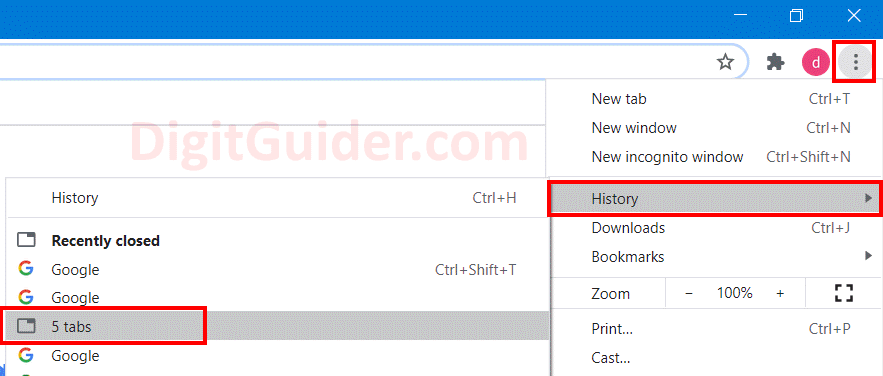
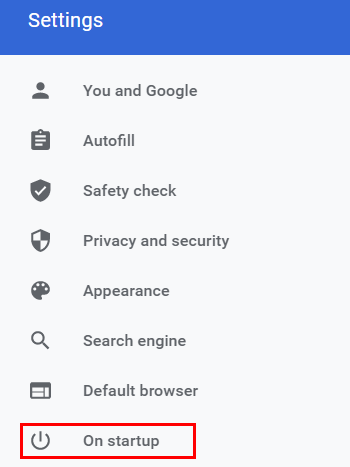
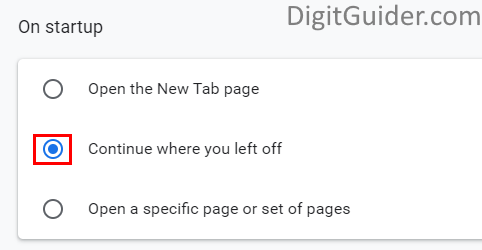
Leave a Reply