How to Check Google Chrome Version – Learn how to check the Google Chrome browser version and update it to the latest version on Windows, Mac and any devices.
Google Chrome Browser Version
Keeping your Google Chrome browser up-to-date is an important step for safe browsing and protection from vulnerabilities. Google Chrome releases various updates with new features for safe browsing. It is always recommended to keep your internet browsers with updated versions.
You can easily check the current Chrome version you are using on your computer and get updated with the latest Chrome version. When you are trying to check the version of Chrome, Google Chrome browsing will automatically download its updates and install them on your system.
The latest version of the Google Chrome Web browser is 97.0.4692.71 (as of 11th January 2022)
In this Digit Guider, you will learn
Check Chrome version on Windows
How to check the version on Android mobile
How to check the Chrome version that you are using on Windows
1. On you are windows computer, open the Google Chrome browser
2. On the upper right corner of the Chrome browser, click on the 3 dotted button
3. Click on the “Help” option
4. Now click on “About Google Chrome.”
5. Under the Google Chrome option, it will display the present version of your Google Chrome browser
If new updates are available for Chrome, it automatically downloads the new version and is installed on your system. Once updates are installed, Google Chrome asks you to relaunch the browser to apply updates.
6. Click on “Relaunch” to finish updates on your chrome.
Now it displays the latest version that has been installed on your system.
How to check the Chrome version you are using on an Apple Mac Computer
1. On your Mac computer, Go to Launchpad
2. Open the Google Chrome browser
3. Under the Chrome menu, click on the option “About Google Chrome” or paste the URL chrome://settings/help
4. Now it displays the version of Chrome that you are using on your Mac computer.
Tip: The Chrome browser on Mac will get automatically updated after opening the About Chrome page.
How to check the version on Android Mobile
1. On your mobile, open Chrome browser
2. Tap on 3 dotted more option
3. Tap Settings
4. Scroll down and tap “About Chrome”
5. Now the Application version of Chrome is displayed on the screen.
Tip: If you are using other browsers, refer to the below links to check the version that you are using on
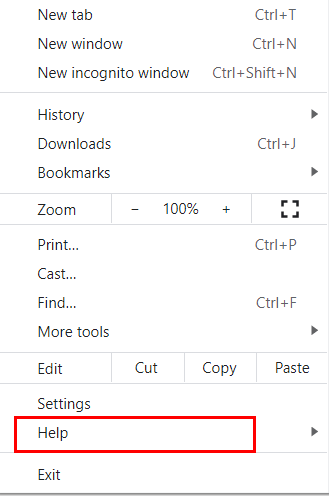
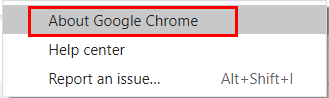
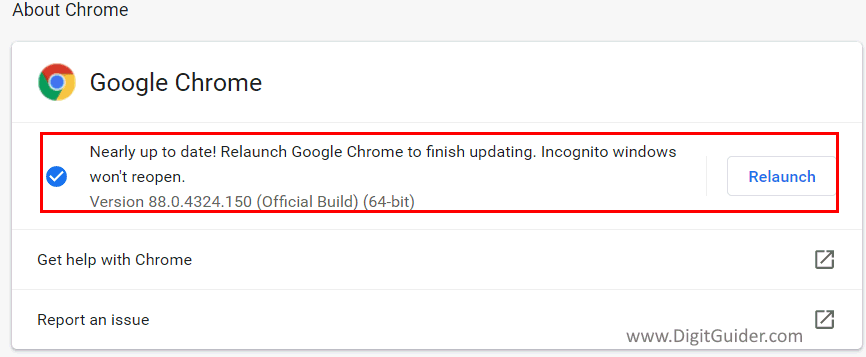
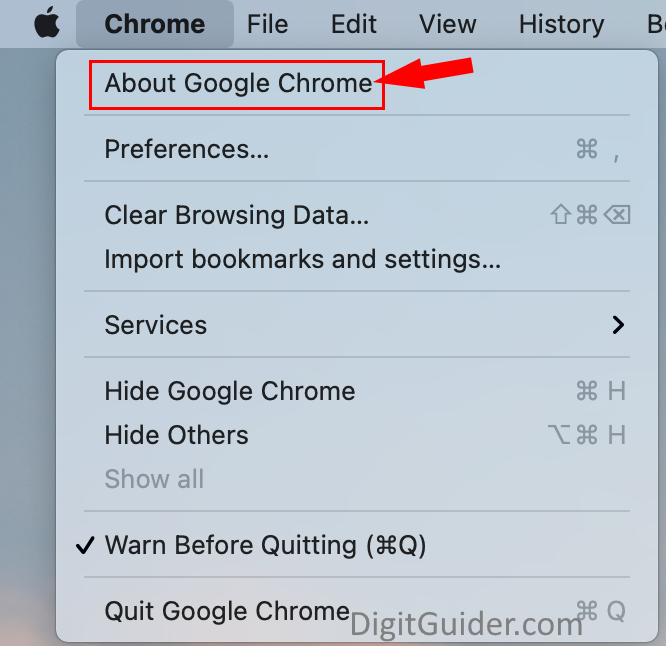
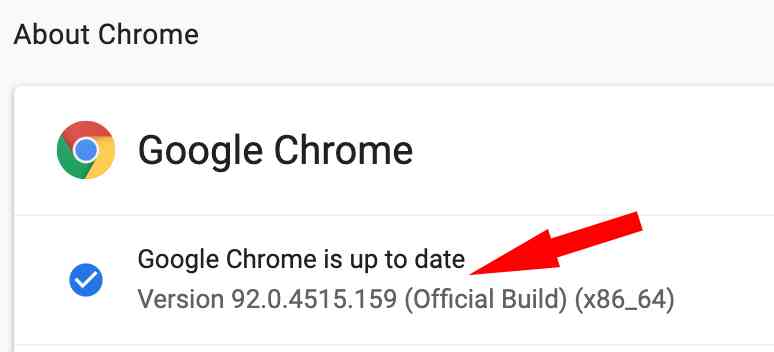
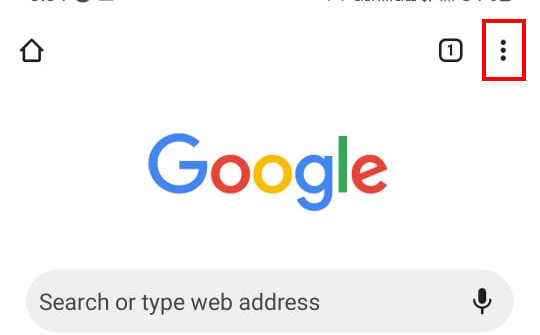
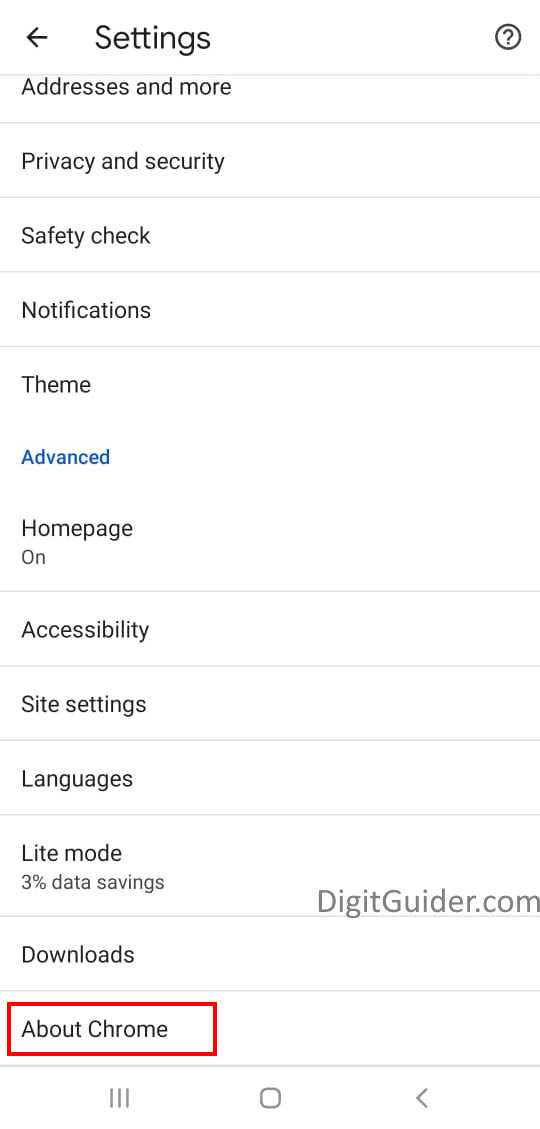
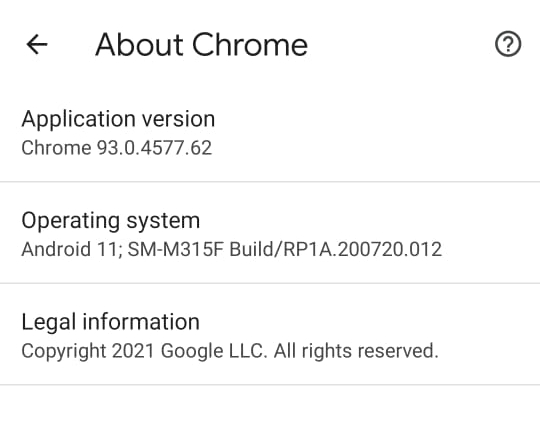
Leave a Reply