How to Customize and Control Google chrome Browser – On the Chrome browser navigate to Customize and Control Google Chrome menu contains New Tab, New Window, incognito, History, Bookmarks, Zoom, Print, More Tools, Settings, etc.
How to Customize and Control Google Chrome Browser
Customize and Control Google Chrome menu button is used to customize and configure Chrome browser on your Windows, Mac, and Linux computers. You can easily navigate to customize and control Google Chrome from the upper-right corner of the Chrome browser by clicking on
The following options are available under Customize and Control Google Chrome Menu –
- New Tab
- New Window
- New incognito Window
- History
- Bookmarks
- Zoom
- Cast
- Find
- More Tools
- Settings
- Help
- Exit
- Theme
New Tab: You can open a new tab on Chrome browser by clicking on the New Tab option or pressing the keyboard shortcut key Ctrl+T. New Tab opens on the existing chrome browser only.
New Window: You can open a new window on the Google Chrome browser by clicking on New Window or pressing the shortcut key Ctrl+N. The New window opens separately for separate tasks.
New incognito Window: You can easily navigate to the incognito window by clicking on the option “Incognito Window” or the shortcut key “Ctrl+Shift+N.” Incognito enables you to browse privately without saving the data on Chrome browser.
History: To check the complete browsing history on chrome browser, click on the History option or press the shortcut “Ctrl+H.”
Bookmarks – Through the bookmarks option, you can easily manage all bookmarks on Chrome with the options
- Bookmark this tab
- Bookmark all tabs
- Show Bookmarks bar
- Import bookmarks and settings
Zoom: Through the Zoom option, you can easily Zoom with – or + and full screen.
Print: To print the current Chrome page, click on the print option or press the shortcut key “Ctrl+P.”
Cast: To cast your screen, click on Cast and choose the source devices.
Find: Use short cut key Ctrl+ F to use the find function. You can easily find any word or sentence on your currently opened Chrome page through the find option.
More Tools: Through the more tools option, you can get various tools of chrome-like
- Save page as
- Create shortcut
- Clear browsing data
- Extensions
- Task Manager
- Developer tools
Settings: Through Chrome settings, you can make settings such as
- Sync on Google
- Autofill passwords
- Safety check
- Privacy and security
- Appearance
- Set Chrome as the default browser
- Advanced settings, etc.
Help: Through the help option, you will get the details of
- About Google Chrome – to check the version of chrome that you are using
- Help center
- Report an issue
Exit: By clicking an exit option, all opened Chrome browser tabs and windows will be closed on your system.
Customize Theme: To update or install a Theme on your Google Chrome, navigate to Customize and control Google Chrome > Settings > Appearance > Theme > Add and customize Theme.
Frequently Asked Questions?
1. Where is the customize and control Google Chrome menu?
Ans: The control menu is available at the top right corner of Chrome with a symbol of 3 vertical dots.
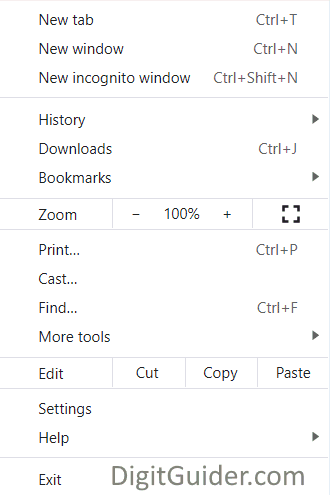
Leave a Reply