How to Delete Facebook Account – Learn how you can delete your Facebook account permanently and remove your profile data from your FB account.
Facebook is one the most popular social network site and one of the most addicting. If you want to break down your Facebook habits, you can deactivate for temporarily or delete your Facebook account permanently.
Before deleting your Facebook account, you might need to save your profile data, photos, comments, etc. After deleting your Facebook account permanently:
- You can’t re-access your Facebook Profile
- Complete data on your Facebook account such as posts, photos, stories, videos, and everything will be deleted permanently.
- Your friends may have access to your chat messages
- If you have created pages under your account, you can transfer complete facebook page access to someone else.
Note: If you don’t want to use your account temporarily, you can deactivate your Facebook account temporarily and reactivate it whenever you want.
How to Delete Your Facebook Account
1. On the computer desktop, open browser and go to www.facebook.com
2. Sign in to your Facebook account using your Email Address or Phone number and Password
3. Navigate to Profile and on the top right side of Facebook, click on the account menu option
4. Click on Settings and Privacy Option
5. Under the settings and privacy menu, click on the option “Settings”
6. In the left column of Facebook, under Settings click on the option “Your Facebook Information“
7. Before the deletion of your FB account, it is recommended to backup your information.
Click on the Option “Deactivation and Deletion“
8. Now it displays with two options
- Deactivate Account
- Delete Account
Choose “Delete Account” {this is a permanent disabling your account}, then click continue to account deletion.
9. On the Permanent delete account screen, it displays with two options, i.e.
- To keep messenger, deactivate instead: Click on deactivate your account if you don’t want to delete your account.
- Download your Information: Click on download info to download your Facebook data.
If you wish to continue to delete your Facebook profile, click on Delete Account.
10. Enter your account password to confirm the deletion of your FB account and click on continue
12. Now a final confirmation message displays as “confirm permanent account deletion“, click on delete account.
How to Delete Facebook Account Account on Mobile
1. On your android mobile or iPhone, Open Facebook App
2. Under Profile, Tap on 3 horizontal lines menu
3. Scroll download and tap on “Settings and Privacy and then tap on Settings
4. Under Account Settings and Privacy, tap on “Personal and Account Information”
5. Under “Personal and Account information, tap on “Account ownership and control”
6. Tap on “Deactivation and Deletion”
7. Under Deactivating or deleting the Facebook account, select “Delete Account and tap on “Continue to account deletion”
8. Now choose the option why you are deleting your account and tap on continue to account deletion
9. Tap on delete account.
Frequently Asked Questions
1. How to Download Facebook Information before deleting the account?
Ans. Navigate to your profile > Settings and Privacy > Settings > Your Facebook Information > Click on “Download Your Information” > Select Data Range, Media Quality, Format > Create File.
2. Can I reactivate my FB after deletion?
Ans: Yes, you can reactivate your Facebook account and cancel the deletion in 30 days after submitting your account for deletion. After 30 days, your account will be permanently deleted and you won’t retrieve your data.
3. What is the difference between deletion and deactivation of Facebook?
- Deactivation is temporarily disabling your account and you can activate it at any time and access back your information.
- Deletion is a permanent deleting of your account and all the information on your profile will be completely deleted.
4. How to Cancel Deletion of FB account?
Ans: Once you delete your account, it will be scheduled to delete permanently after 30 Days. However, within 30 days, you can cancel the deletion of Facebook and reactivate it. To cancel deletion: Navigate to www.facebook.com > Log In > Choose the option Cancel Deletion.
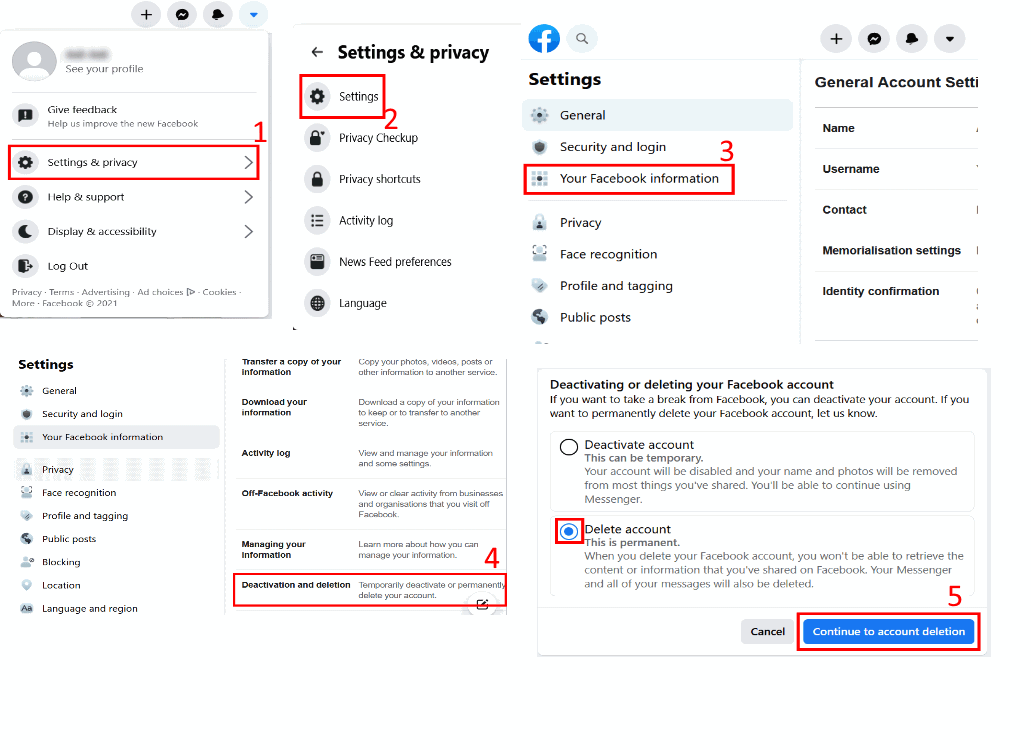
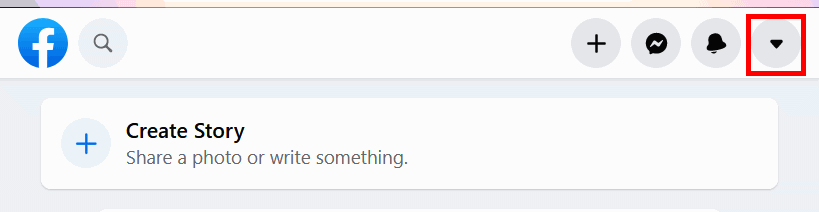
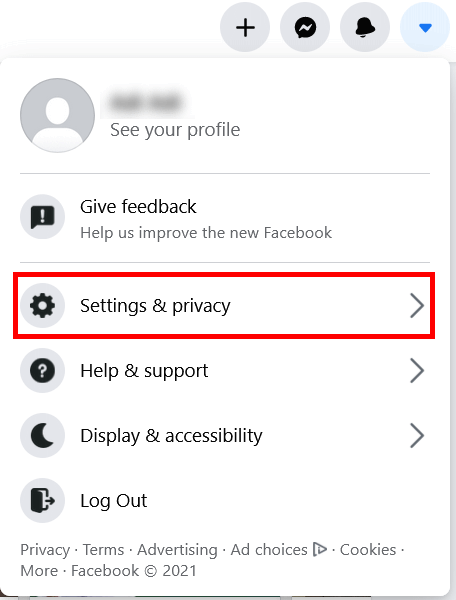
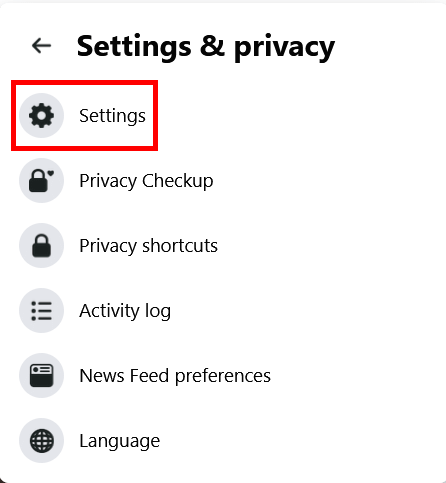
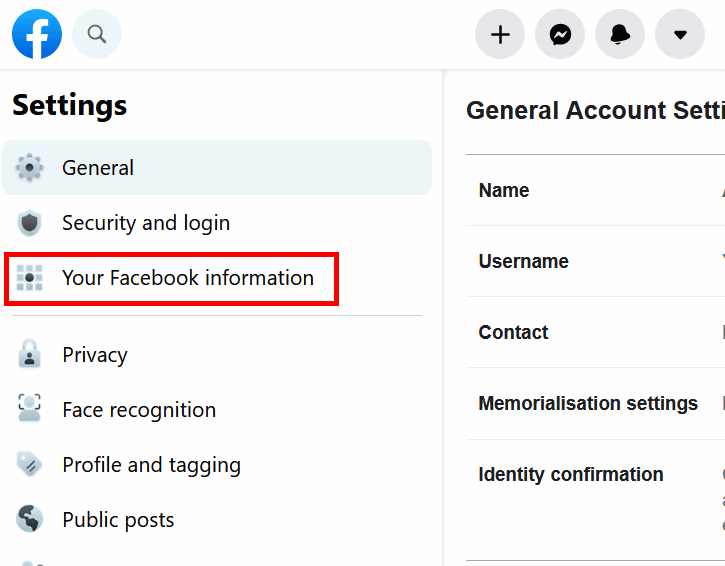
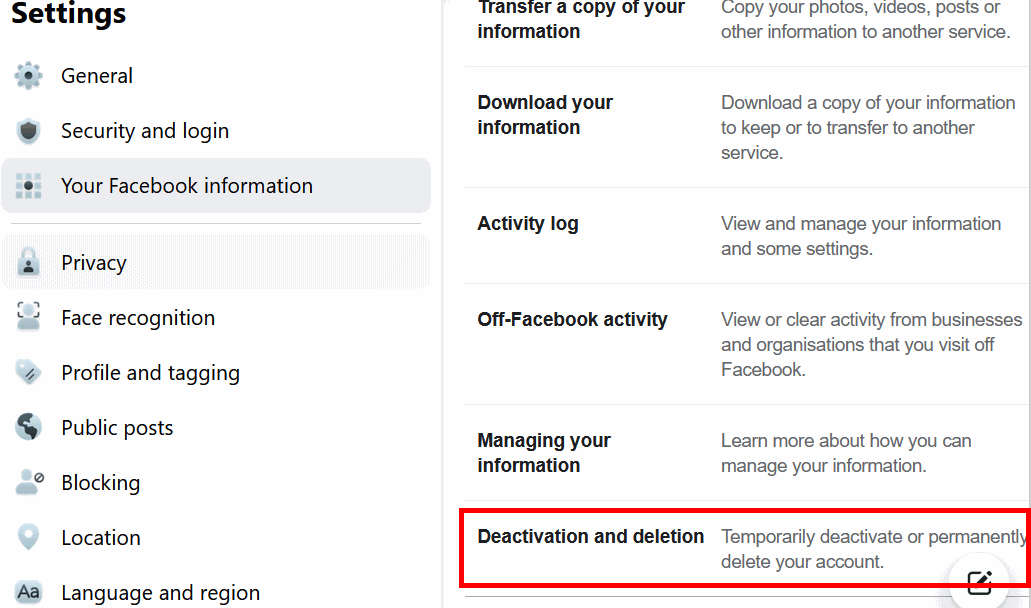
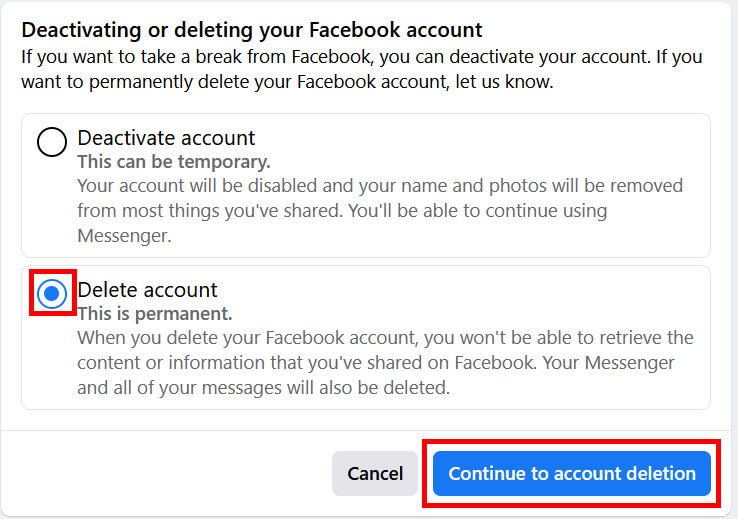
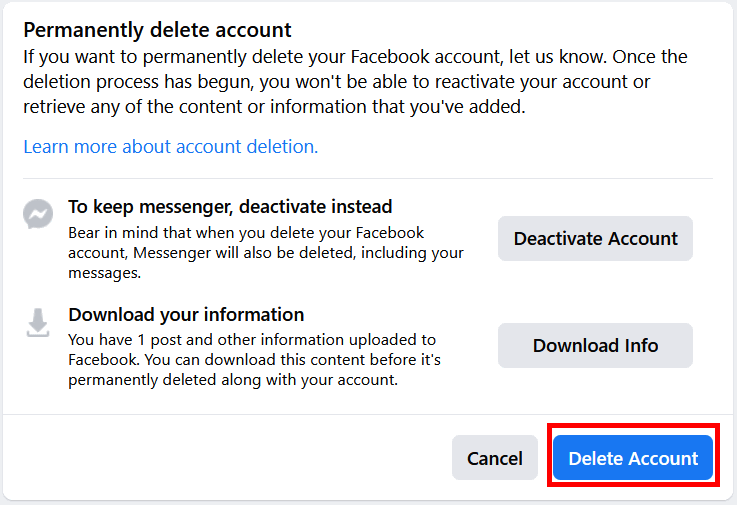
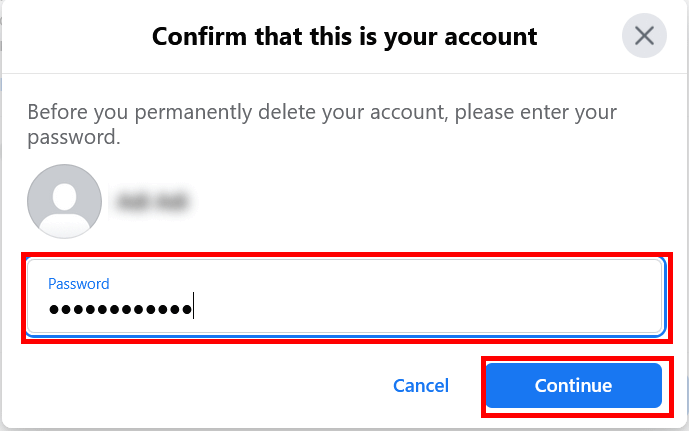
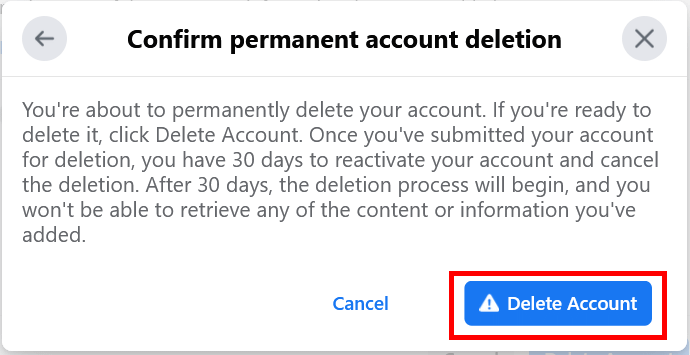
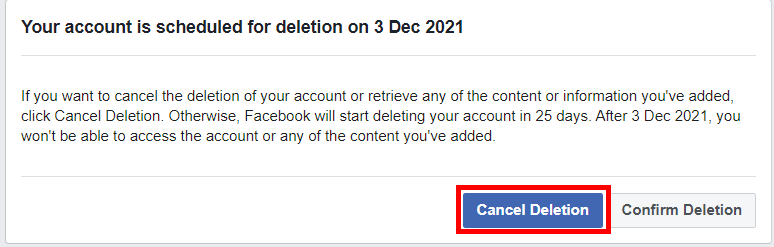
Leave a Reply