How to Change Your Facebook Username – Refer to a step-by-step guide on how to update your Facebook (FB) account username from any device.
How to Update Your Facebook Account Username
The username is an extension of the web address of the Facebook profile and it helps you to identify your profile on Facebook. If you can maintain the username as per FB username guidelines.
Once you change your username on Facebook, the URL of your FB profile displays as facebook.com/your.username
Do you want to change your Facebook account username with a customized name, here is a complete step-by-step procedure on how you can change the username on Facebook.
How to Change Facebook Username
1. On your computer, open a browser
2. Navigate to https://www.facebook.com/
3. On Facebook Sign-in Page, enter your Email address or phone number and Password. Click on Log In
Note: Skip this step, if you are already signed in to your Facebook account.
4. At the top right corner of Facebook, click on drown down menu
5. Click on Settings and Privacy
6. Under the Settings and Privacy menu, click on “Settings”
7. Under the General Account Settings menu, click on “Username {Edit}
8. On the username field, enter your user name and click on save changes.
- Username is not available: This username is already taken and you need to change this available one
- Username is available: Yes this username is available and you can activate it to get it on your timeline address.
Click on save changes to save the new username on Facebook.
Note: Before changing the username, your Facebook account must be verified. If you haven’t certified, verify using your mobile phone and update your username for a custom URL.
Frequently Asked Questions on How to Update FB username
1. How to change my Facebook username?
Ans: Quick Navigation to maintain username on FB: Menu > Settings and Privacy > Settings > Username (Edit).
2. How do I change my Facebook Name?
Ans: Quick navigation to change the name on FB: Menu > Settings and Privacy > Settings > Name (Edit). Complete guide on how to change name on Facebook.
3. What does the Username on Facebook Looks Like?
Ans: It is URL of the Facebook profile, for e.g. previously my profile URL looks like – https://www.facebook.com/profile.php?id=, but after changing with a custom username it displays as – https://www.facebook.com/digitguider.
4. How to Find my Username?
Ans. To find your username on FB, click on the profile picture icon and check the URL. Direct link to find username – https://facebook.com/me/.
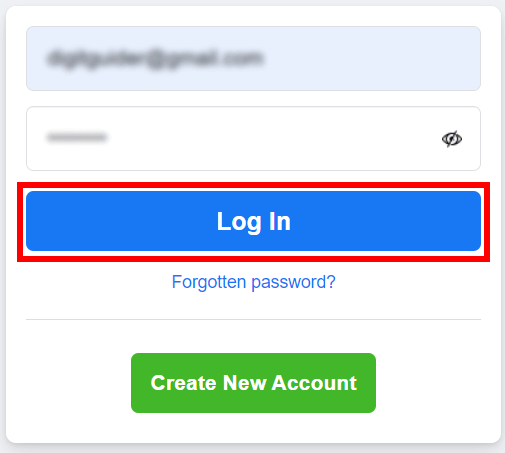

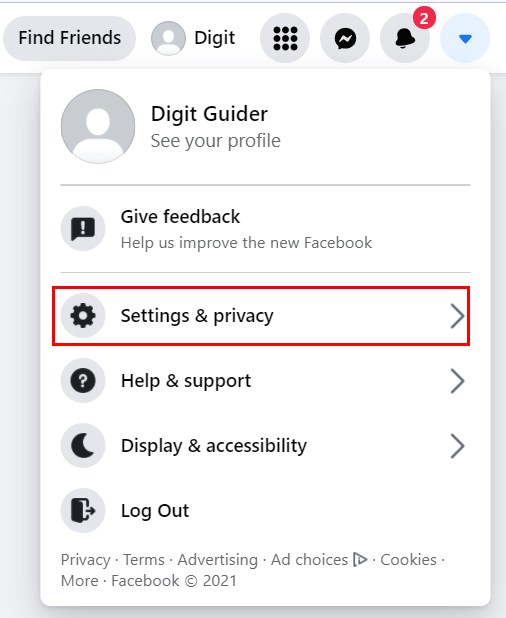
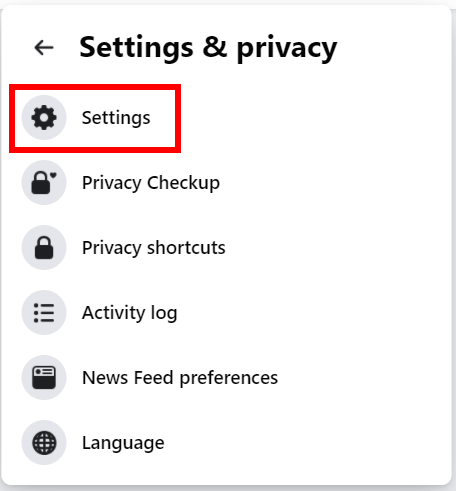

Leave a Reply