How to change your Facebook password – Learn how to reset your Facebook(FB) account password if you forgot and update with a strong password.
Maintaining a strong password for your Facebook helps you to secure and protect your account from Hackers. It is a best practice to change the Facebook login password frequently.
If you are still using a weak password, it is time to change your Facebook password on your computer or mobile devices.
In this Digit Guider, you will learn how to change your Facebook Password on
How Do I Change My Facebook Password From Computer
1. On your computer, open a web browser and navigate to https://www.facebook.com
2. Sign in to your FB account using your Email/Phone number and password. If you are already logged in, you can skip 1st and 2nd step
3. In the top right side of Facebook, click on the menu
4. Click on Settings and Privacy
5. Under the “Settings and Privacy” menu, click on “Settings.”
6. On the left side of the column under the settings menu, click on “Security and Login.”
7. Under login settings, click on “Change Password” to update with a new strong password
8. Now, enter your current login password and new password. Both New and Retype passwords must match
Click on Save changes to save the new password on your Facebook account.
Note: It is recommended to use a strong password, so no one can easily crack your password.
9. In the next window, it displays the options
- Review other devices: Select this option to review your account logged in to other devices.
- Stay Login: by choosing this option, your Facebook account will remain activated on all other logged devices.
Select the option “Review other devices” and click on continue.
10. Under where you’re logged in, displays the list of sessions logged on Facebook on phones, computers, and tablets. Click on Log out of all sessions.
Tip: Direct link to change your FB password – https://www.facebook.com/settings?tab=security
How to change your FB Password on Android Mobile App
1. On your android mobile or tablet, open Facebook App
2. Tap on three horizontal lines
3. Tap on Settings and Privacy and then tap on “Settings.”
4. Tap on “Password and Security.”
5. Under Login, Tap on change password
6. On change password, update the following details
- Current password
- New Password
- Re-Type new password.
After changing the password, tap on “update password.”
How to Change Facebook Account Password from iPhone
1. On your iPhone, Open Facebook App
2. At the bottom right of the Facebook app, tap on the menu three horizontal lines
3. Scroll down and tap on “Settings and Privacy” and then tap on “Settings.”
4. Under the account menu, tap on “password and security.”
5. Tap on change password and update with your current password and new password. Tap on Update password.
Successfully you have changed your Facebook password from iPhone.
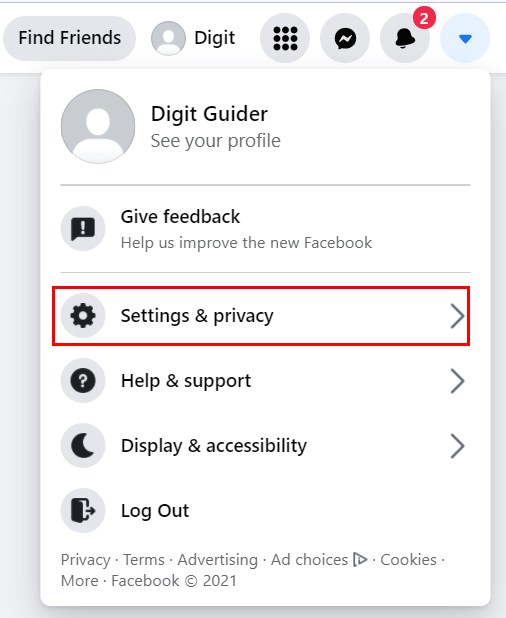
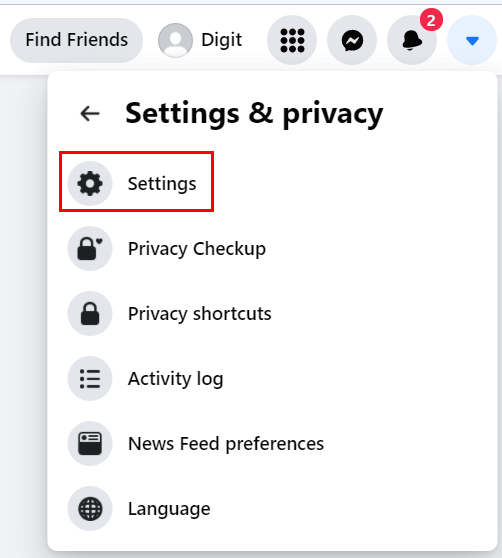
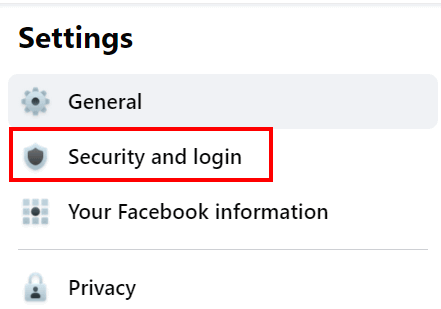
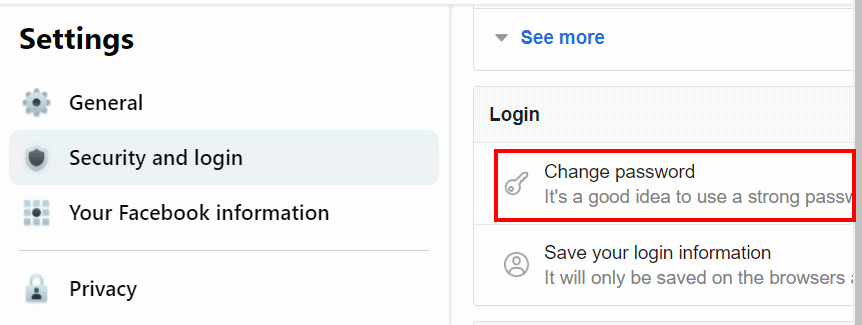
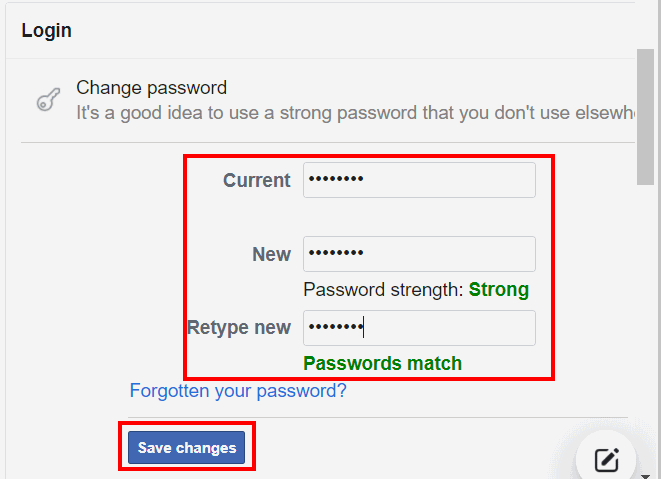
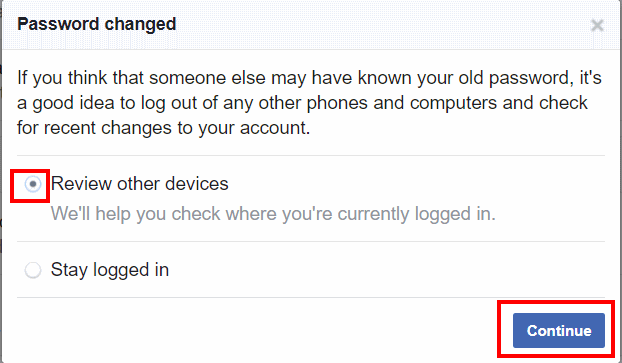
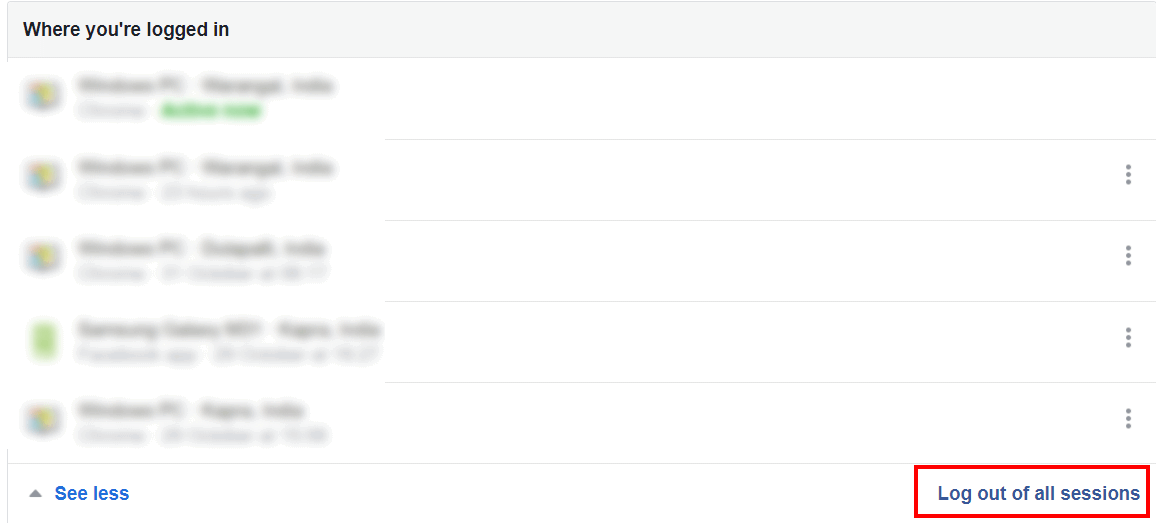
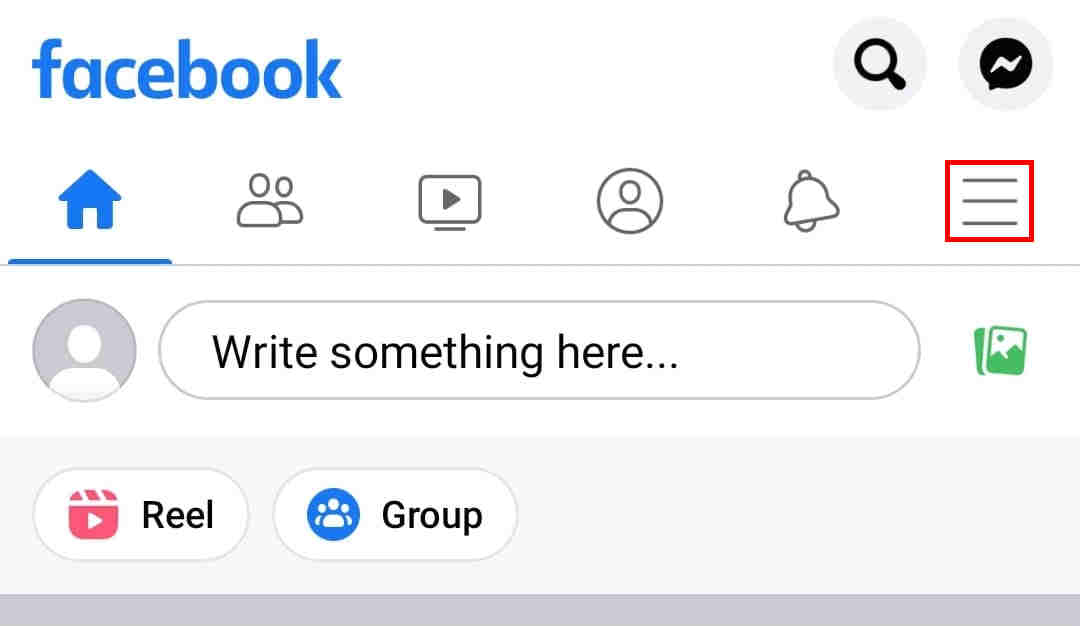
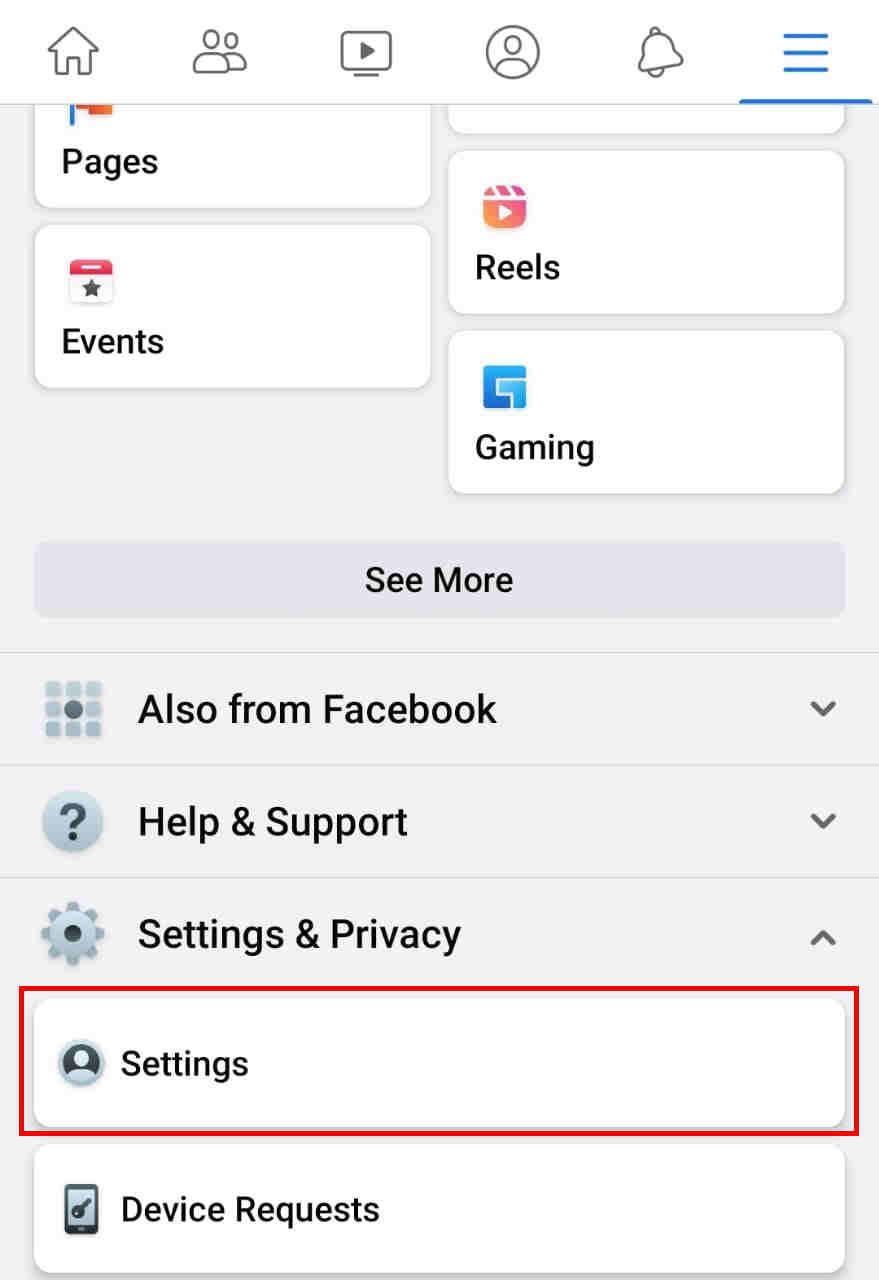
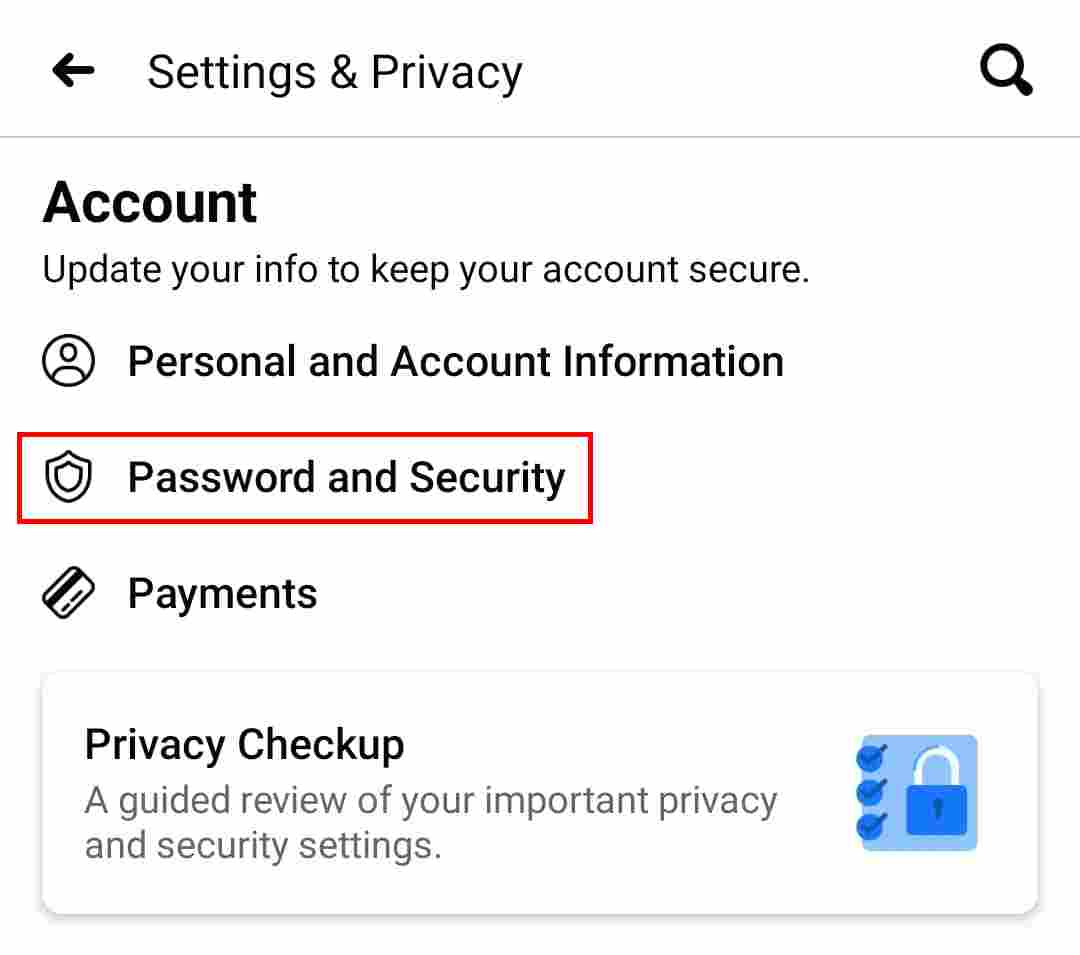
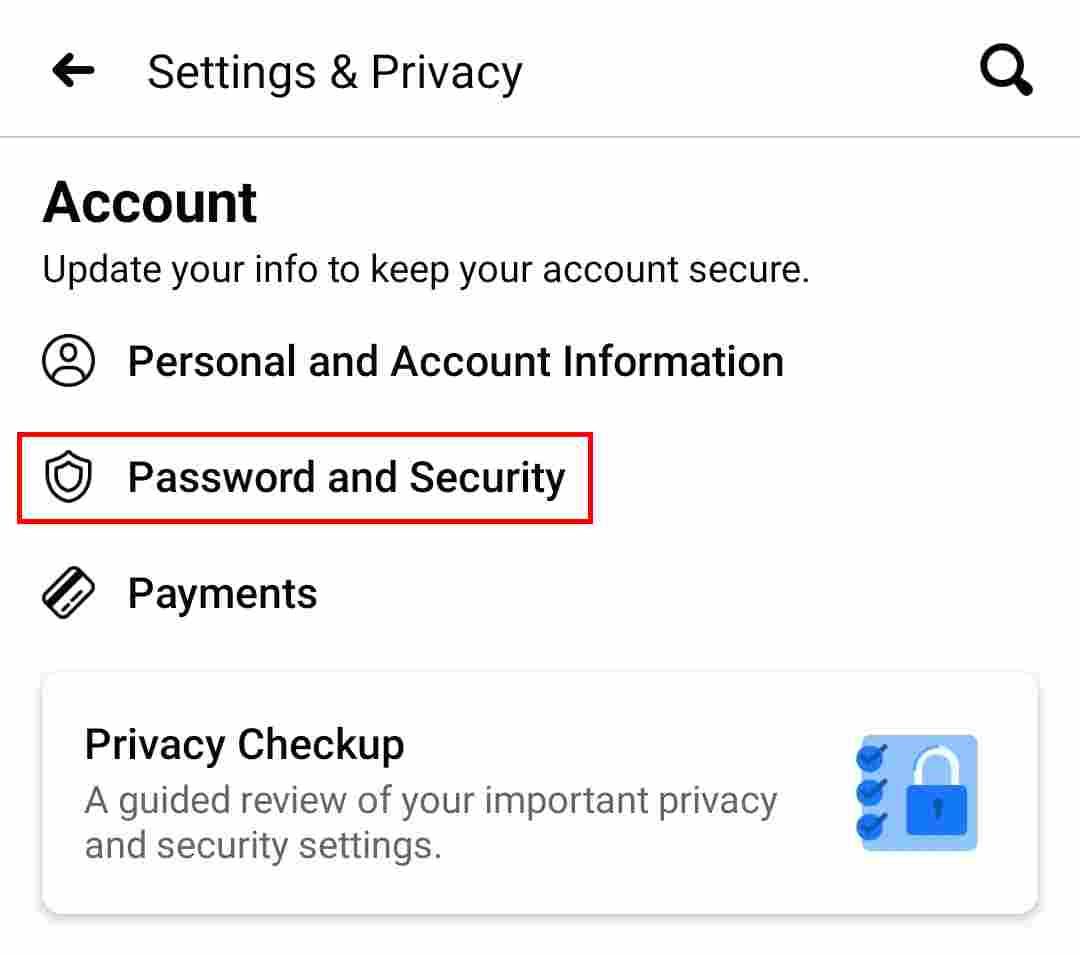
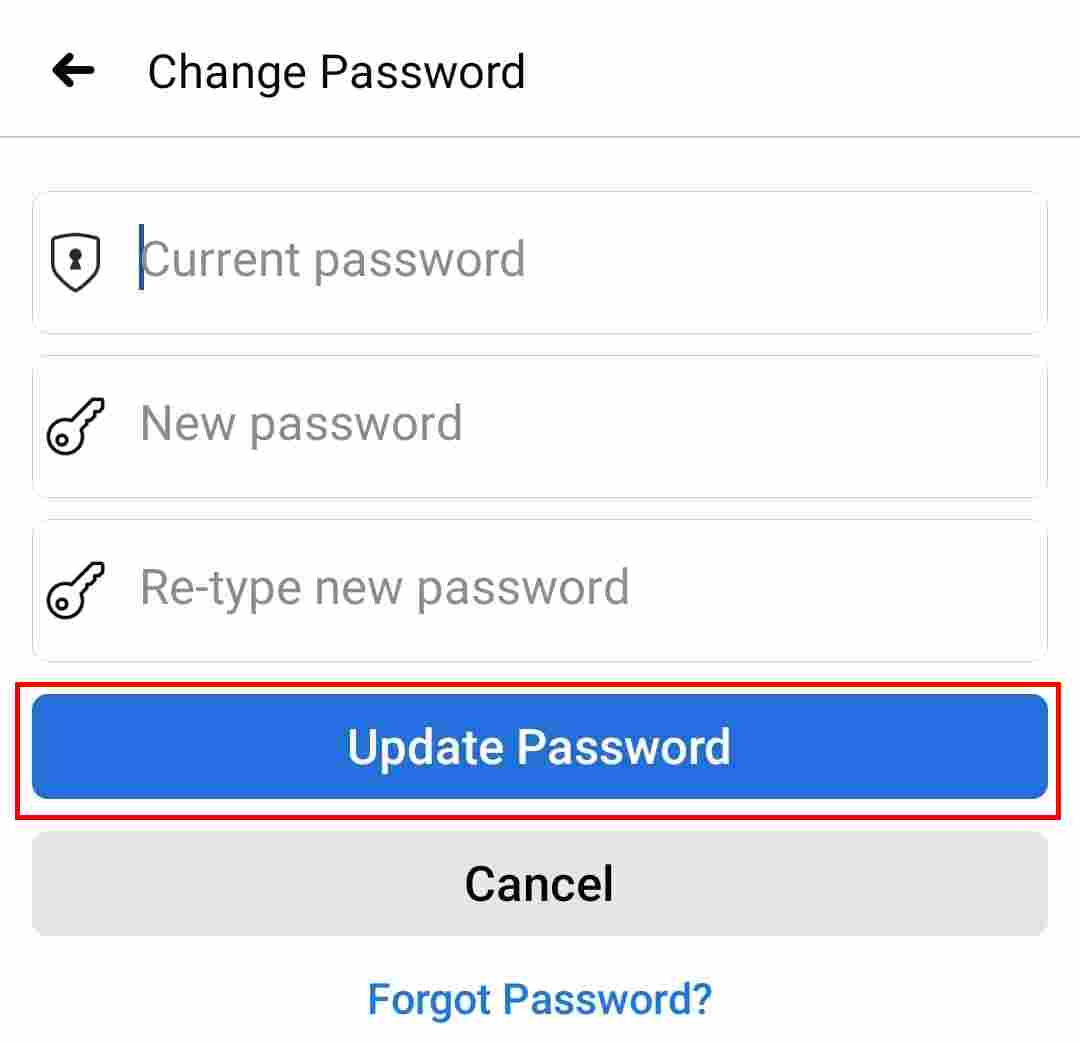
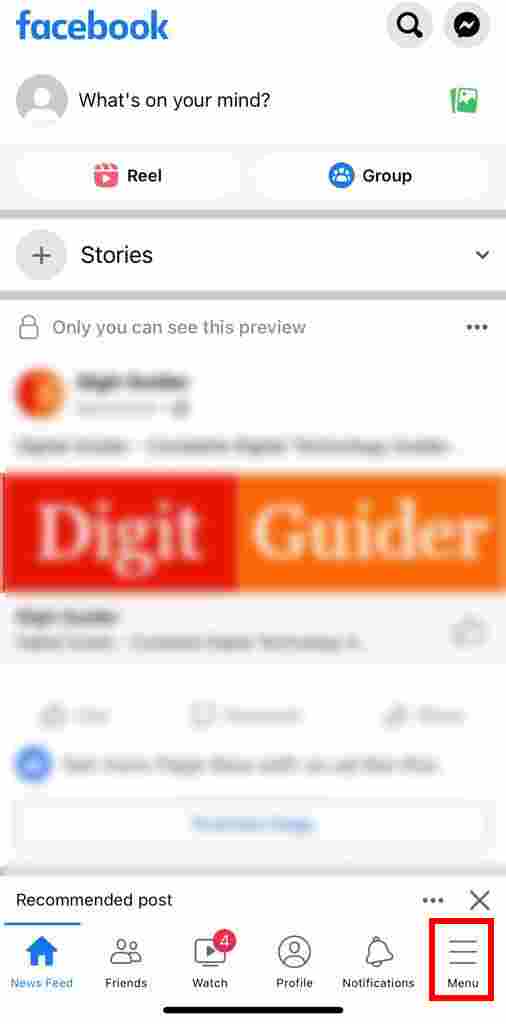
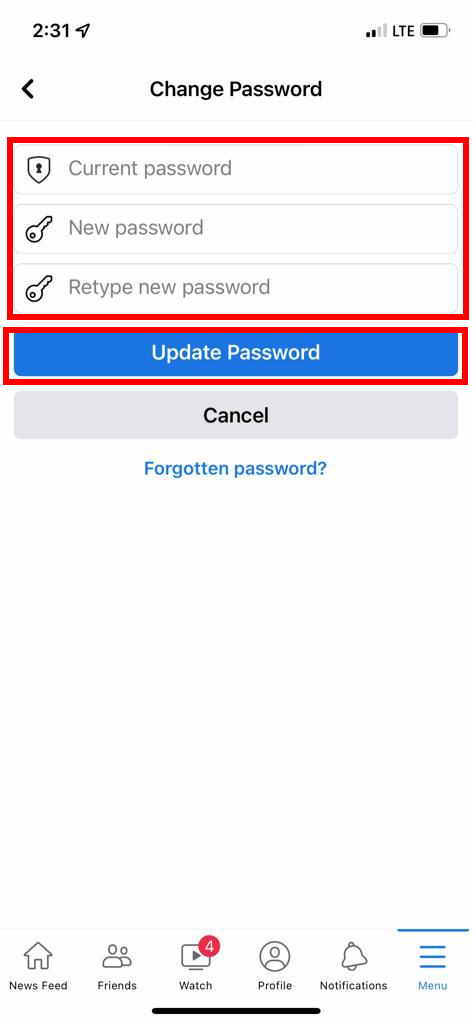
Leave a Reply