Sharing files from Google Drive is a straightforward process and offers several options for collaboration and access control.
Sharing files on Google Drive refers to the process of granting access to specific files or folders stored on Google Drive to other individuals or groups. This sharing functionality allows users to collaborate, distribute, and provide access to files and documents securely over the internet.
How to Share Google Drive Files
You can share a single file or multiple files and folders on Google drive with anyone with limited access. When you share files on Google Drive, you can manage the people whether they can edit, comment, and view the files.
Google Drive allows you to use the free space up to 15Gb, however you can expand Google drive storage with Google One Membership.
- You can upload the files and share the files with specific people
- Create a folder category-wise, upload and share the folder with the people
- You can also upload the photos and share them with the family.
Let’s learn how to share files on Google Drive from Computer, iPhone, and Android mobile.
How to Share Google Drive Files on a Computer
Step 1: On your Mac or Windows computer, open a browser and navigate drive.google.com.
Step 2: Sign in to your Google Drive account using your Gmail id and password.
Step 3: On your Drive, navigate to a My Drive.
Step 4: Choose a file to share. To select the multiple files on the drive
- On your Mac computer: command + select the files
- On your Windows computer: Shift + Select the files
Step 5: After selecting the files, right-click and click on the share option from the menu
Step 6: Under the share with people and groups, enter the Gmail id of the user that you want to share.
Step 7: To control the drive, click on Editor on choose one of the options and click on Send.
- Viewer
- Commenter
- Editor
Select the “Notify People” to send an email notification with sharing.
A notification will be displayed as “Person Added”.
How to Share files from Google Drive App
Step 1: On your iPhone or Android mobile, open a drive application
Step 2: Choose the file that you want to share. On the right side of the file, click on 3 dotted more menu
Step 3: Now tap on the “Share” option to share the selected files.
Step 4: Enter the Gmail id that you want to share the file and click on send icon
Note: Choose one of the options as Viewer/ Editor or Commenter.
Now successfully the file has been shared.
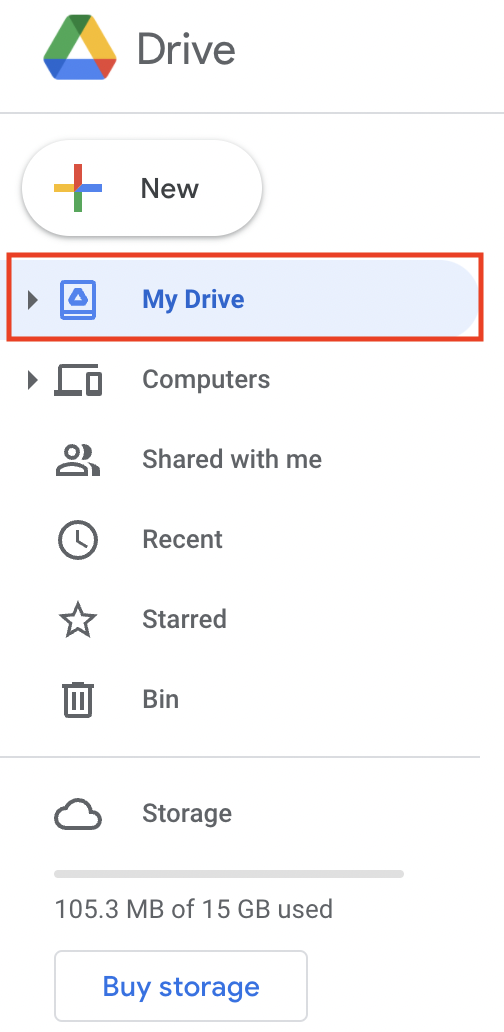
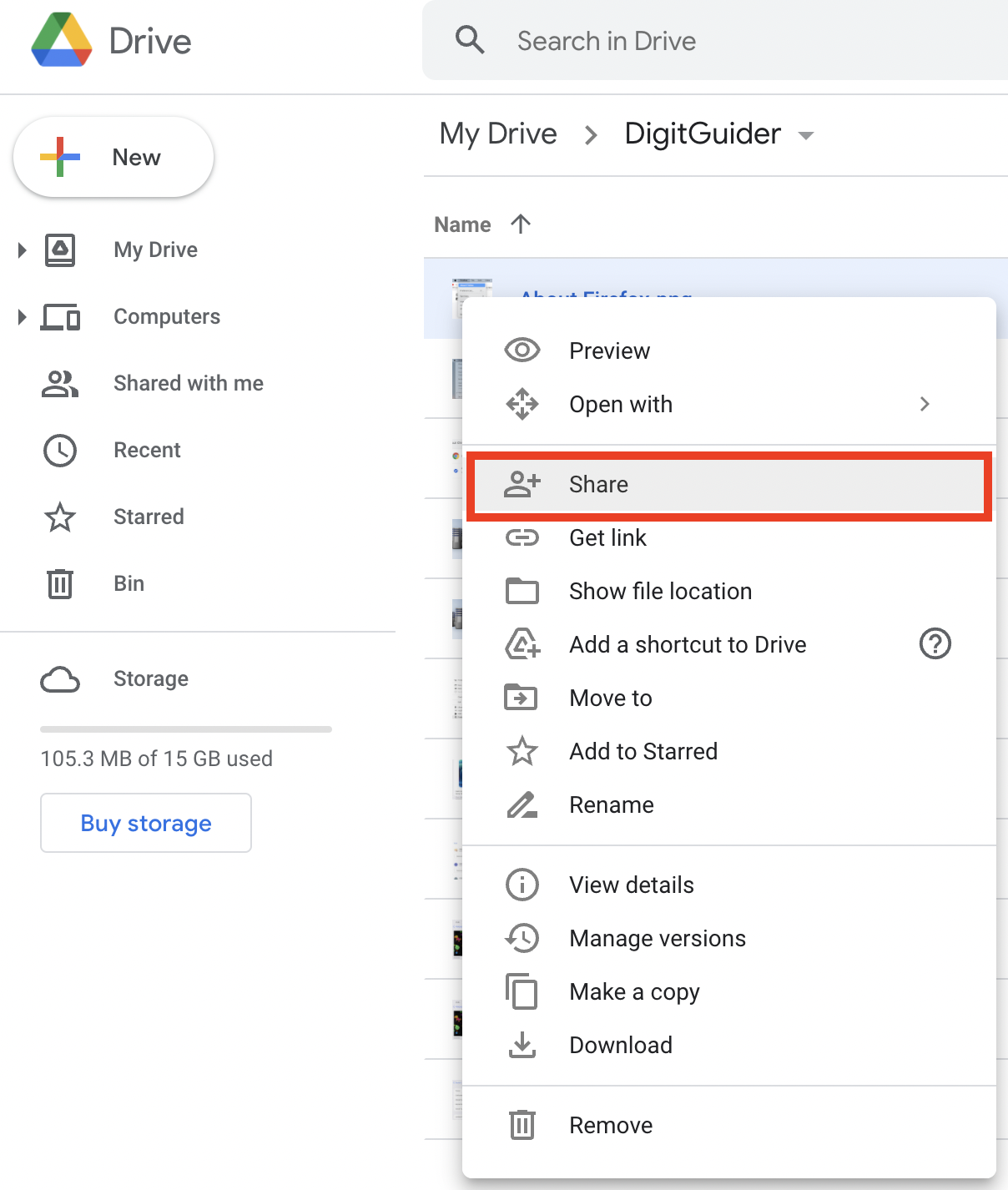
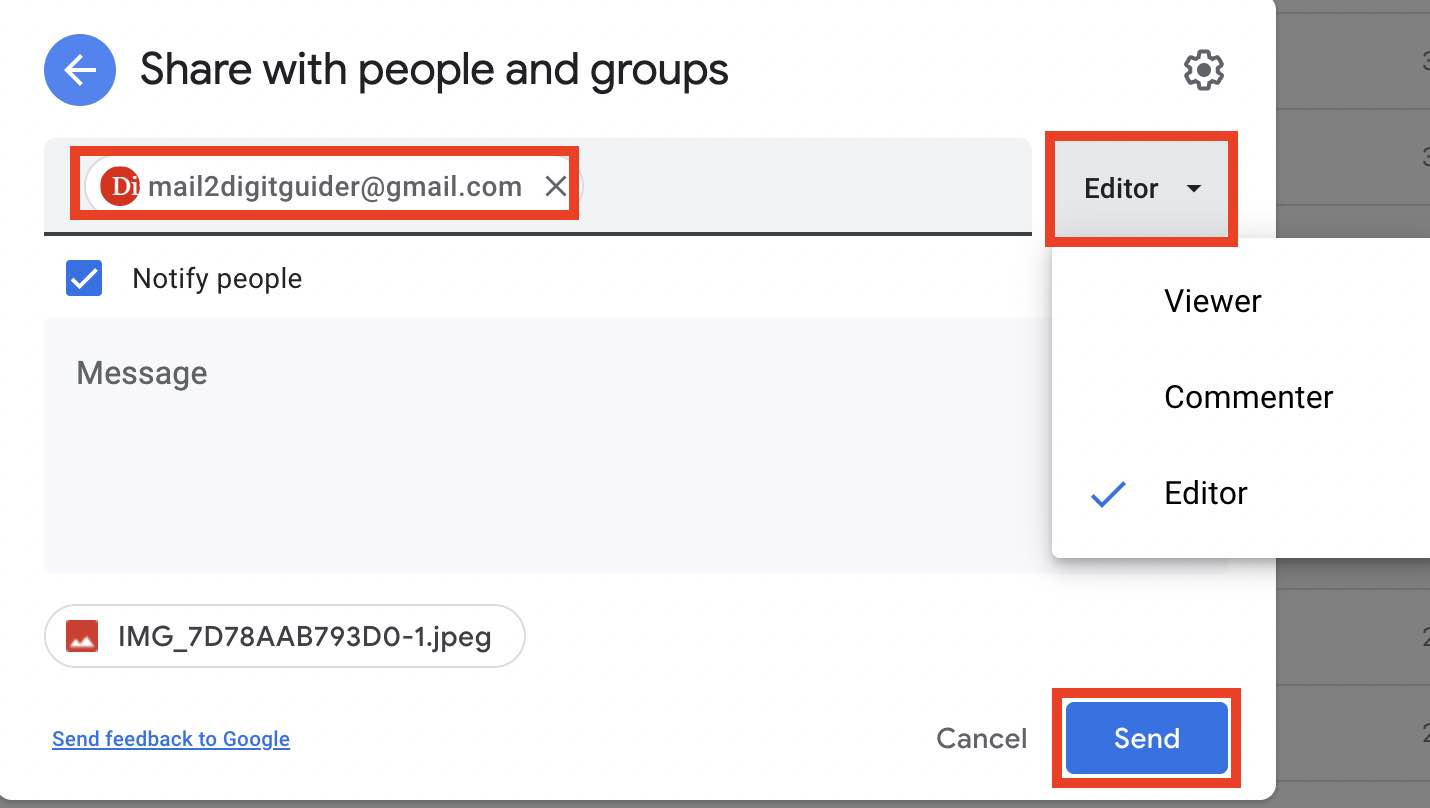
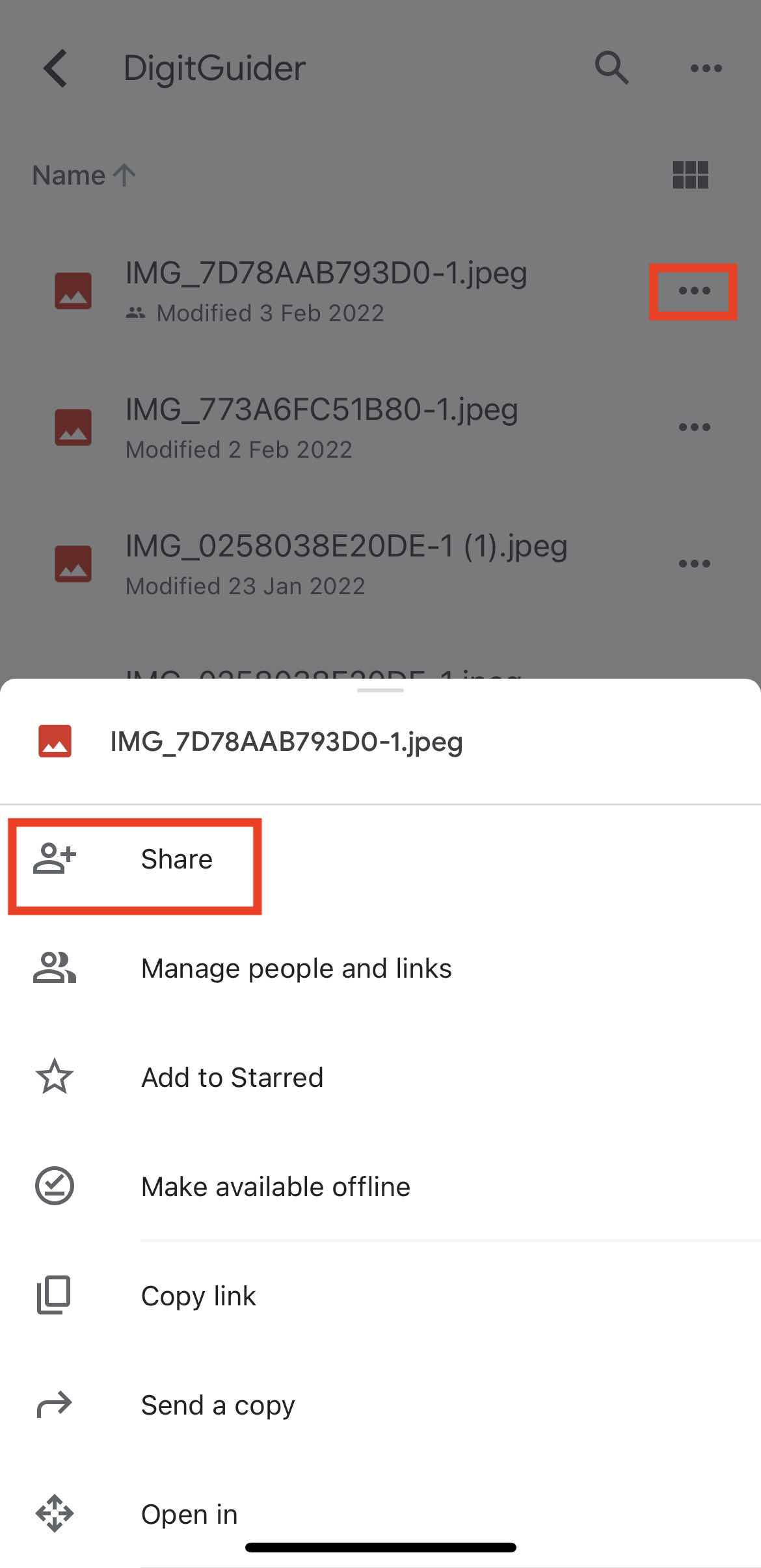
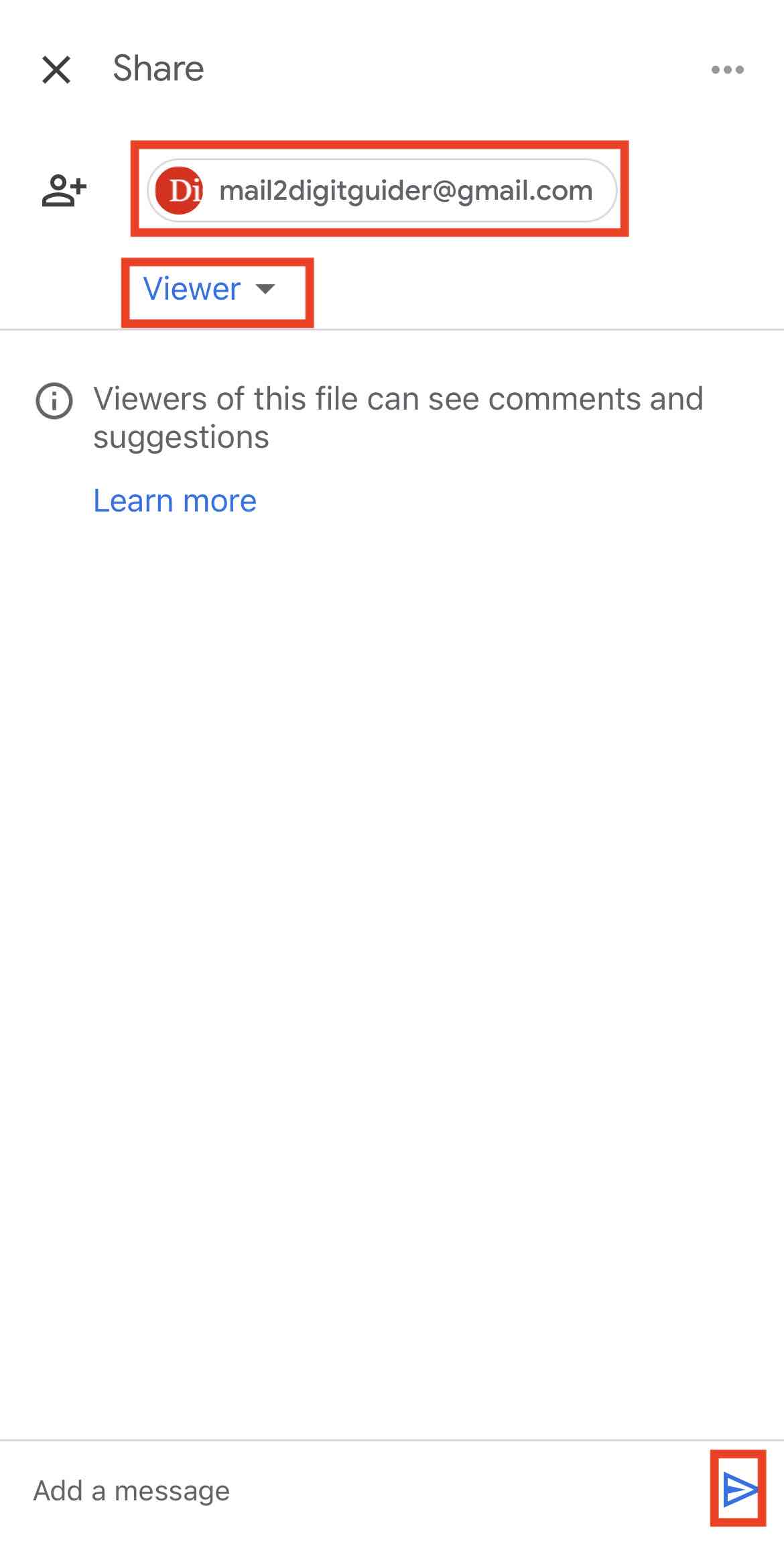
Leave a Reply