In this Digit Guider you will learn how to force quit an unresponsive application on Mac.
Force quitting an unresponsive application on a Mac is a useful troubleshooting technique when an app becomes frozen or unresponsive.
If your Apple Mac computer stops responding due to any App and is unable to close the application, you can use the Force Quit function to Quit the application.
- Normal you can close the Apps on Mac using the keyboard shortcut keys: Command + Q
- If the App doesn’t respond, you can close the App with a Force Quit.
- You may lose the unsaved data after quitting the App
Keyboard Shortcut keys to Force Quit: option + Command+ esc
How to Force Quit an App on Mac
Refer below for step-by-step instructions on how to Force Quit an application on your Mac
Step 1: On your Apple MacBook, in the upper left corner of the Mac screen click on Apple Menu
Step 2: From the Apple menu, click on the option “Force Quit”
Step 3: Under the Force Quit Applications windows, it displays the list of applications that you have opened on your Mac. Select the App and click on “Force Quit”
Step 4: A pop-up window opens for confirmation, click on again “Force Quit” to close the selected application.
Now the App is successfully closed on your Mac. Relaunch the application to use it.
How to Force Quit on Mac using Activity Monitor
You can also force quit the application on mac using Activity Monitor.
The activity monitor displays the complete information about your Mac CPU usage, Memory usage, Disk, etc. You can also quite the applications directly from the Activity monitor screen. Learn how to quit an App from the Activity monitor.
Step 1: To open Activity Monitor, open Finder > Applications > Utilities > Activity Monitor
Step 2: On the Activity Monitor screen, select the App that you want to Quit and click on the stop icon “X”
Step 3: A Pop-up message displays as “Are you sure you want to quite this process”, click on “Quit” to close the Application
Now successfully the App has been closed from Activity Monitor.
Tip: If you are still facing unresponsive apps, you can restart the Mac computer and relaunch the applications to continue to work.
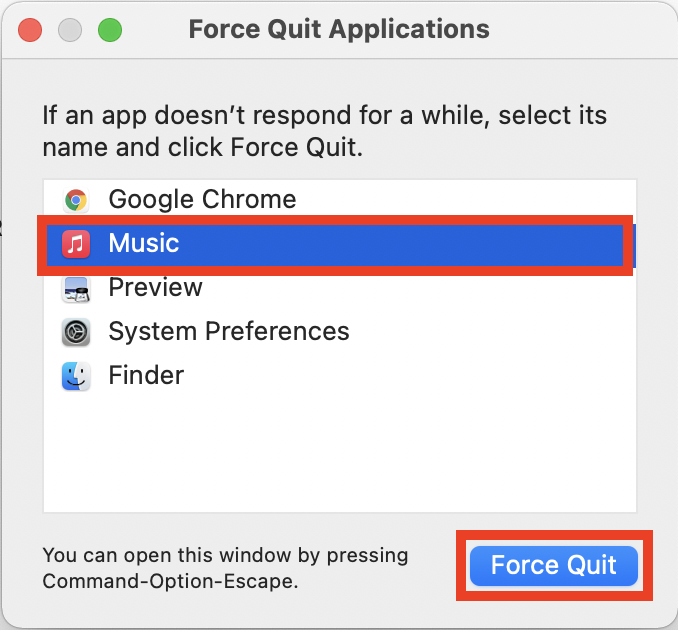
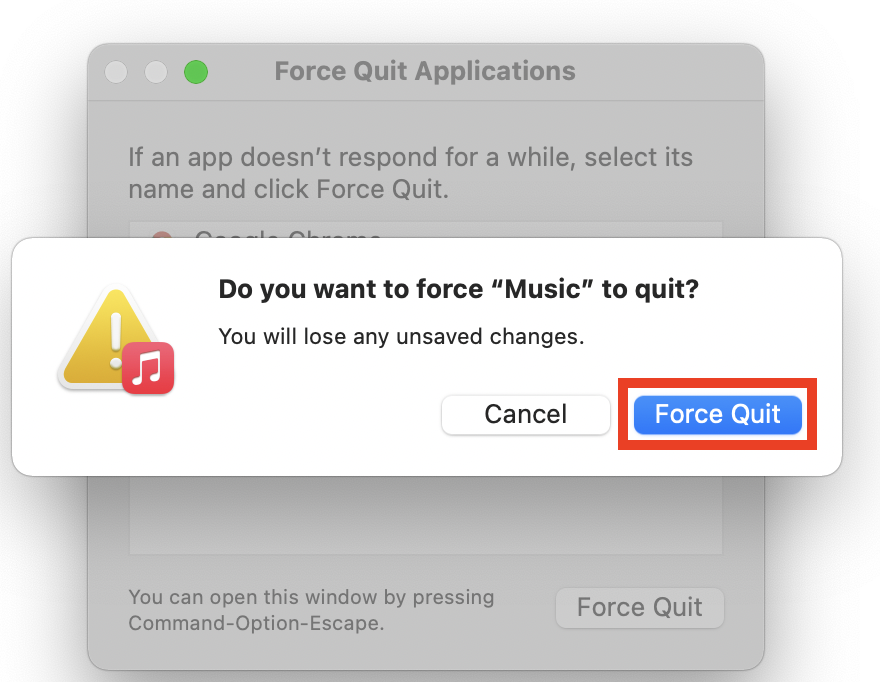
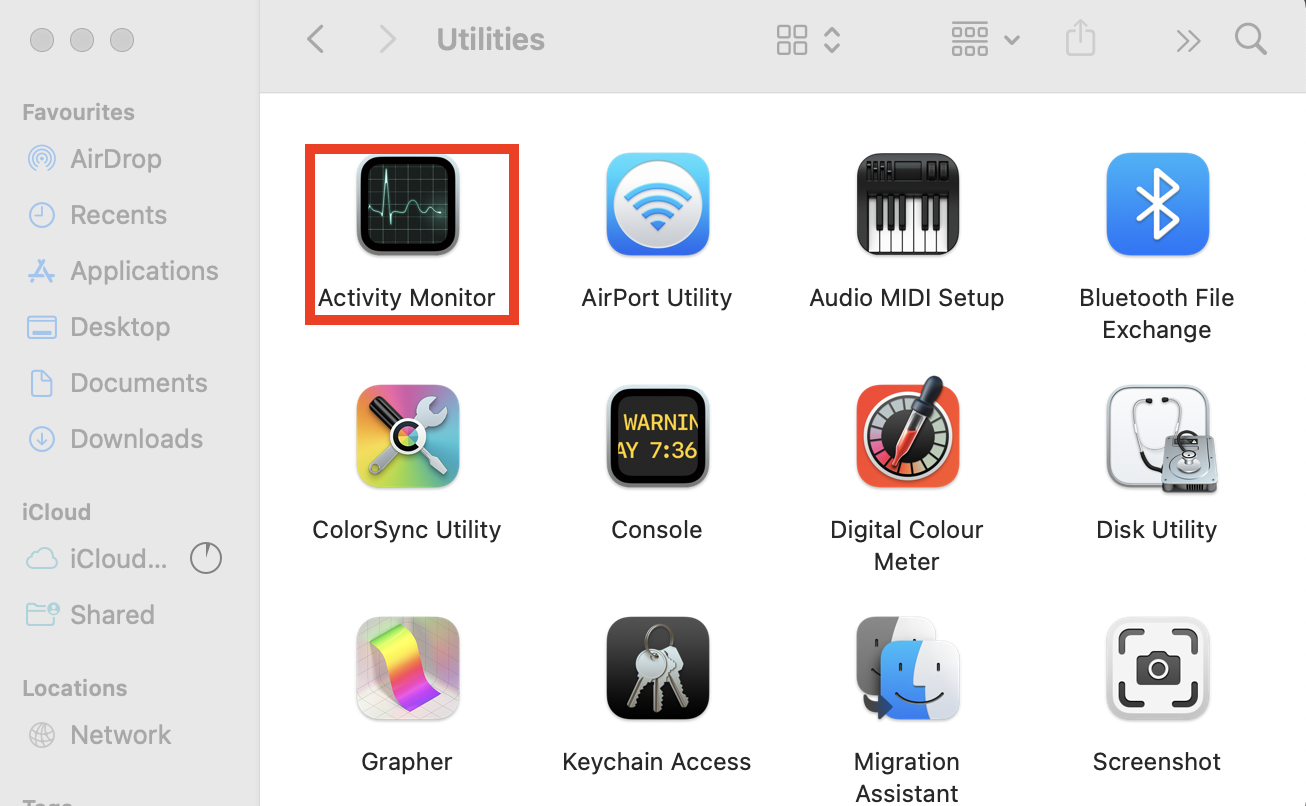
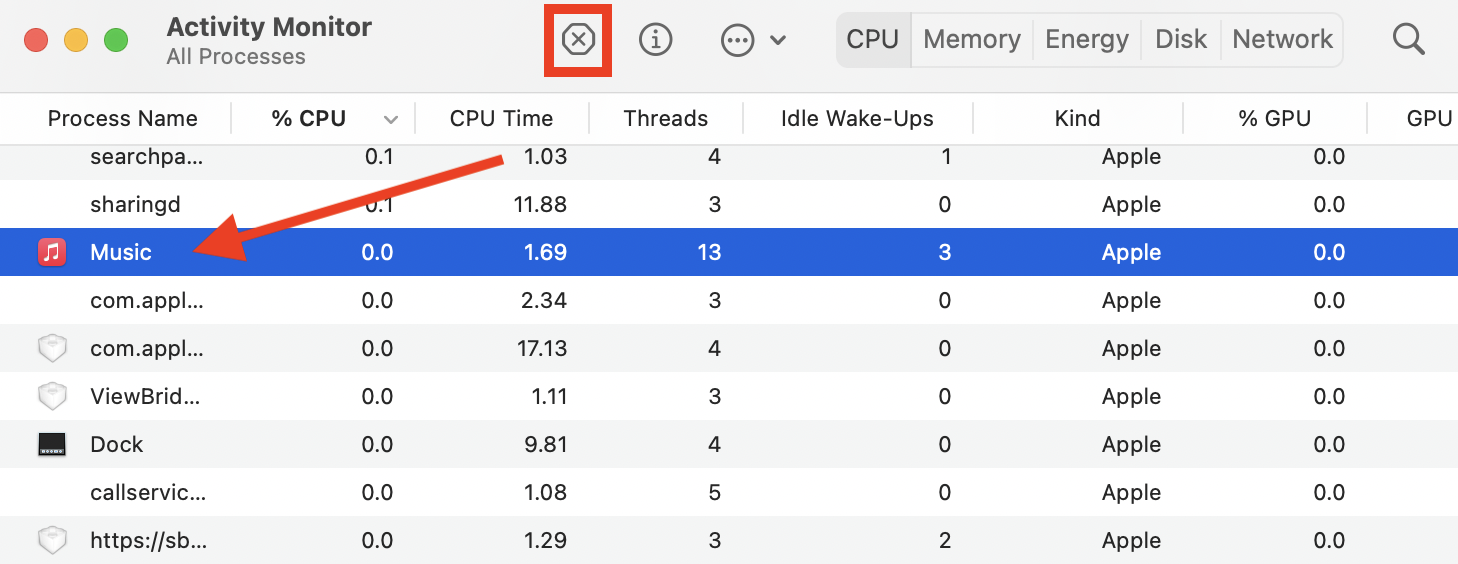
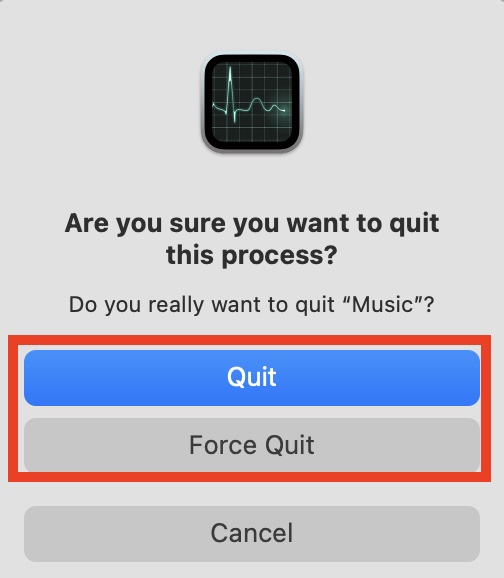
Leave a Reply