How to delete Facebook Group – Learn how can you delete a Facebook group or pause a group temporarily from Computer, Android and iPhone devices.
Deletion of Facebook Group
Facebook Group is a place where a group of people communicates and interacts with each other.
The group admin can delete a group from the Facebook account. After the deletion of a group, it will be permanently removed, and it can not be revised back to restore the group.
Complete step by step procedure on how to delete a Facebook group on
Delete a Facebook Group on the Computer
Here is a step-by-step procedure on how to delete a group using your laptop/computer desktop.
1. On your computer, open a browser and log in to your Facebook account
2. In the left menu, click on “Group.”
3. Under Groups you manage, select the group that you want to delete
4. On next to the group name, click on the joined menu
5. Click on “Leave group.”
Now successfully, the Facebook group has been deleted.
Delete a Group On Android Device
If you want to delete or leave a group, refer to the below steps on how to delete a group from your Android mobile.
1. On your Android device, open a Facebook App
2. Tap on the menu
3. Tap on Groups
4. Under Groups, tap on “your groups.”
5. Under groups you manage, select the group that you want to delete
6. Tap on the “Settings” menu
7. Scroll down and tap on “Delete Group”
Note: Instead of deleting a group, you can pause a group temporarily.
Delete a FB group on iPhone
If you were using an iPhone and decided to leave a group or delete it, here are the complete steps to delete a group from your iPhone.
1. On your iPhone, open a Facebook App
2. Tap on Menu
3. Tap on “Groups.”
4. Tap on “your groups.”
5. Tap on the group that you want to delete on Facebook
6. On Group, Tap on menu i.e., star icon
7. Now scroll down to the bottom, and tap on the option “delete group” to delete the Facebook group.
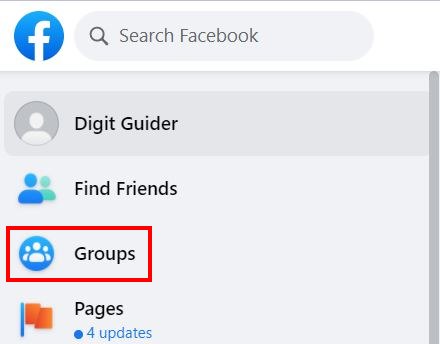
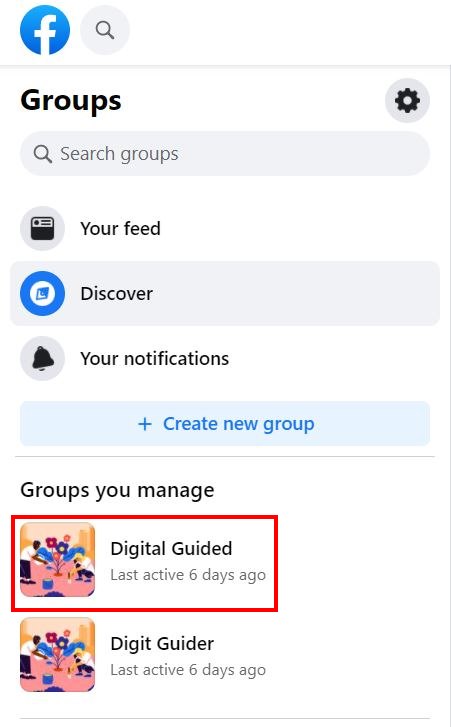
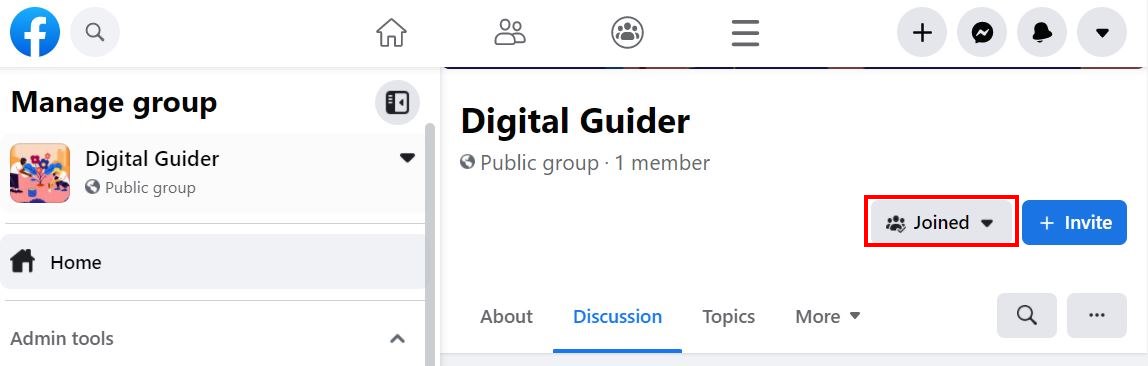
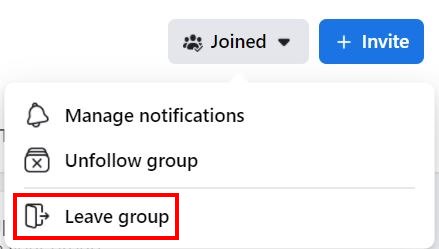
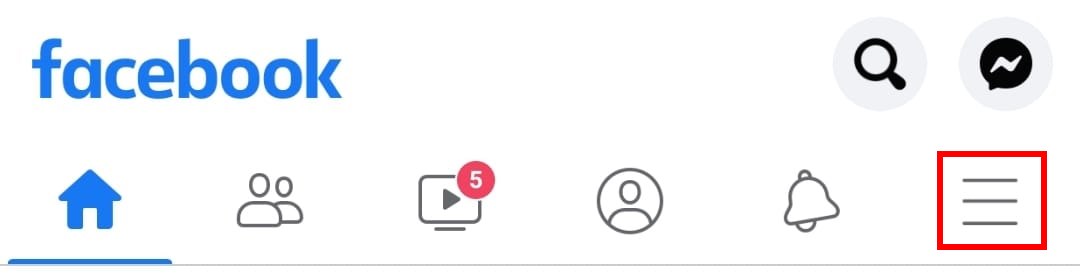
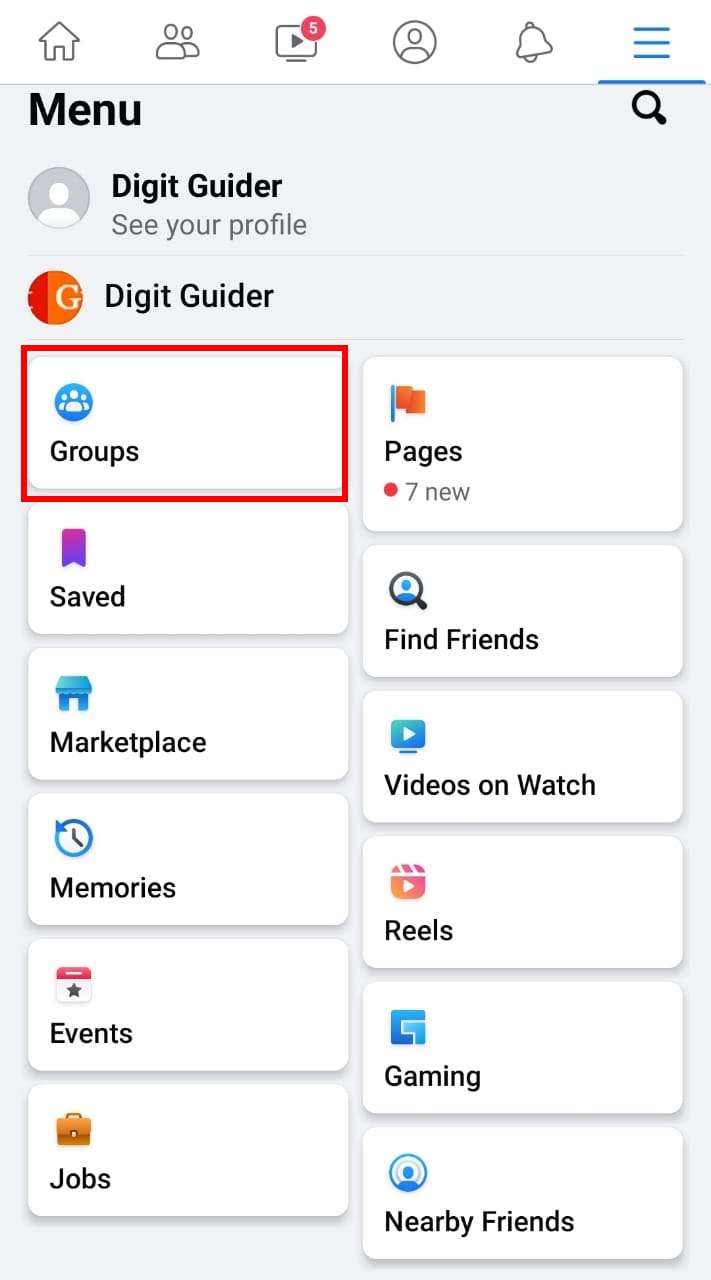
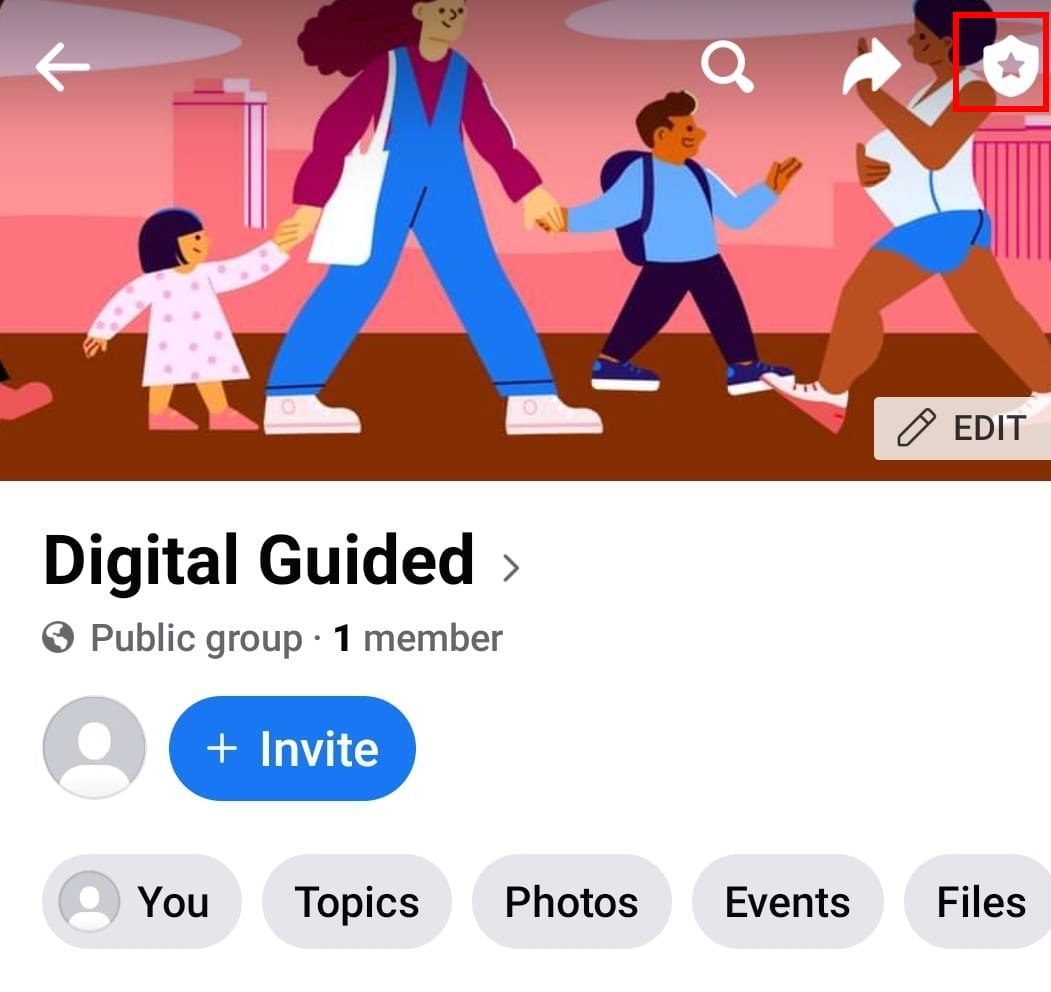
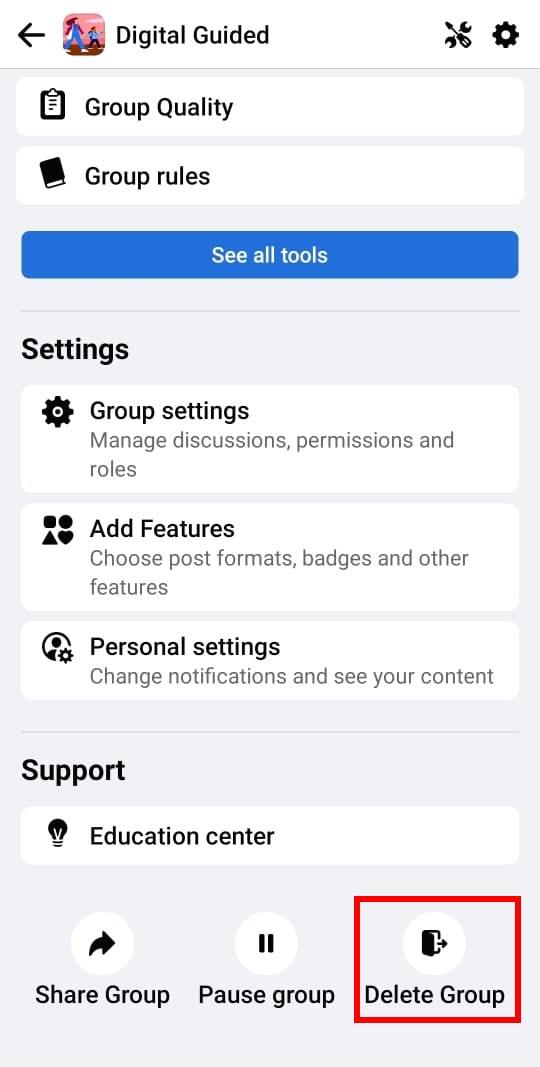
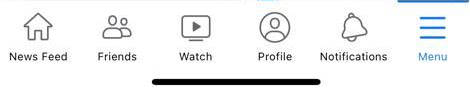
Leave a Reply