How to change your Facebook – Learn how to change the name of your Facebook account. Follow simple steps on Facebook Settings & Privacy and update the FB account user name.
Update Facebook Account Name
Facebook is one of the leading online social network profiles. If you don’t have a Facebook account, you can create a Facebook account using your mobile number and Email start using the Facebook account and connect with your friends and family.
If you want to update or change your name on Facebook, you can easily edit and update it with a new name. If you already changed the name of your Facebook account, you can’t change your name on Facebook if you have changed it in the last 60 days. However, you can change back to the previous name within 48 hours of the name change.
Points to be remember
- The name that you use on FB helps with whom you are connecting with
- Everyone is recommended to use their original name
- The name on Facebook helps it to recognize you by your friends and family
- Never use fake names.
In this Digit Guider, You will learn how to change your name on FB from
How to Change Your Name on Facebook From Computer
1. On your Computer, Open the browser and navigate to https://www.facebook.com
- On the Facebook Login page, enter the username and password details and click on login.
2. On the Facebook login page, enter your
- Email Address or Mobile and
- Password
- Click on Login
3. In the top right corner of Facebook, click the dropdown account icon
4. Under the menu, click on “Settings and Privacy”
5. Under the settings and privacy menu, click on “Settings”
6. Under General Account Settings, click on Name
7. Now update your name with
- First Name
- Middle Name
- Last Name
Click on “Review Changes”
It is recommended everyone use their real name on Facebook.
8. Preview your name, enter your password and click on Save Changes.
Now successfully you have changed your name on FB.
How to Change Facebook Display Name from Mobile App
1. On your Android or iPhone, open the Facebook App
2. In the top right corner of the App, tap on the menu i.e. 3 horizontal lines.
3. Tap on “Settings & Privacy”
4. Tap on “Settings & Privacy”
5. Under the account menu, tap “Personal and Account Information”
6. Tap on “Name” to update your name
7. Now update your First/Middle/Last Name and tap on review changes.
8. Enter your Facebook account password and save the changes.
Successfully you have changed your name from the Facebook App.

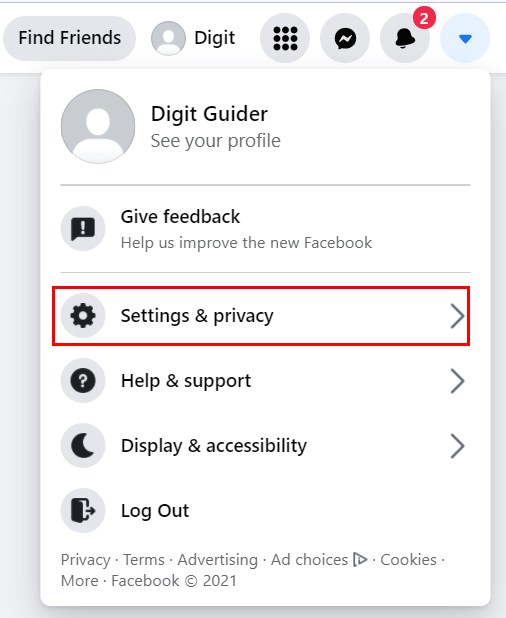
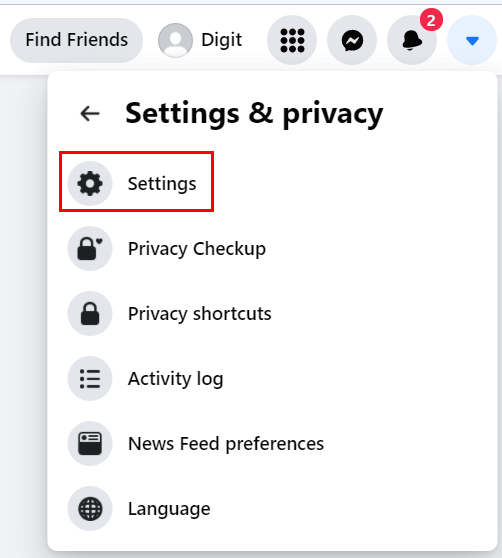









Leave a Reply